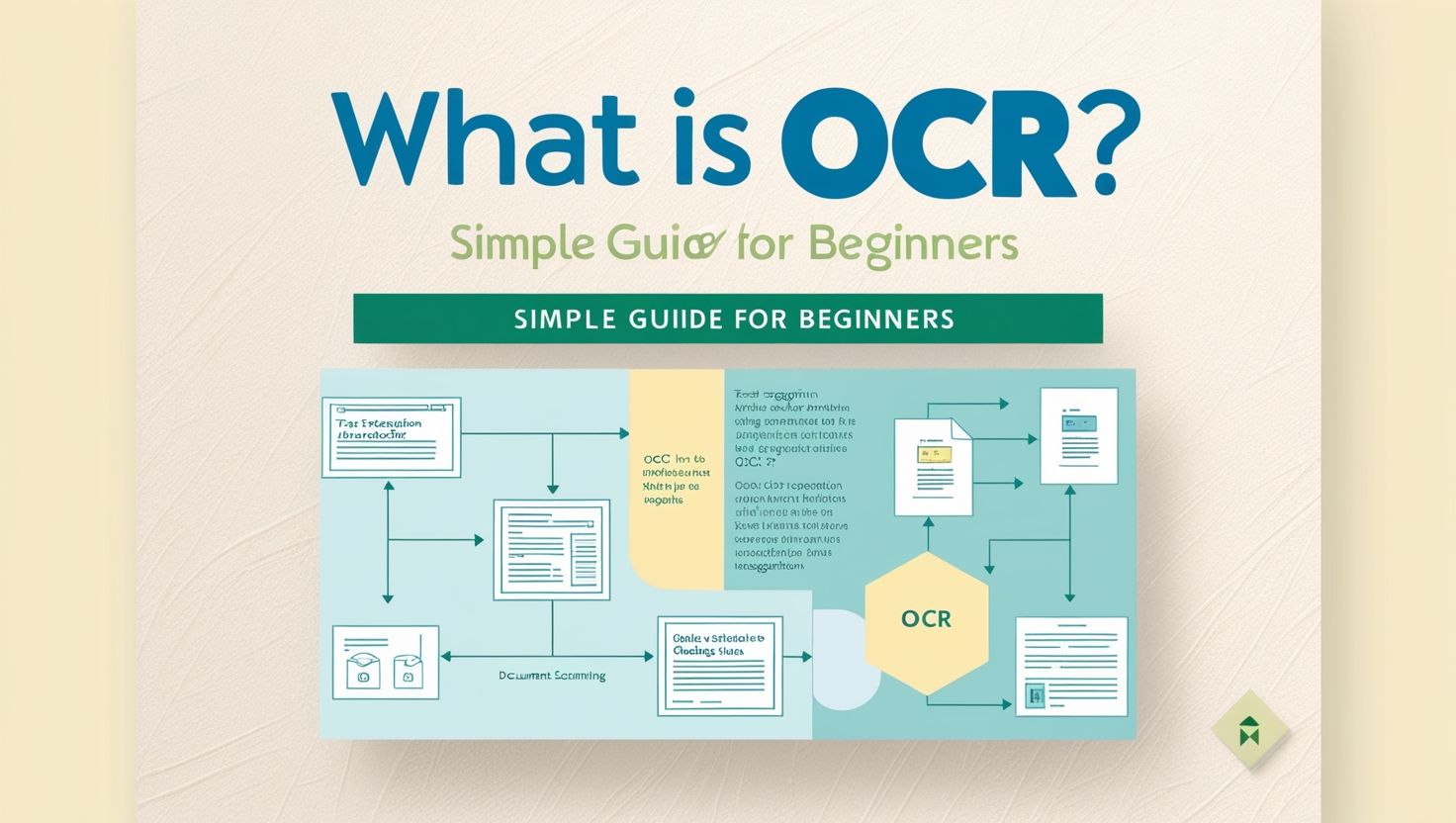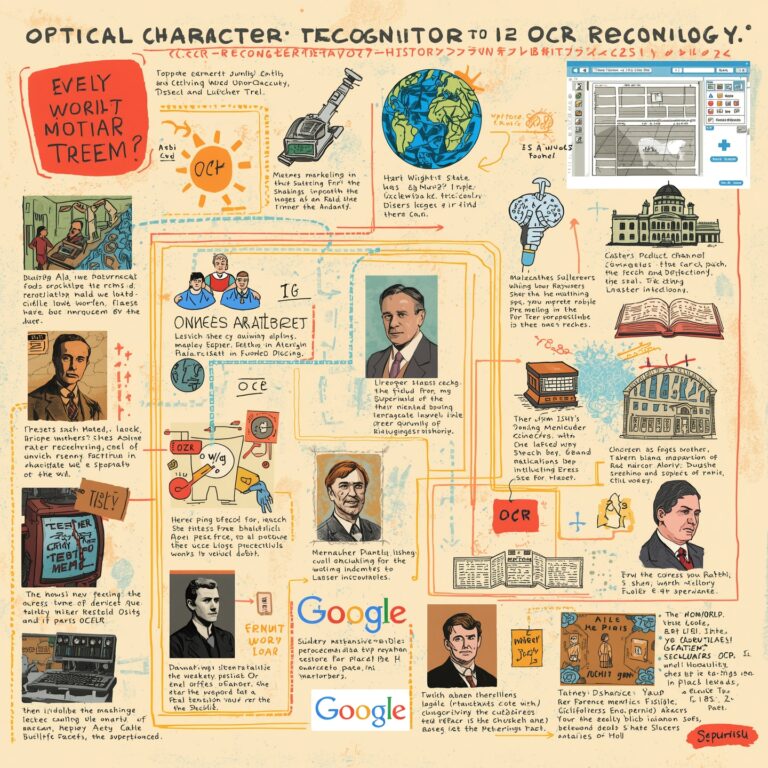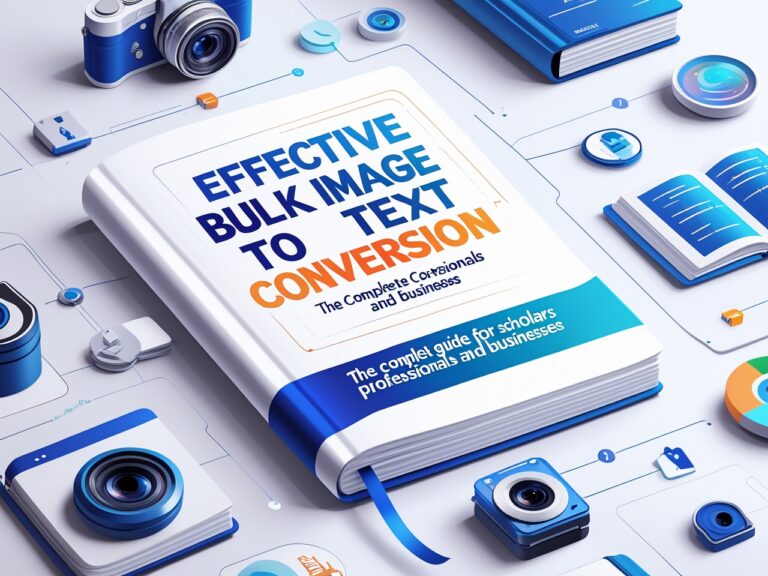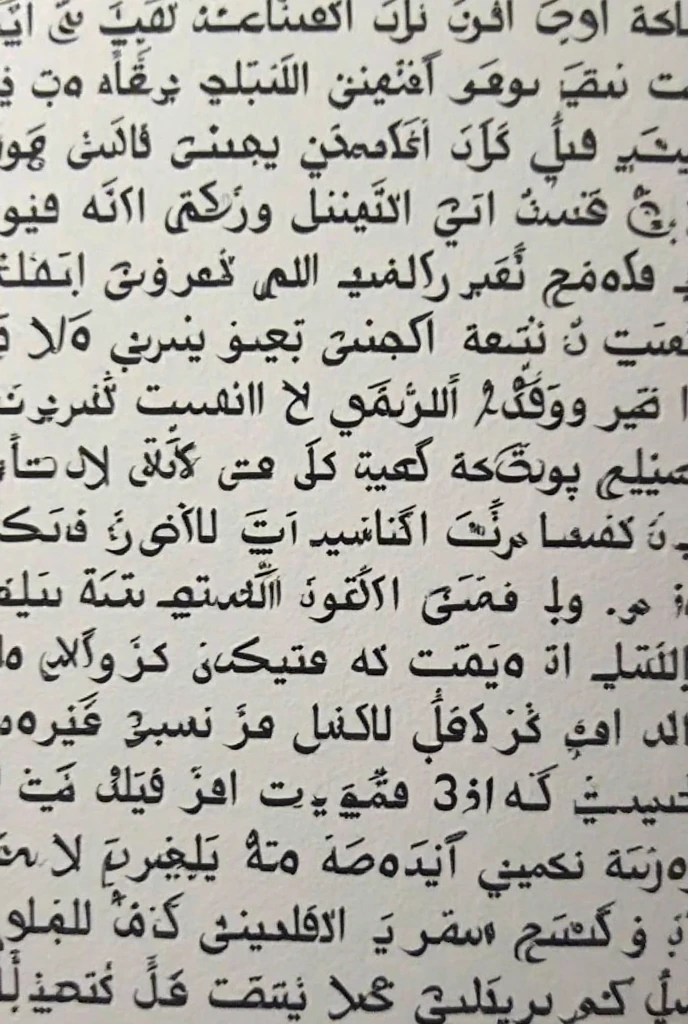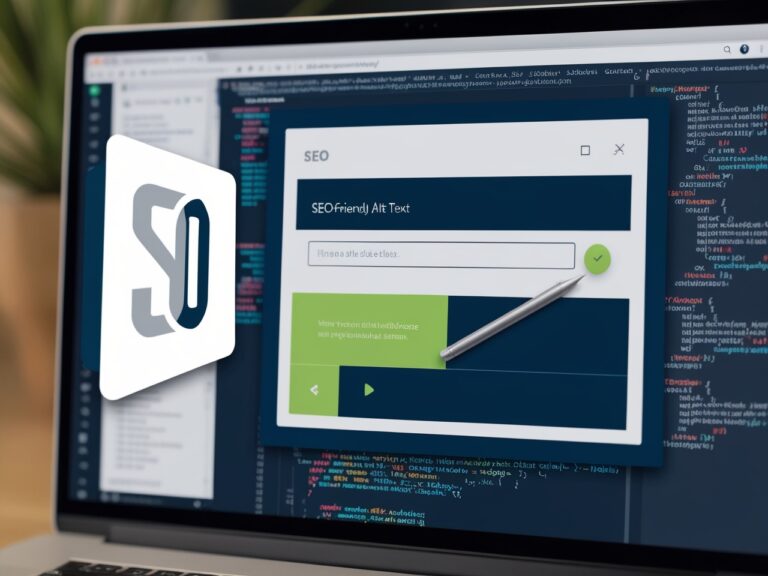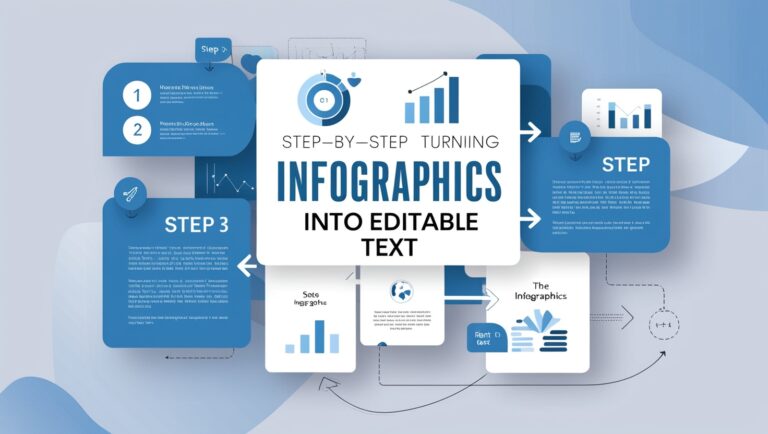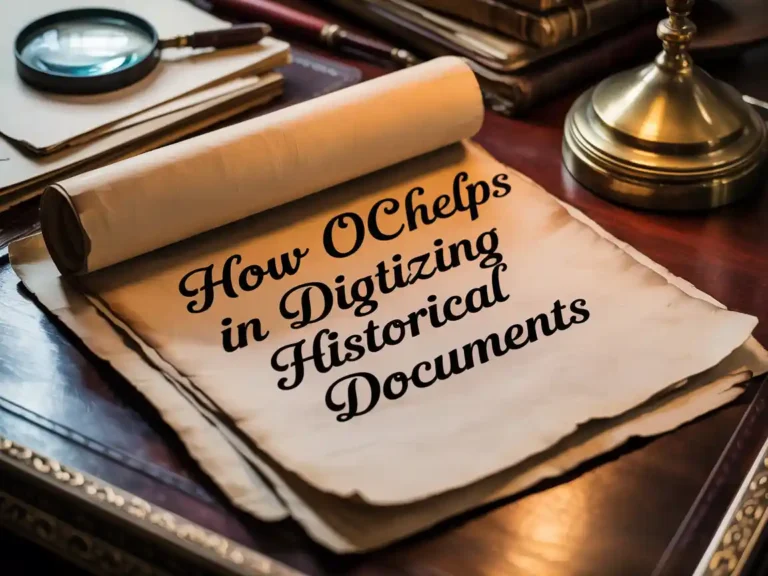What Is OCR? A Simple Guide for Beginners
Introduction to OCR Technology
As a professional manager in a document-heavy business, I used to waste hours manually typing data from paper forms into spreadsheets. Then I discovered OCR—Optical Character Recognition—and it changed everything. OCR is a smart technology that reads text from images and turns it into editable words. Whether you’re scanning printed receipts, old books, or handwritten notes, OCR helps you save time and reduce mistakes. It’s like having a digital assistant that reads for you.
Why Beginners Should Care About OCR
Even if you’re not tech-savvy, OCR is easy to use and can solve everyday problems. Students use it to copy notes from textbooks. Small business owners use it to process invoices. If you’ve ever taken a picture of a document and wished you could copy the words, then you already need OCR. It turns images into searchable and editable content without retyping.
How Does OCR Work?
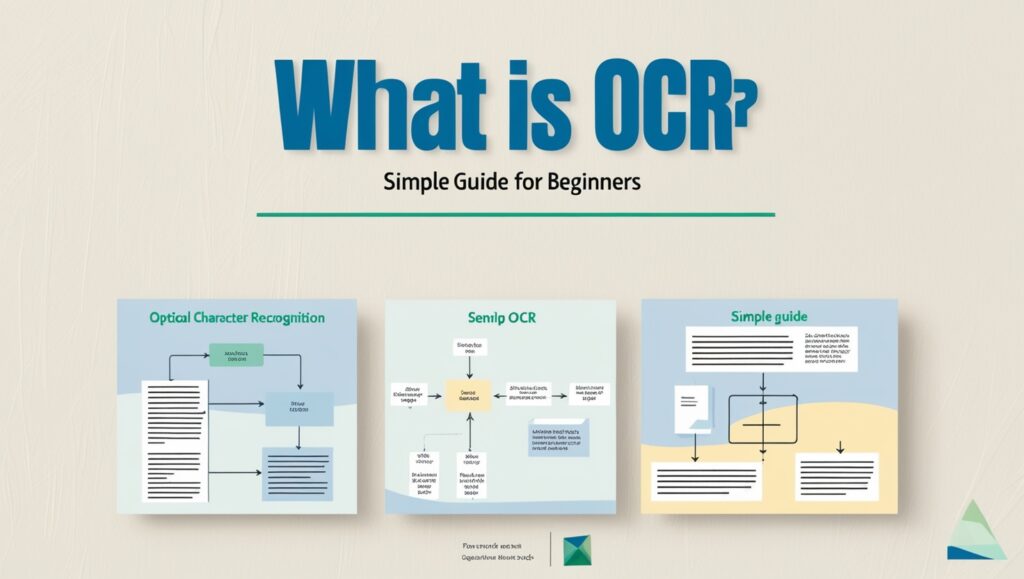
OCR tools scan the image for letters and symbols, then compare them to known fonts and patterns. This process includes:
- Preprocessing the image by cleaning up noise
- Detecting lines and words
- Converting them into editable digital text
Some tools use AI and machine learning to improve accuracy over time. This is why modern OCR can even handle different fonts and layouts. According to IBM, OCR is a key part of automation and data processing.
Common Use Cases for OCR
OCR isn’t just for office work. People use it in many areas:
- Translating printed books or foreign language signs
- Archiving handwritten letters and journals
- Reading text from ID cards, forms, and receipts
- Making PDFs searchable
It’s also used by blind or visually impaired users with screen readers, making documents accessible. According to Microsoft, you can use OCR directly inside OneNote or Microsoft Lens.
Online vs Offline OCR: What Should You Use?
Many beginners ask, “Should I use an app or a downloadable tool?” Both have pros and cons. Here’s a quick breakdown:
| Feature | Online OCR Tools | Offline OCR Software |
| Requires Internet | Yes | No |
| Installation | Not needed | Required |
| Speed | Usually fast | Depends on your device |
| Privacy | Depends on service | More secure |
| Cost | Often free | Sometimes paid |
If you’re worried about privacy, like I was when scanning employee records, go for an offline OCR app. For quick tasks like copying text from an online meme, an online OCR tool is more convenient. I personally use Adobe Scan when I’m on the go and Tesseract OCR for secure, offline tasks.
Best Devices for OCR Tasks
OCR tools work on different devices. As a manager, I’ve used OCR apps on mobile, desktop, and even scanners. Here’s what I’ve found:
Mobile OCR Apps
Great for snapping pictures of whiteboards, receipts, or books. I use Google Keep OCR to grab text on the fly.
Desktop OCR Software
Ideal for large projects, like scanning 50-page documents. ABBYY FineReader is one of the most accurate in my experience.
Built-In Scanner OCR
Some printers come with OCR features built-in. This is useful if you already own a scanner and want to digitize older paper records.
Accuracy Tips: Getting Better OCR Results
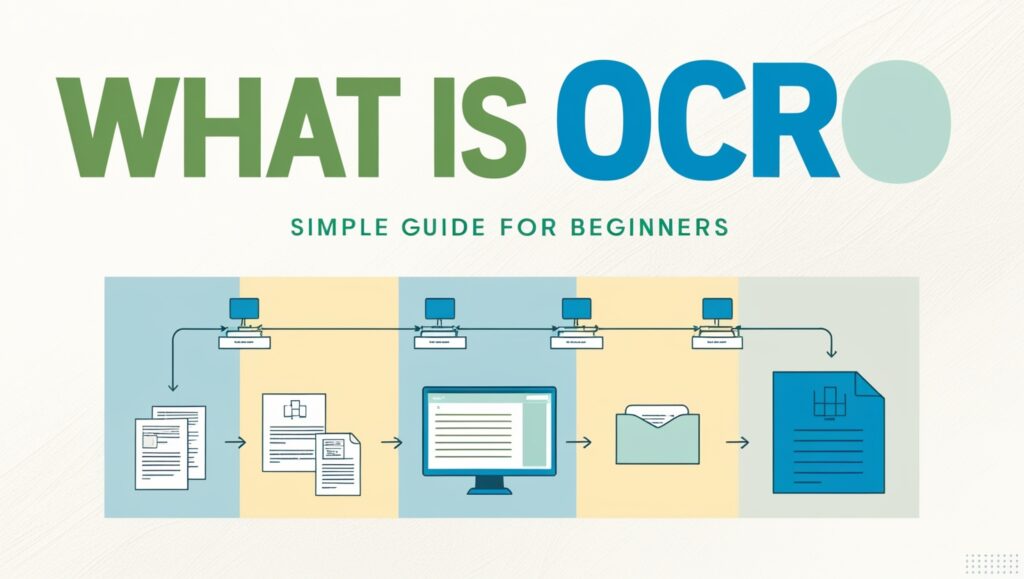
Not all images give the same result. If your picture is blurry or dark, OCR tools may misread the text. Here’s how I ensure top results every time:
- Use good lighting when taking a photo
- Make sure the text is flat and not curved
- Choose high resolution
- Clean smudges or folds on the paper
- Crop unnecessary borders
Also, avoid using stylized fonts. OCR works best with simple, clear text like Arial or Times New Roman. If you’re scanning cursive or decorative text, expect lower accuracy. That’s something I’ve seen especially with restaurant menus and calligraphy cards.
What Devices Can You Use OCR On?
You don’t need expensive tools to use OCR. Many people use OCR on their smartphones, tablets, or computers. For example, I often use my phone to scan receipts using the Google Lens app when I’m traveling for work. It helps me turn those tiny, fading paper receipts into clear, searchable text in seconds.
Most online tools also work in web browsers, so you can use them on almost any device that has internet access. Offline tools, like ABBYY FineReader, usually run better on laptops or desktops because they require more power and storage space.
Common OCR Use Cases at Work and Home
OCR helps both at home and on the job. As a manager, I’ve used OCR to digitize contracts, invoices, and training manuals. At home, I use OCR to organize old family recipes and handwritten notes. OCR can even be helpful for students who need to scan textbooks or handwritten assignments.
OCR is also helpful in legal and healthcare fields. Lawyers scan old case documents, while doctors can convert handwritten prescriptions into digital records. That’s why Forbes says OCR is changing the way we work across many industries.
Table: Common Uses for OCR in Daily Life
| Use Case | Tool Type | Example Tools | Benefit |
| Scanning receipts | Mobile App | Google Lens, Adobe Scan | Saves time, tracks expenses |
| Digitizing printed books | Desktop App | ABBYY FineReader, Readiris | Easier storage and editing |
| Converting handwritten text | Online Tool | Online OCR, i2OCR | Makes notes readable and sharable |
| Making forms accessible | PDF Software | Adobe Acrobat OCR | Better accessibility for all users |
| Translating foreign text | Mobile App | Microsoft Lens, Google Translate | Instant understanding when traveling |
Can OCR Handle Handwriting and Different Languages?
Yes, but results may vary. While printed text works well with almost all OCR tools, messy handwriting or rare languages can still confuse the software. Some tools, like Tesseract OCR, support over 100 languages. However, even then, results depend on the handwriting quality and clarity of the image.
In my experience, printed meeting notes are almost always recognized perfectly. But when I scanned a handwritten post-it from my colleague, the tool only got 70% of it right. So, be sure to test OCR tools before relying on them fully for handwritten or non-English documents.
What About Privacy and Security?
OCR tools often process sensitive documents. Whether it’s medical records or business contracts, privacy matters. That’s why it’s important to choose tools that offer secure encryption and don’t store your data. I always check the privacy policy of the OCR software I use.
For example, when using Adobe Scan, I know the data is protected with strong security protocols. But some free online tools may keep your files for training AI models, so it’s better to avoid uploading anything private on those platforms.
Free vs Paid OCR: What Should You Choose?
If you only need OCR once in a while, free tools like OnlineOCR.net or Google Docs may work just fine. But if your job involves regular scanning and editing, you’ll want something more powerful. Paid tools like ABBYY FineReader or Adobe Acrobat offer better accuracy, more features, and customer support.
I started with free OCR tools but quickly upgraded when our company began digitizing old HR records. The free tools often had issues with layout and font recognition. The paid version saved us hours of cleanup work every week.
Final Thoughts: Is OCR Right for You?
If you work with paper, images, or printed materials, OCR is a game changer. It helps you save time, stay organized, and make your data searchable. Even at home, it’s useful for sorting personal documents or schoolwork.
As a manager who deals with a mix of paper and digital files every day, I consider OCR an essential part of my workflow. It’s easy to learn, cost-effective, and widely available. Just be sure to choose the right tool for your needs and always protect your private data.