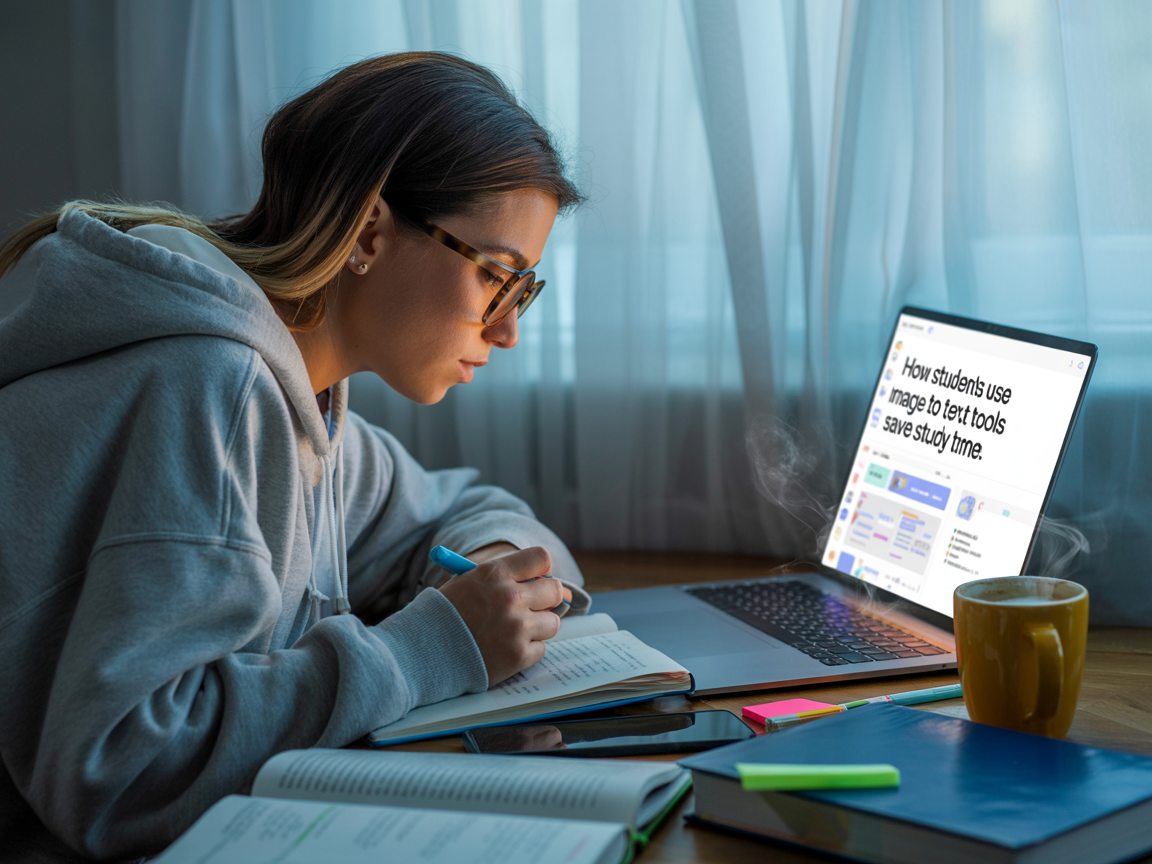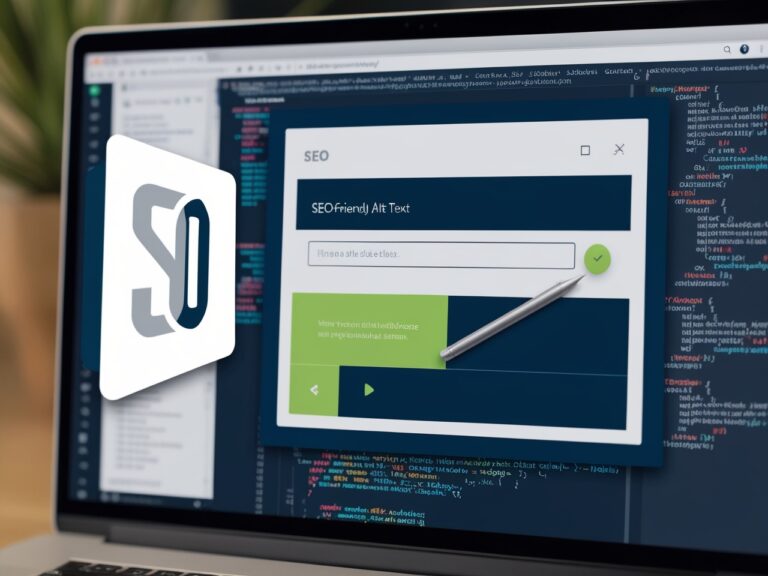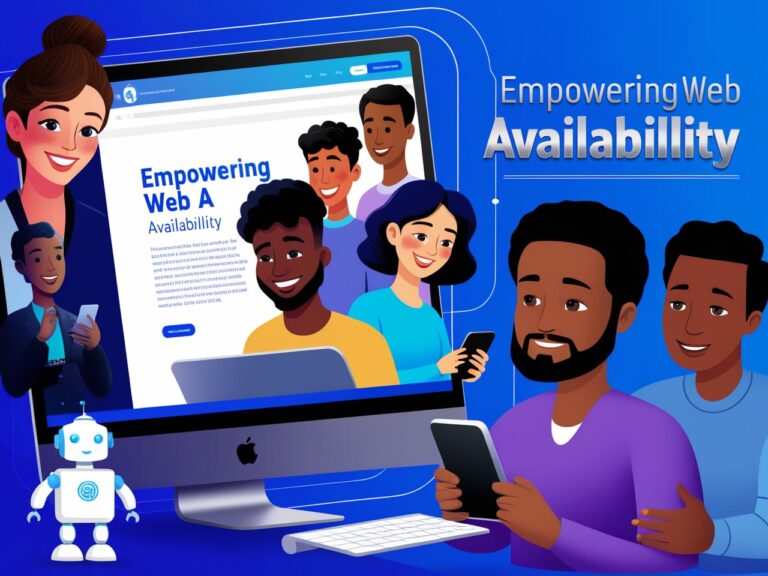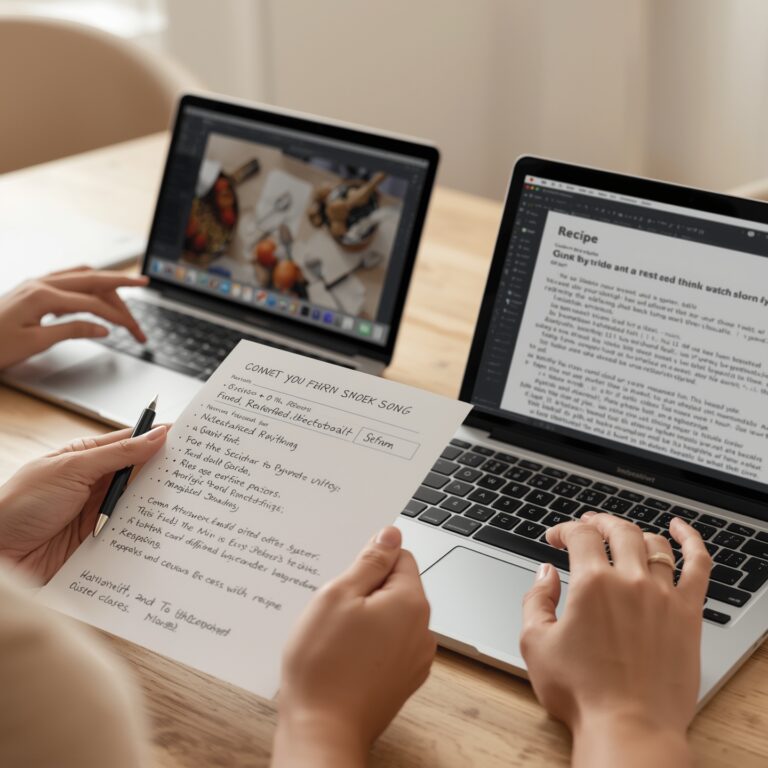How Students Use Image to Text Tools to Save Study Time
What Are Image to Text Tools and Why Do Students Love Them?
As a professional manager who oversees digital tools for educational teams, I’ve seen firsthand how students are turning to smart technology to manage their workload. One of the biggest time-saving tools for them is the image to text converter. This software uses a type of technology called Optical Character Recognition (OCR) to turn pictures of text—like handwritten notes, textbook pages, or screenshots—into editable, searchable text.
Many students use free tools like Google Keep OCR or upload their images directly into Google Docs to extract text. These methods are quick and cut down the time they would spend typing everything manually.
Benefits of Using OCR for Schoolwork
Students today juggle classes, assignments, jobs, and personal responsibilities. OCR helps them stay efficient. For example, instead of rewriting notes from a blurry picture taken in class, students just snap a photo and let an OCR app do the work.
Here are just a few ways OCR tools help students save time:
- Converting book pages into editable summaries
- Turning handwritten classroom notes into typed documents
- Extracting text from screenshots shared by teachers
- Organizing scanned papers into digital study sets
Based on my experience helping students with learning tech, OCR tools are not just helpful—they’re becoming essential.
Common Study Tasks Students Speed Up Using OCR
Students use image to text tools for many academic activities. Some of the most common tasks include:
Note-taking from Books and Handouts
Instead of copying from printed textbooks or lecture handouts, students take pictures and run them through OCR software. Tools like Microsoft OneNote OCR make it easy to pull out key information fast.
Preparing for Exams with Flashcards
Many apps like Quizlet allow students to upload content quickly. Using image to text tools, they can extract text from books or notes and feed it into these apps to create flashcards almost instantly.
Scanning Notes Shared by Friends
If a student missed class and a friend sends them a picture of handwritten notes, OCR can convert the image into readable text they can edit, search, and print. This makes catching up much faster and easier.
Table: Comparison of Popular OCR Tools for Students
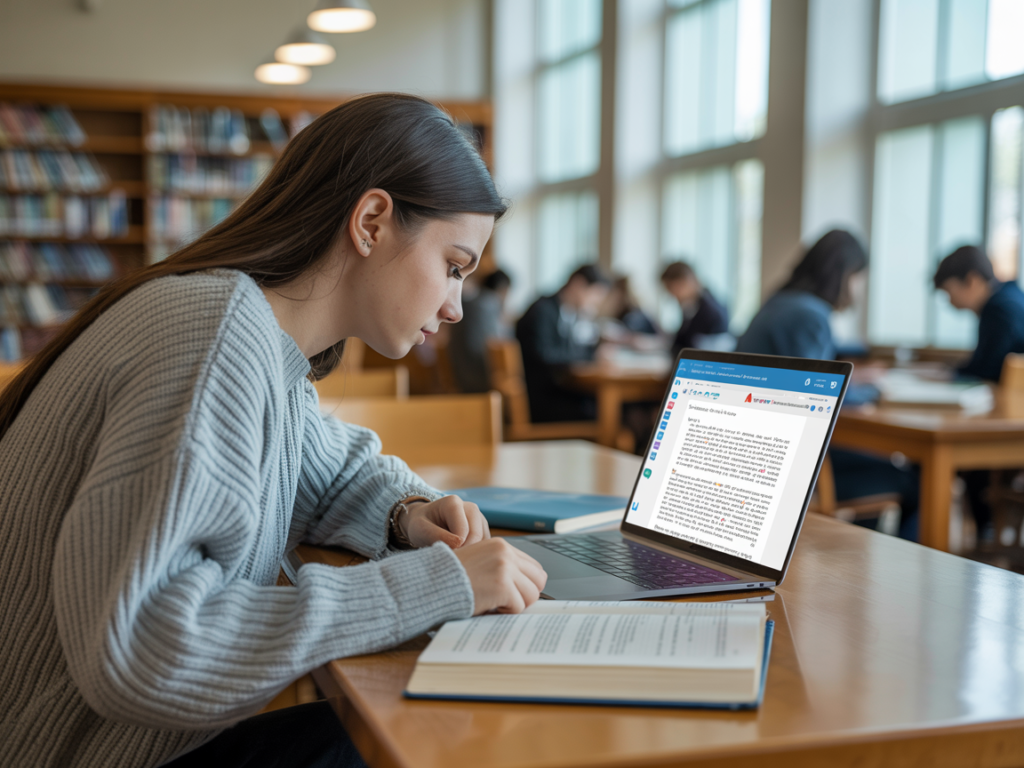
| Tool Name | Works On | Best For | Price |
| Google Keep OCR | Android, iOS, Web | Quick photo-to-text conversion | Free |
| Microsoft OneNote | Windows, iOS, Web | Organizing class notes | Free |
| Adobe Scan | Android, iOS | High-quality document scans | Free |
| Text Scanner [OCR] | Android, iOS | Fast handwriting recognition | Freemium |
| Google Docs OCR | Web | Long text conversions from PDFs | Free |
How Students Save Hours Each Week with These Tools
As a manager who’s helped students transition to digital note systems, I’ve seen them cut study prep time in half using these tools. For example, one college student I worked with used to spend 2 hours a night rewriting class notes. After switching to OCR tools, they were done in under 30 minutes. That’s over 7 hours saved each week—almost a full workday.
Avoiding Errors and Getting Accurate Text
It’s important to note that OCR isn’t perfect. Blurry images, cursive writing, or low lighting can lead to mistakes. But by following a few simple tips, students can get better results:
- Use clear, high-resolution images
- Take photos in good lighting
- Make sure handwriting is neat
- Use OCR tools that support spell check or AI correction
Some advanced tools even detect formatting and layout, helping students keep things organized. For example, Google Docs tries to keep paragraph spacing and font size when pulling in text from PDFs or screenshots.
Why Time-Saving Tools Matter for Students
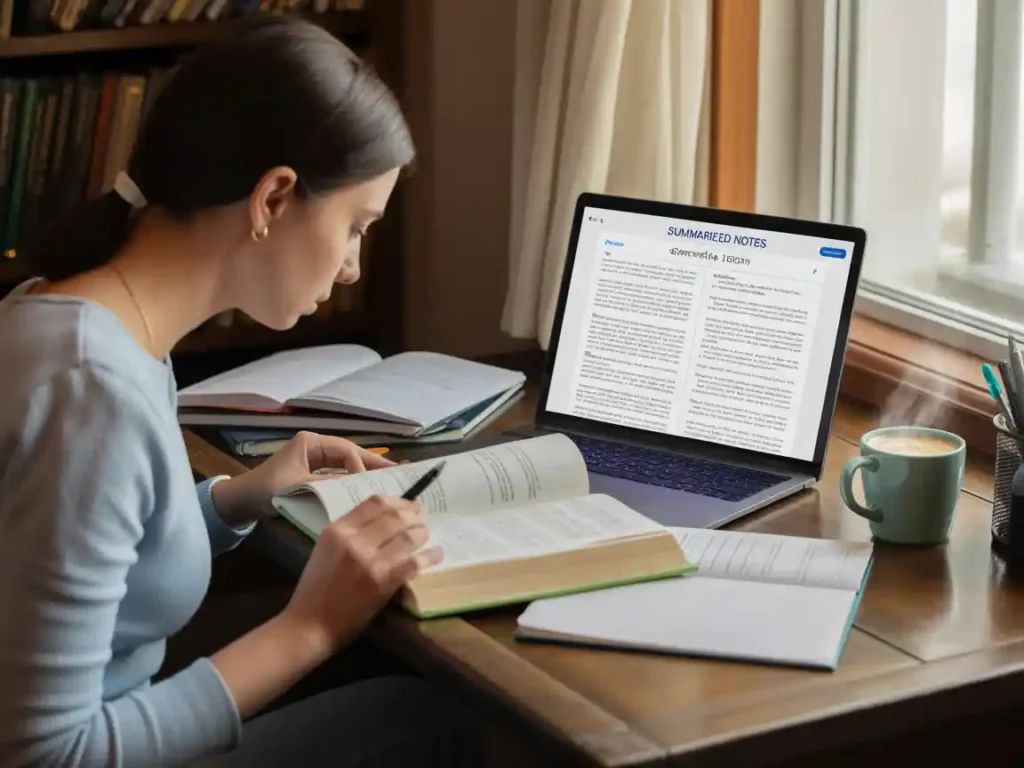
As someone who manages training for busy teams, I understand how small time-savers create big wins. For students balancing school, family, and part-time jobs, tools like OCR help them focus on learning—not just typing.
And in schools using remote learning or hybrid models, image to text tools give students more flexibility. They can review screenshots from class videos, turn slides into text, or digitize feedback from teachers—all in minutes.
Popular Image to Text Tools for Students
Many students today use powerful OCR apps that make converting pictures to words super easy. Tools like Google Lens and Microsoft OneNote let you take a picture of notes or textbook pages and copy the words in seconds. I’ve seen students in my office use apps like Text Scanner, Adobe Scan, and CamScanner to quickly save content from whiteboards and books. These apps save time, especially during group study sessions when notes need to be shared quickly.
Features Students Look For in OCR Apps
When students choose an image-to-text tool, they look for these key features:
- Accuracy: The words must be converted correctly
- Speed: It should work in just a few seconds
- Format Support: Can it keep the structure of notes, like bullet points or tables?
- Export Options: Save as PDF, Word, or plain text
- Language Support: Useful for international students
Real-Life Example from My Team
One of the interns in our company is still in university. During finals week, he took pictures of his class notes using Google Keep, which has a built-in OCR function. He then used those converted texts to create summary sheets. He told me it saved him over five hours of typing! This made me realize how big of a time-saver these tools can be, especially when deadlines are tight.
How OCR Tools Help with Online Classes
Since the rise of online learning, many students attend Zoom classes and receive notes in image formats. With OCR tools, they can copy the text from slides or screenshots and paste it into their study folders. This is faster than retyping everything. In fact, according to TechRepublic, many digital classrooms now suggest students use OCR tools to stay organized.
Organizing Notes and Assignments
Some OCR tools even help students tag or sort notes by subject. For example, if you use Evernote, you can scan your handwritten homework and tag it as “Math” or “History.” Later, when you search for it, you’ll find it in one click. This is way better than flipping through a messy notebook.
Comparing Image to Text and Manual Typing
Let’s see how much time students really save:
| Task | Manual Typing | OCR Tool |
| Typing 2 pages of notes | 30 minutes | 3 minutes |
| Copying a chart from an image | 15 minutes | 1 minute |
| Extracting text from textbook | 25 minutes | 2 minutes |
| Total Time Spent | 70 minutes | 6 minutes |
This table shows how OCR tools are almost 10x faster than typing everything by hand.
Best Practices for Students Using OCR
Based on my observations and team feedback, here are some tips for students:
- Always take clear pictures with good lighting
- Use OCR apps that allow editing after conversion
- Double-check for spelling mistakes after extraction
- Organize files in cloud storage like Google Drive
- Use tools that sync across devices
These small steps can make studying smoother and more efficient.
Security Tips for Student Data
Students should also choose apps that don’t misuse their personal data. Many free OCR tools come with ads or ask for strange permissions. I always suggest using trusted platforms like Adobe Scan or Google apps, which follow better security rules. The Electronic Frontier Foundation (EFF) has great advice on choosing privacy-respecting tools for students.