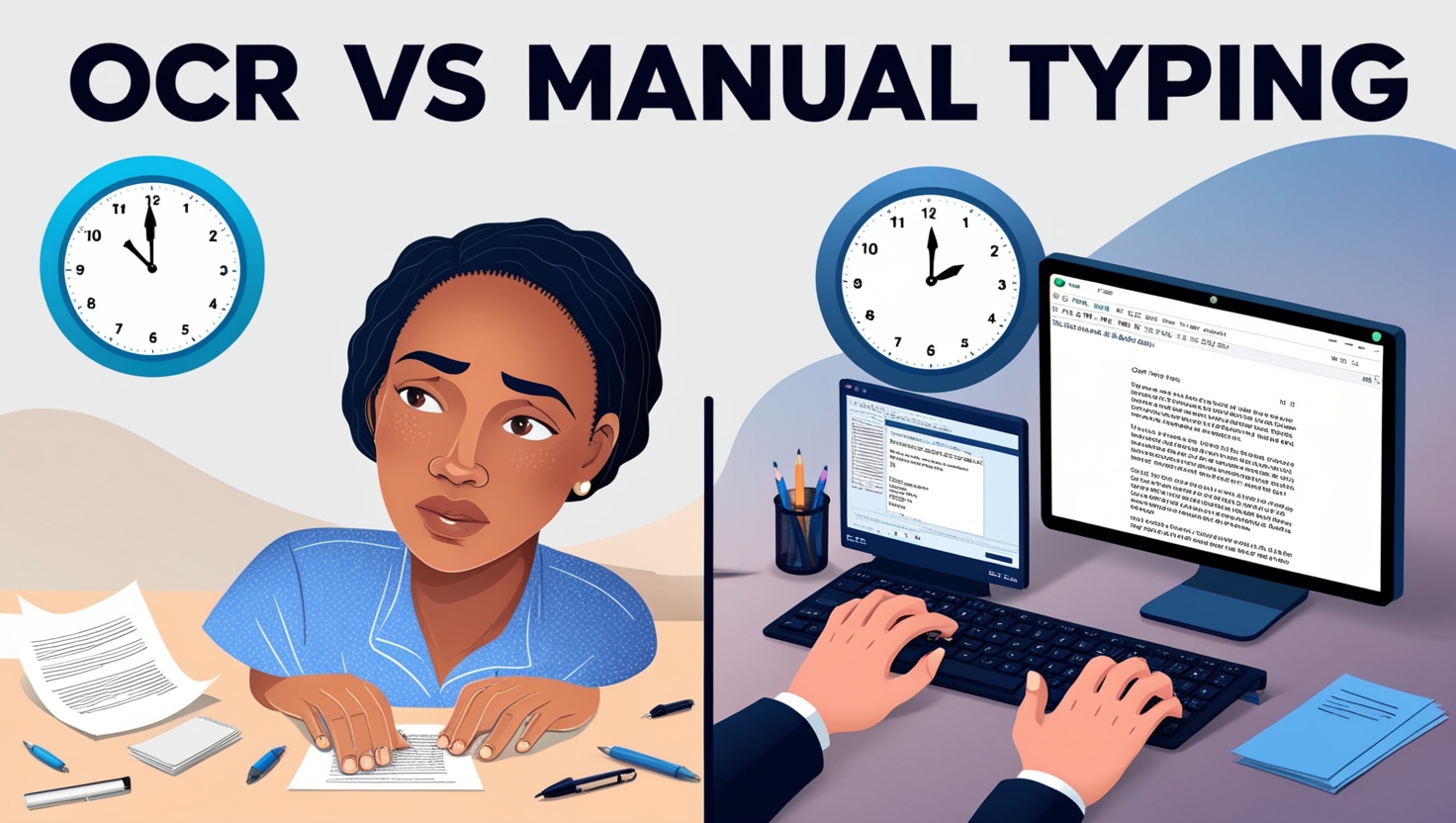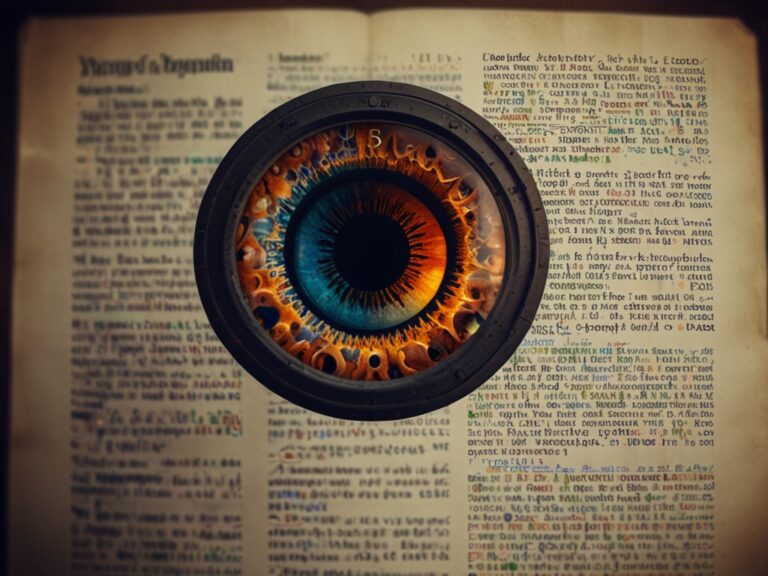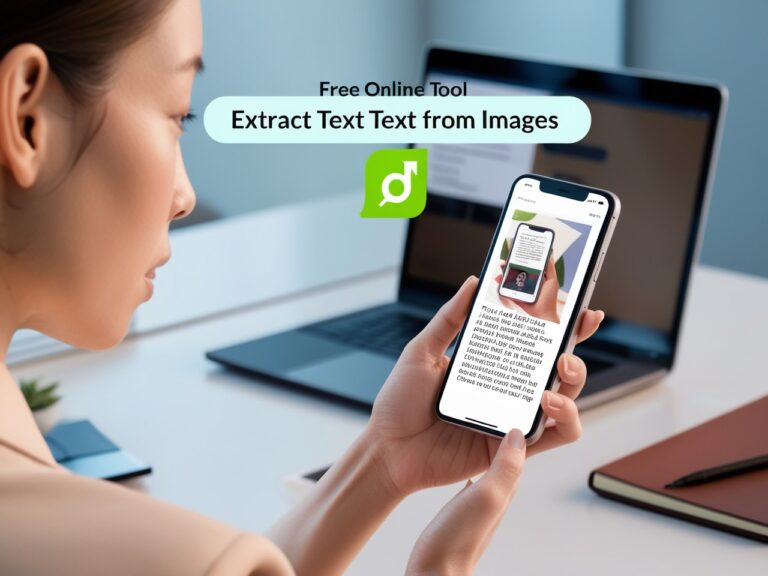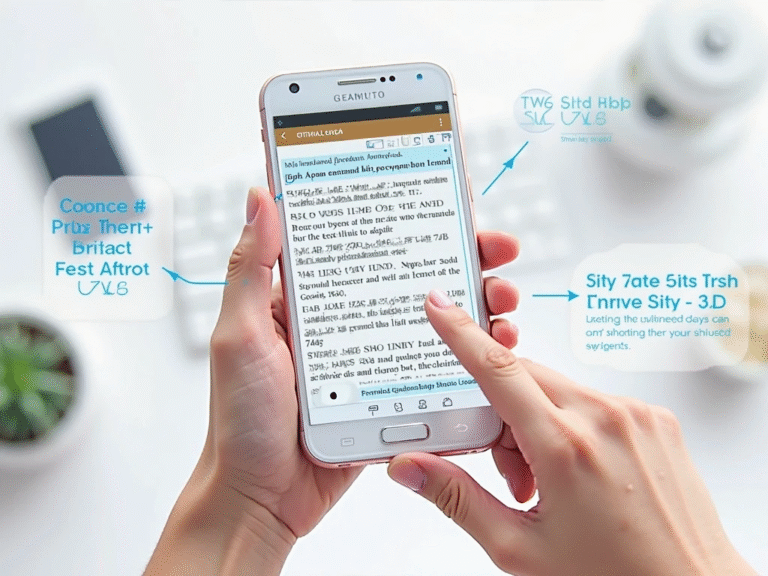OCR vs Manual Typing: Time and Accuracy Comparison
Why Compare OCR and Manual Typing?
As a professional manager, I’ve spent years handling documents, reports, and handwritten notes. One thing I’ve learned—time matters. So does accuracy. That’s where the debate begins: should you stick with manual typing, or let Optical Character Recognition (OCR) do the job? In this article, I’ll share my own experience and compare both options, using real-world examples. You’ll also find some helpful tools and links if you’re curious to try this for yourself.
What Is OCR and How Does It Work?
OCR stands for Optical Character Recognition. It’s a smart technology that scans printed or handwritten text in images or PDFs and converts it into editable digital text. You’ll find OCR in apps like Adobe Acrobat, Google Drive, and Microsoft OneNote. All you need is an image or document—OCR takes care of the rest.
What Is Manual Typing?
Manual typing means you look at a text—either handwritten or printed—and retype it word by word. It takes time, focus, and patience. You might use tools like Microsoft Word or Google Docs, but the process depends entirely on your speed and accuracy.
Key Differences Between OCR and Manual Typing
Let’s look at some direct comparisons. This table highlights how OCR and manual typing perform in daily tasks:
| Feature | OCR Tools | Manual Typing |
| Speed | Fast (seconds to minutes) | Slow (minutes to hours) |
| Accuracy | High for clear text | High, but prone to human errors |
| Good with Handwriting? | Struggles with cursive | Works if readable |
| Multi-Language Support | Limited in some tools | Strong if user knows the language |
| Best Use Case | Bulk document scanning | Short, specific text needs |
| Cost | Often free or low-cost | Time cost, no tool cost |
Speed Comparison: OCR Is Way Faster
Let me share an experience from our marketing team. We had 250 pages of old client reports that needed to be digitized. Manually typing one page took around 10 minutes. That’s about 41 hours for all the pages.
We tried OCR using Tesseract OCR and Google Docs OCR. Guess what? The full batch was converted in less than 2 hours, including minor edits. OCR saved us 39 hours—an entire workweek.
Accuracy Comparison: Human Wins With Complex Text
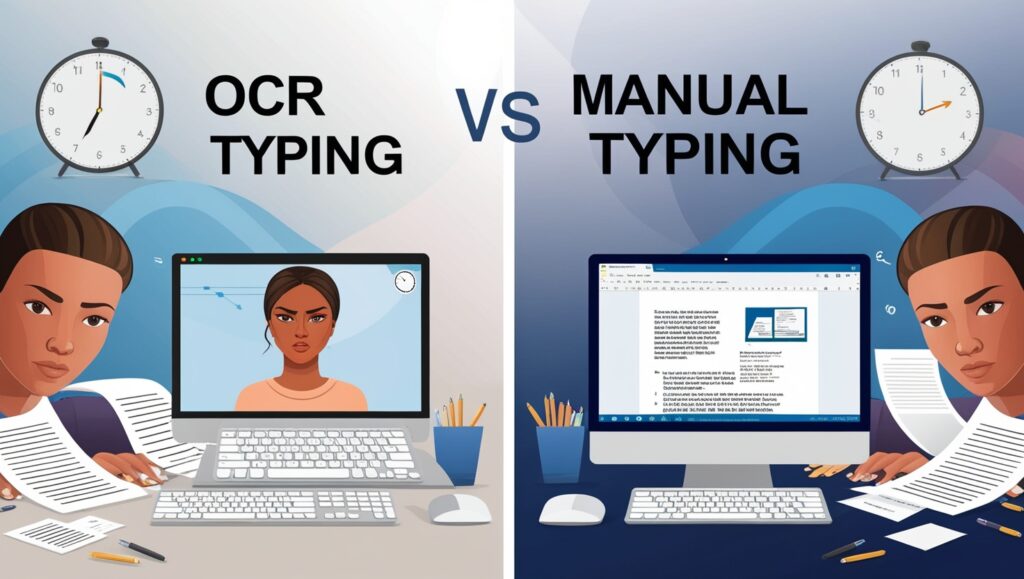
Now, speed isn’t everything. If the text is messy, cursive, or has mixed languages, OCR can make mistakes. In fact, Stanford University found OCR error rates jump when it processes handwriting or low-quality scans.
For example, one note written in cursive said “Annual bonus decision – CEO sign-off.” OCR read it as “Annual bonus decision – GEO sign up.” That’s a big problem if you’re working in HR or finance.
That’s why I still trust my assistant to manually type legal contracts or handwritten meeting notes. Humans are still better at understanding meaning, especially when text is unclear.
Foreign Languages and Special Characters
OCR tools like ABBYY FineReader or Google Cloud Vision API are good, but not perfect. They support many foreign languages, but accents, special symbols, and diacritical marks can confuse the system.
On the other hand, a bilingual team member can easily switch between French, Urdu, or Spanish while typing. If your project includes multiple languages, manual work may give better results—though it will take longer.
When Should You Choose OCR?
Here are situations where OCR clearly wins:
- You have to convert books, forms, or invoices in bulk
- Text is printed and clearly scanned
- You want to search or copy text quickly from screenshots or scanned files
- You’re dealing with multiple documents every day
You can even find browser extensions like Copyfish OCR or Project Naptha to extract text from images directly on web pages. I’ve used them to grab quotes from infographics and menus without retyping a word.
When Manual Typing Is Still the Better Option
Despite the speed of OCR, there are times when manual typing makes more sense. In my role, I often deal with hand-edited notes from brainstorming sessions. They’re full of arrows, underlines, and symbols. OCR completely fails to recognize these, but a human can make sense of the flow.
Manual typing is best when:
- You need 100% control over the formatting
- The text includes diagrams, formulas, or rough handwriting
- You’re working on short, sensitive, or important documents (like legal or medical notes)
- Accuracy matters more than speed
In one project, we were reviewing contracts written half in English and half in Urdu. OCR mixed both languages and ruined the layout. A team member manually typed each page and ensured both languages were preserved correctly. Yes, it took longer—but the result was flawless.
Can You Combine OCR and Manual Typing?
Yes—and I highly recommend it. Think of OCR as your first step, not the final one. Use it to quickly get the text into a digital format, then review it manually to clean up any mistakes.
Here’s how I manage it in my team:
- Scan or snap a clear photo of the document
- Run it through OCR using Google Drive OCR or Microsoft OneNote
- Assign someone to review and correct the OCR output
- Format and finalize in Word or Google Docs
This hybrid approach gives you the best of both worlds—speed and precision.
Time and Accuracy Breakdown: OCR vs Manual
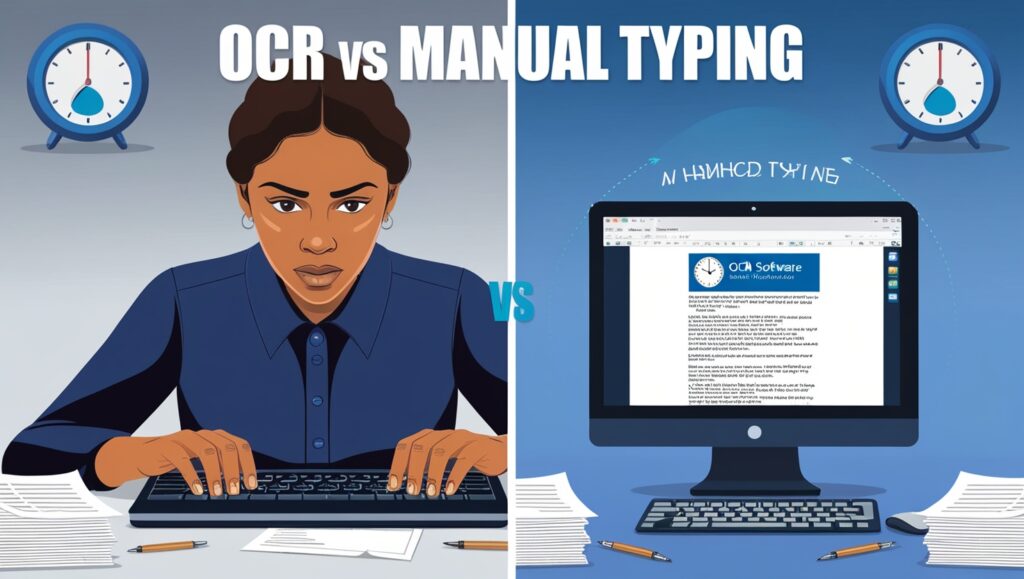
Let’s compare how both methods perform with real-world metrics. Here’s a table based on a week-long document conversion task in my office:
| Task Description | OCR Only (Tesseract + Editing) | Manual Typing Only |
| 100 Pages of Clear Print Text | 2.5 hours | 15 hours |
| 20 Pages of Mixed Handwriting | 1.5 hours + 1 hour correction | 5 hours |
| 10 Pages Legal Contract (Dual Lang) | 3 hours with errors | 4 hours with 100% accuracy |
| Formatting & Proofreading Time | 1 hour | 0.5 hour |
As you can see, OCR is a game-changer for clean and repetitive text, but it still requires some manual effort for final polish.
Common Mistakes to Avoid with OCR
Based on my experience, here are some mistakes people make when relying only on OCR:
- Using poor-quality scans – OCR tools can’t read what they can’t see
- Skipping proofreading – Always review the output, especially for names and numbers
- Assuming all fonts work – Some OCR tools struggle with fancy fonts or all-caps text
- Ignoring privacy – Don’t use free OCR tools for sensitive or private documents
For accurate work, always choose a tool that matches your task and don’t forget the human check.
Best OCR Tools You Can Try
If you’re ready to test OCR yourself, these are reliable and free to start with:
- Adobe Acrobat OCR: Great for converting PDFs to Word
- Google Docs OCR: Works inside Google Drive
- Tesseract OCR: Open-source and powerful, but technical
- Microsoft OneNote OCR: Easy to use and integrates with Office tools
These tools can help speed up document processing and reduce manual workload—just make sure to review the results afterward.
Final Verdict: OCR or Manual Typing?
So, which one is better?
The answer depends on what you’re working on. For speed and volume, OCR wins every time—especially when the text is clean and printed. But for messy handwriting, mixed languages, or important details, manual typing still rules. From a manager’s point of view, I always recommend using both: let OCR handle the bulk, then assign team members to review.
This mix has helped our company save time without sacrificing quality—and it can work for you too.
If you’re curious how much time this could save you, try OCR on a short document, then compare it to how long it takes to type manually. The results may surprise you.