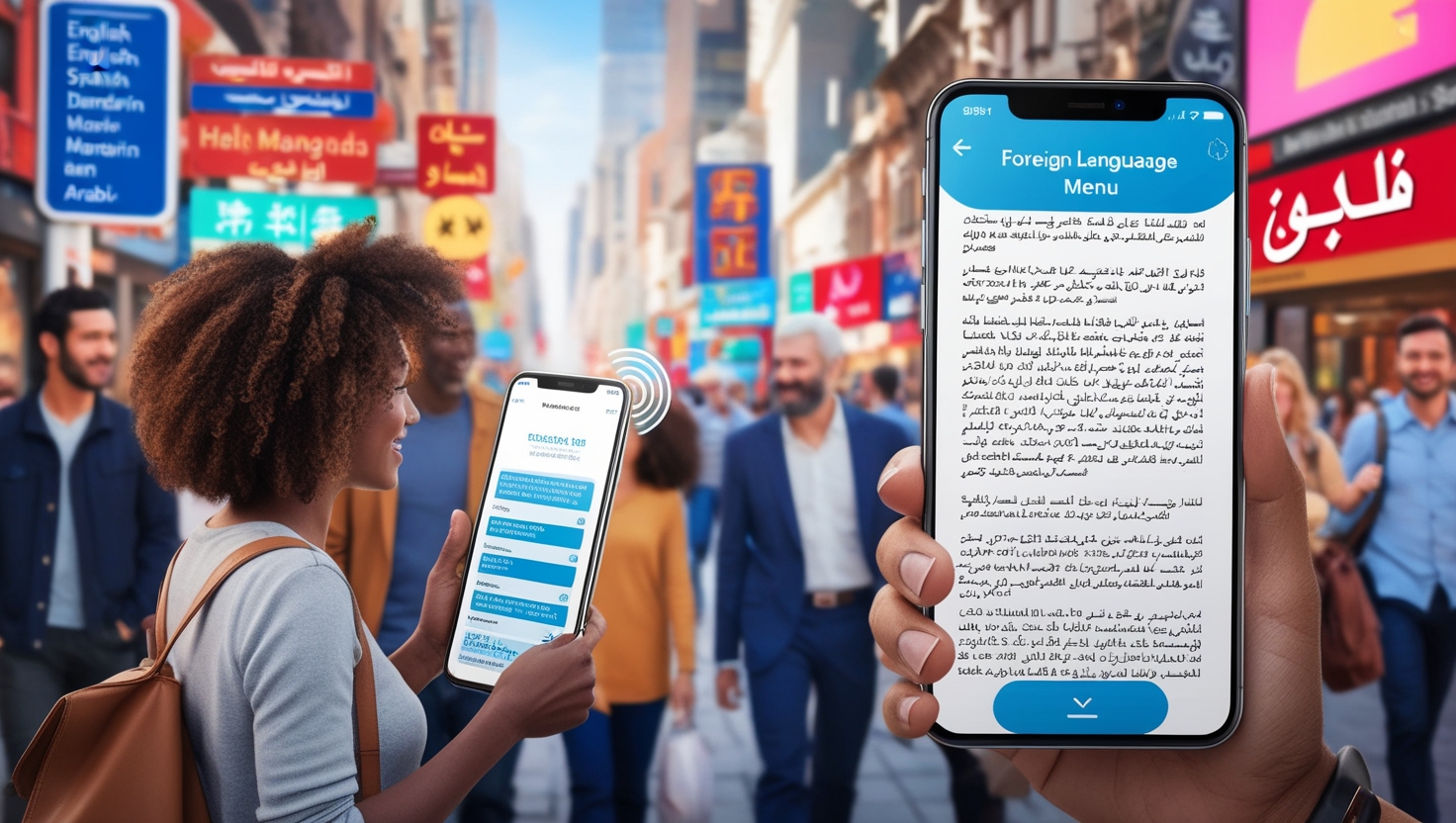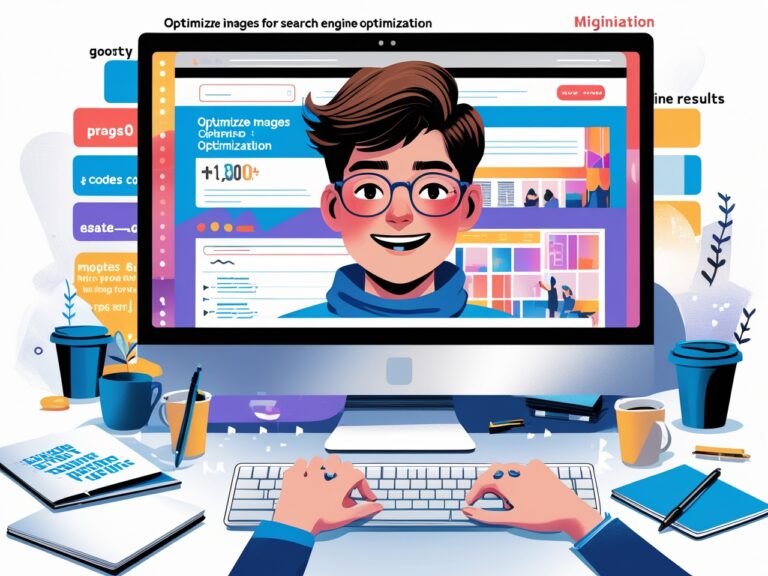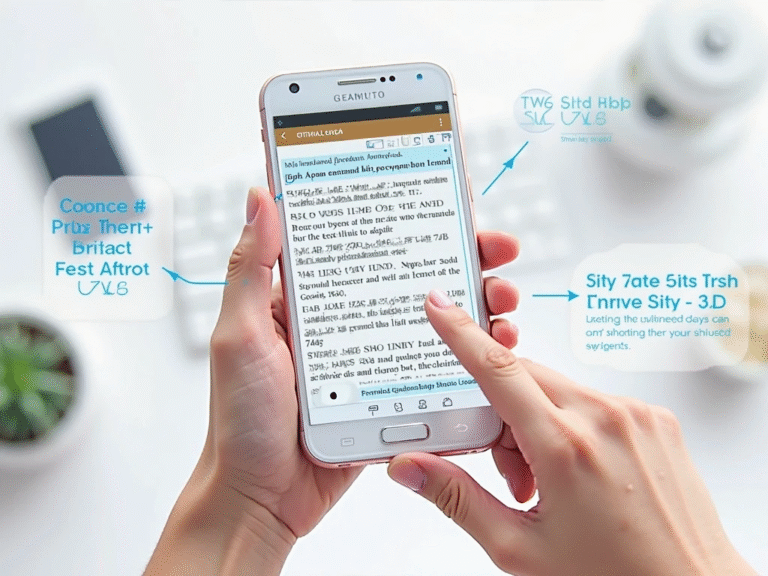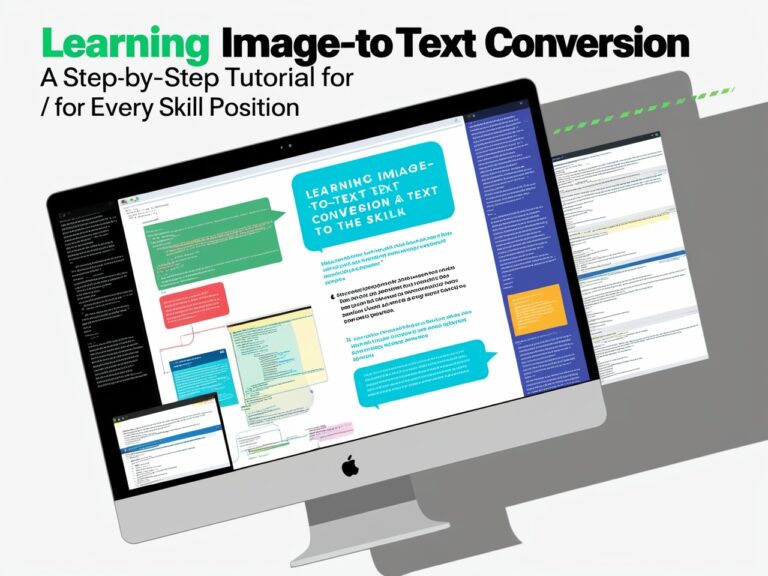Best Tools to Convert Foreign Language Menus and Signs into Text
As a professional manager who travels for business, I’ve often found myself stuck in places where I couldn’t understand local menus or public signs. In cities like Tokyo, Paris, or Istanbul, not knowing the language can be frustrating. But luckily, with the help of image to text tools that support foreign language conversion, it’s now easier than ever to understand what’s written around us—even in unfamiliar scripts.
Why Image to Text Tools Matter for Travelers
Whether you’re on a business trip or vacation, you need to read food menus, street signs, metro instructions, or safety warnings. If the content is in a foreign language, even simple things become confusing. This is where optical character recognition (OCR) tools come in. OCR converts the text from an image into readable, editable text. When combined with translation apps, it becomes a lifesaver for anyone dealing with a foreign language.
For example, during a business meeting in Seoul, I had to pick lunch for my team, but the menu was only in Korean. I took a photo with Google Lens, and in seconds, the app translated everything into English. That small action helped avoid confusion and saved us time.
Top Tools to Convert Foreign Menus and Signs
Not all OCR tools are created equal. Some work better on printed text, while others handle handwriting or signs with poor lighting. Here are the best tools I’ve personally tested or seen colleagues use during international work trips.
1. Google Lens
Google Lens is one of the most powerful and free OCR tools for translation. Available on both Android and iOS, it uses AI to detect text in any language and instantly translates it. You just need to point your camera or upload an image. It works especially well on restaurant menus, street signs, and shop names.
According to Google Support, Lens supports over 100 languages and includes features like pronunciation and real-time suggestions.
2. Microsoft Translator
Another strong choice is Microsoft Translator. It allows you to snap a picture of a sign or menu, and it reads the text and shows a translated version. It’s handy because it works even offline if you download the language pack in advance.
This tool is also helpful for teams that travel to areas with weak internet signals. You can learn more about its features from Microsoft’s official site.
3. Translate with OCR
iTranslate includes a camera translation feature that reads foreign text and turns it into editable, translated content. It’s designed for travelers and supports over 100 languages. I personally used it in a busy café in Germany, and it instantly read and translated handwritten chalkboard menus.
4. Way go (Great for Asian Languages)
Waygo is a niche app that’s perfect for Asian languages, especially Chinese, Japanese, and Korean. It doesn’t require an internet connection and can translate menus and signs instantly. I used it during a factory visit in China, and it worked flawlessly, even on complex characters.
5. Text Grabber by ABBYY
This app, made by ABBYY, a leader in OCR technology, allows you to scan text from signs or printed documents and translate it. It also has voice-over features for the visually impaired. According to ABBYY’s website, Text Grabber supports over 100 languages and can also save translations for offline use.
What Features Should You Look For?
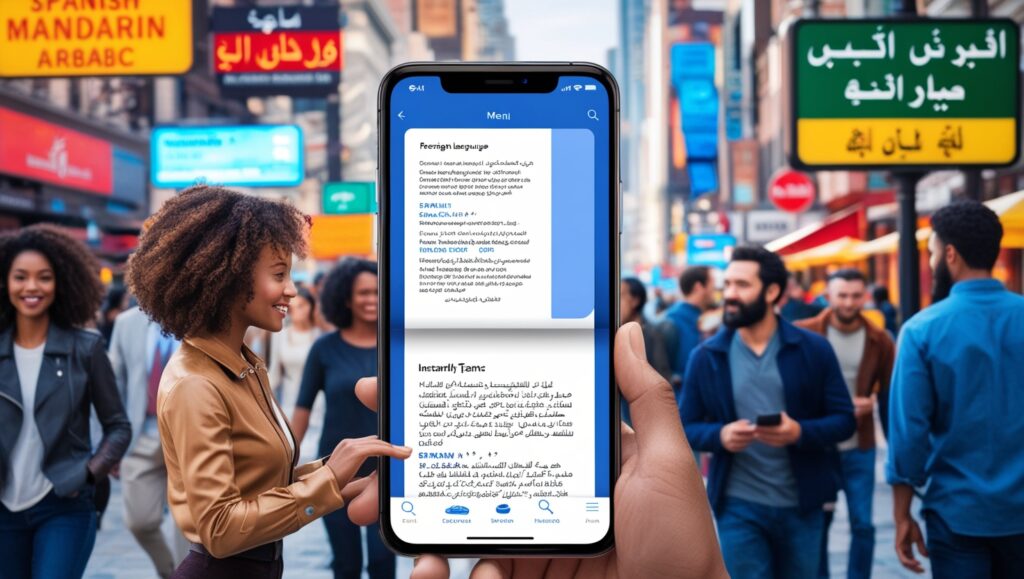
Not every tool is the right one for you. Depending on where you’re going and what you’ll be translating, these features matter most:
Table: Comparison of Top OCR Translation Tools
| Tool Name | Best Use Case | Works Offline | Languages Supported | Extra Features |
| Google Lens | Menus, signs | Yes (limited) | 100+ | Real-time AR view, free |
| Microsoft Translator | Printed signs | Yes | 60+ | Text-to-speech, team chat |
| Translate | Handwritten menus | Yes | 100+ | Dictionary, verb conjugation |
| Way go | Asian menus & signs | Yes | Chinese, Japanese, Korean | Simple interface, fast scan |
| Text Grabber | All printed materials | Yes | 100+ | Audio output, save translations |
Secondary Benefits of Using OCR for Travel
Besides just reading menus and signs, these tools offer several other benefits:
Supports Team Safety and Clarity
During a business trip in Istanbul, we saw a safety sign in Turkish that none of us could read. Using Google Lens helped us understand it was about elevator limits—a small thing, but important for safety. These tools help global teams avoid miscommunication that could lead to accidents or errors.
Saves Time in High-Pressure Situations
In airport transfers or metro systems where every second counts, OCR tools eliminate the need to ask for help or Google translations. You get answers quickly, which is vital for busy schedules.
Encourages Cultural Independence
When you can understand signs on your own, you feel more confident and independent. This is especially useful for team members with anxiety or new employees traveling abroad for the first time. It creates a smoother and less stressful work experience.
How I Use These Tools in Real Work Life
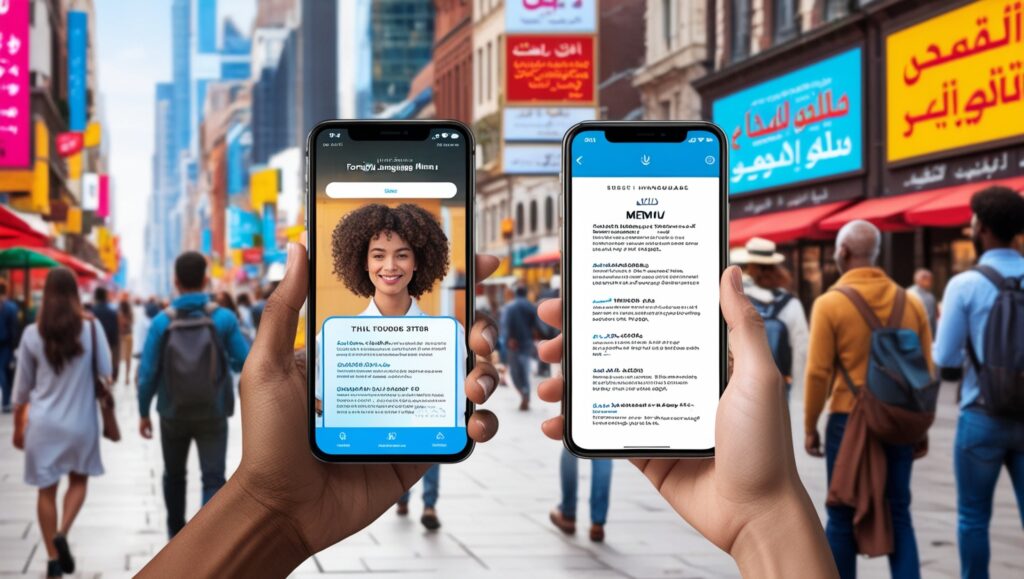
As someone who manages international staff, I regularly send employees to trade shows, supplier visits, and client meetings across the globe. I always recommend Google Lens or Text Grabber for field use. I even include a short training session on how to use these tools during our pre-travel briefing.
One team member used OCR to order custom parts from a Korean catalog that had no English. This prevented a costly mistake. Another used it to understand safety signs during a warehouse tour in Mexico. These small wins add up and build stronger, smarter teams.
Advanced Features That Make OCR Tools Even Smarter
Most people think image-to-text tools are just about translating words, but they now come with extra features that make traveling and working in foreign countries smoother. These tools have become smarter with artificial intelligence (AI) and machine learning.
Real-Time Augmented Reality Translation
Some tools like Google Lens and Apple Live Text let you view the translated text live over the original image. When I was in Milan, I held my phone over a train schedule in Italian. Instantly, the app showed the English version on my screen—without replacing the original layout. This AR-based translation helps you understand where the text fits in real life, which is helpful when reading digital maps or store signs.
Built-In Voice Playback for Accessibility
Tools like Microsoft Translator and Text Grabber support text-to-speech. This feature is especially useful for people who are visually impaired or dyslexic. I once traveled with a visually impaired colleague. Using a phone app with OCR and voice playback helped him listen to menu items and choose food on his own.
If you’re traveling with elderly family members or people with limited vision, these tools can make them more independent. The World Health Organization