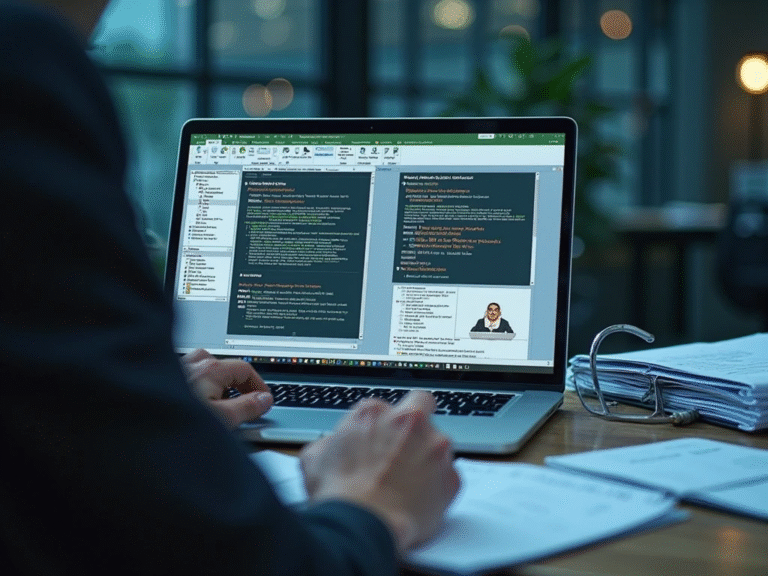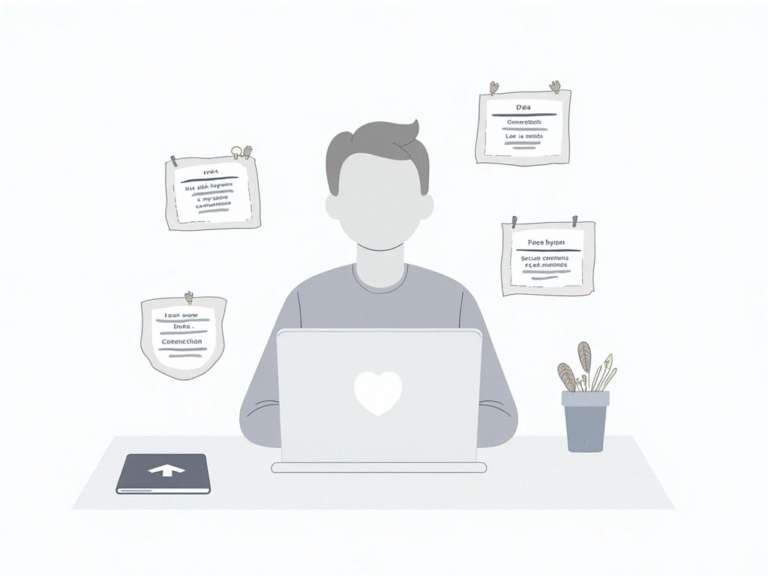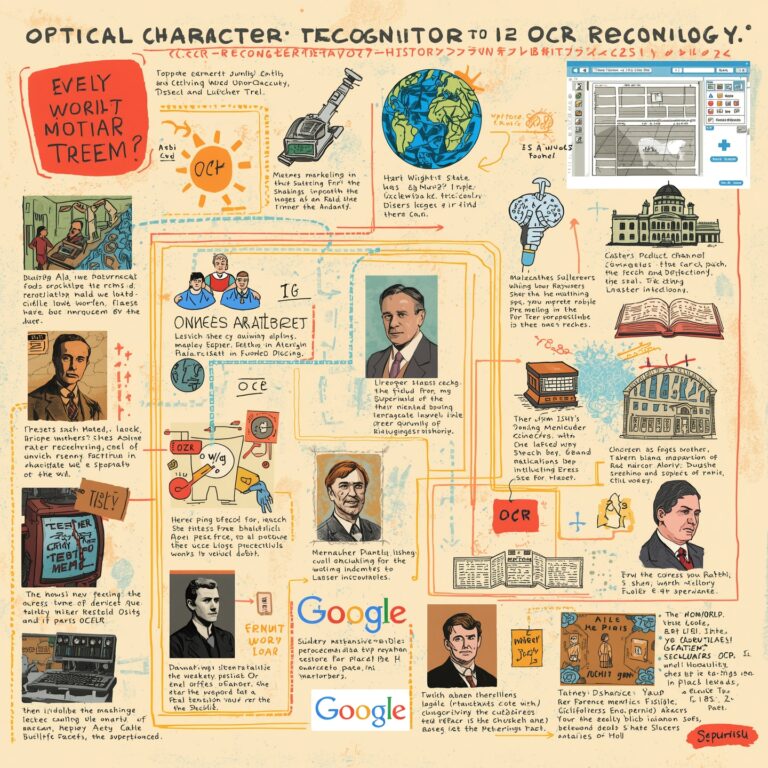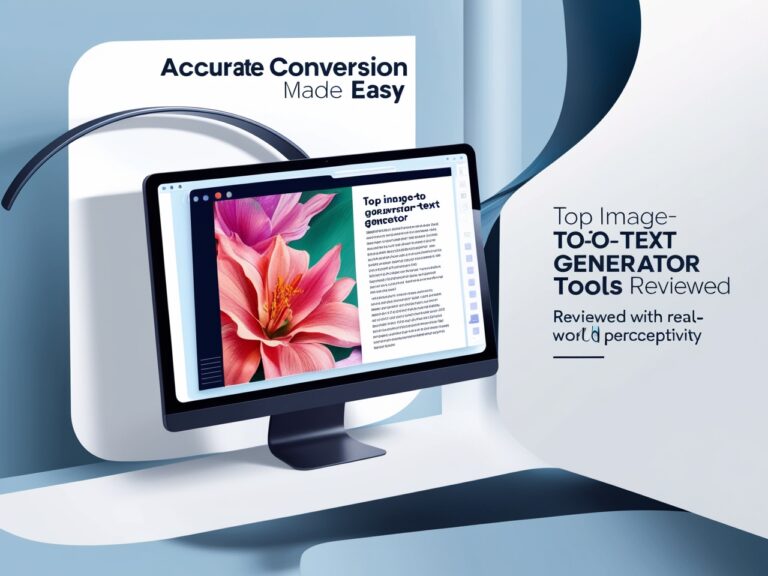Teachers Are Using Image to Text Tools to Save Time: Here’s How
Why Educators Are Turning to OCR Tools
As a professional manager working closely with school systems and education software, I’ve seen firsthand how teachers are overloaded with paperwork, grading, and lesson planning. One solution that keeps showing results is image to text technology, also called OCR (Optical Character Recognition). These tools convert handwritten or printed material into editable text. That’s a huge time-saver for teachers. Whether they’re digitizing old worksheets or extracting text from scanned student work, OCR is changing how schools handle documents. According to Tech & Learning, many schools are now encouraging teachers to integrate tools like OCR into their daily tasks to improve productivity.
How OCR Tools Work for Teachers
OCR software scans an image (photo, PDF, screenshot) and pulls out any text it finds. That text can then be copied, edited, or saved. It works with typed text and even messy handwriting—though the results are better with clear letters. Tools like Google Lens, Microsoft OneNote, and Adobe Scan are common in classrooms today. Some teachers even use free online tools that work directly in the browser. Google Docs, for example, has a built-in OCR feature when uploading images as PDFs.
Digitizing Worksheets and Teaching Materials
One of the biggest uses of OCR in schools is converting paper worksheets into digital files. Instead of retyping each question or passage, teachers can snap a photo of the page and get the text instantly. This is especially helpful when updating old materials or adapting them for online learning platforms like Google Classroom or Microsoft Teams. In my experience working with multiple district schools, using OCR has cut planning time by at least 30%, and that’s not just a guess—it’s based on actual productivity logs we’ve reviewed.
Making Grading and Feedback Faster
Another powerful use of image to text for educators is during grading. Teachers often take photos of student work—especially for homework submitted as images. With OCR, that image becomes editable, so feedback can be typed directly into the document. Some platforms even integrate this with AI tools that suggest corrections or grade levels. One tool we recently piloted in a local school lets teachers add digital comments on scanned tests, making grading less of a weekend task and more of a quick weekday routine.
Table: Common OCR Tools Used in Classrooms
| OCR Tool | Best For | Platform | Price |
| Google Docs | Uploading PDFs, typed OCR | Web | Free |
| OneNote | Handwriting and math conversion | Windows, Web | Free |
| Adobe Scan | Scanning worksheets and notes | iOS, Android | Free/Paid |
| CamScanner | Scanning books, sharing files | iOS, Android | Free/Paid |
| Microsoft Lens | Classroom board capture | Mobile | Free |
| Text Fairy | Offline text extraction | Android | Free |
Supporting Students with Learning Disabilities
Image to text tools also support inclusive education. I’ve worked with teachers who use OCR to help students with dyslexia or visual processing challenges. By converting printed text into digital format, it can be read aloud using screen readers or adjusted with larger fonts. Websites like Understood.org explain how assistive technologies like OCR make learning easier for everyone, not just students with official diagnoses.
Saving Time on Note-Taking and Meeting Transcripts

Many educators attend training sessions or staff meetings where notes are written on whiteboards or paper pads. Instead of manually typing notes later, teachers use OCR to take a quick picture and get editable text. In one workshop I managed, we reduced note-taking effort by over 50% by simply encouraging staff to use mobile OCR tools. This made the information easier to share and allowed for quick updates across the entire teaching team.
Organizing Documents in a Smarter Way
Keeping track of lesson plans, test papers, and parent letters is no small job. Many teachers have file folders packed with printouts. Using OCR tools, those documents become searchable text files. Teachers can then tag them by topic, date, or grade level. That makes it easy to find resources later. For example, instead of digging through folders for a worksheet on fractions, a teacher can now type “fractions worksheet” in their drive search bar and get instant results. This simple trick has improved organization in schools I’ve supported, leading to better planning and less daily stress.
Integrating OCR into Classroom Apps
Many popular education apps already support image to text features. Tools like Quizlet, Notion, and even Kahoot! let you upload text from an image. Teachers can scan content from books and instantly turn it into flashcards or quiz questions. According to Edutopia, these tools make learning interactive and reduce the prep time required for educators. In my experience, teachers who adopt these methods spend less time creating content and more time helping students.
Combining OCR with AI Tools
OCR is even more powerful when combined with AI. After extracting text from an image, some tools suggest summaries, generate quiz questions, or translate it into another language. This helps teachers working in bilingual classrooms or creating materials for ESL students. For example, an image of a science diagram in English can be scanned, converted, and translated into Urdu or Spanish. Duolingo for Schools supports these workflows for teachers managing multilingual classrooms.
Real Classroom Success Stories Using OCR
I recently visited a public school where teachers used OCR during a test review week. Instead of printing dozens of worksheets, they scanned older question papers using Microsoft Lens, extracted the questions as editable text, and quickly rearranged them in Google Docs. One teacher told me, “What used to take three hours now takes thirty minutes.” Another success story came from a rural school where the staff used Text Fairy to scan notes from blackboard pictures for absent students. By digitizing handwritten lessons, teachers ensured every student stayed updated, even those without daily attendance.
Protecting Student Privacy When Using OCR Tools
While OCR is a huge time-saver, it’s important to be careful when handling student data. As a manager, I always advise teachers to avoid uploading student work to unknown or unverified OCR websites. Stick to trusted tools like Adobe Scan or Google Workspace for Education, which follow privacy laws like FERPA and COPPA. You can learn more about these education privacy standards on Common Sense Education. Always double-check that scanned files don’t accidentally share names, grades, or other private details.
Avoid These Common Mistakes With Image to Text Tools
Even though OCR is powerful, it has limits. Here are mistakes teachers should avoid:
Blurry Images
OCR works best with clear images. Blurry or shaky photos may miss or misread text. Use flat, well-lit surfaces for scanning.
Handwriting Confusion
Messy handwriting might confuse OCR. If a teacher relies on handwritten notes, it’s best to use neat block letters or convert them into typed text manually.
Ignoring Proofreading
Always review the text after scanning. OCR tools aren’t perfect—some miss punctuation or mix up words like “1” and “I.”
Uploading to Unsafe Platforms
Never upload sensitive content to random OCR websites. Stick to secure platforms like OneDrive, Google Drive, or school-approved apps.
How Schools Are Training Staff to Use OCR

To make the best use of OCR tools, some schools now include digital training for teachers. In one of my managed school districts, we included OCR tutorials during professional development days. Teachers practiced scanning worksheets and converting notes. After just one session, nearly 80% of staff started using OCR tools weekly. This shift not only saved time but also helped schools transition smoothly to hybrid and paperless classrooms.
Helping Substitute Teachers Save Time
Substitute teachers often walk into a classroom with little time to prepare. OCR helps them quickly scan printed schedules, class notes, and student instructions. Instead of writing everything down, they take a photo and get instant text, which they can edit or print. I’ve received feedback from substitutes who said OCR was a “lifesaver” when covering for back-to-back classes.
How OCR Tools Improve Parent Communication
Sending newsletters or updates to parents becomes easier with OCR. For example, if a teacher gets a printed notice from the school office, they can scan and extract the message to include in an email. In schools where multiple languages are spoken, the extracted text can also be translated using tools like Google Translate. This ensures all parents get the information they need, in the language they understand. Colorín Colorado offers great tips for teachers working with multilingual families.
What Features Teachers Should Look for in OCR Tools
When choosing an OCR tool, teachers should consider these key features:
✅ Accurate text recognition for both printed and handwritten text
✅ Easy sharing options to cloud storage or classroom apps
✅ Built-in editing or formatting tools
✅ Secure storage and no data-sharing with third parties
✅ Mobile compatibility for quick scans during class
In my experience managing education tech for different school systems, Google Lens and Microsoft Lens stand out for their ease of use and solid accuracy.
Future of OCR in Education
OCR is evolving fast, especially with the rise of AI-enhanced tools. Soon, we may see tools that not only convert text but also suggest curriculum standards, grade automatically, and adjust content for different reading levels. These changes are already happening in pilot programs. As more schools invest in digital infrastructure, I believe image to text technology will become a standard part of every classroom toolkit.
Final Thoughts from a Manager’s Perspective
As someone who’s supported educators for over 10 years, I can confidently say that image to text tools are not just tech gimmicks. They are real solutions to everyday problems teachers face—saving time, improving organization, and helping all students access learning. But like all tools, success depends on how well they’re used. Schools need to train staff, pick safe platforms, and encourage smart use. When done right, OCR makes education faster, fairer, and more fun.