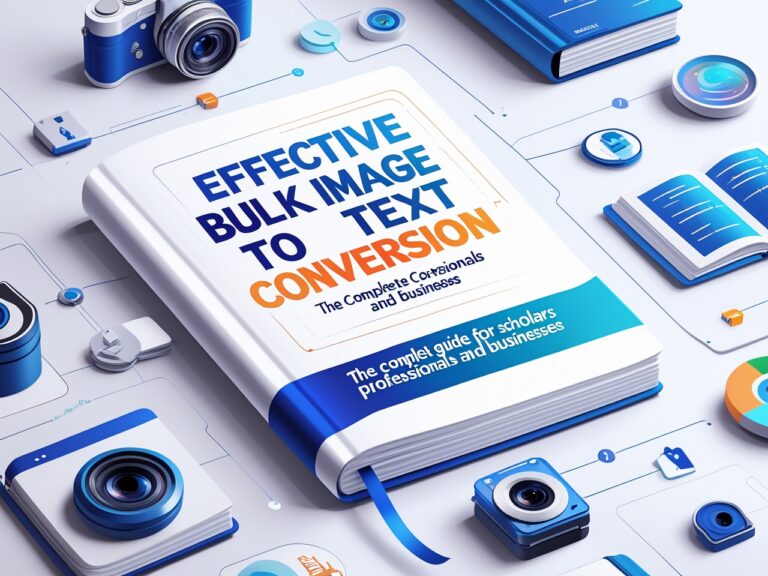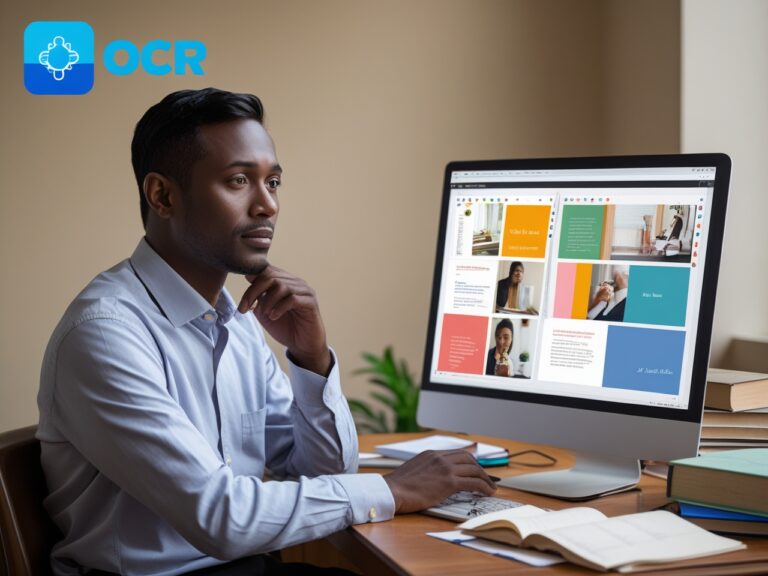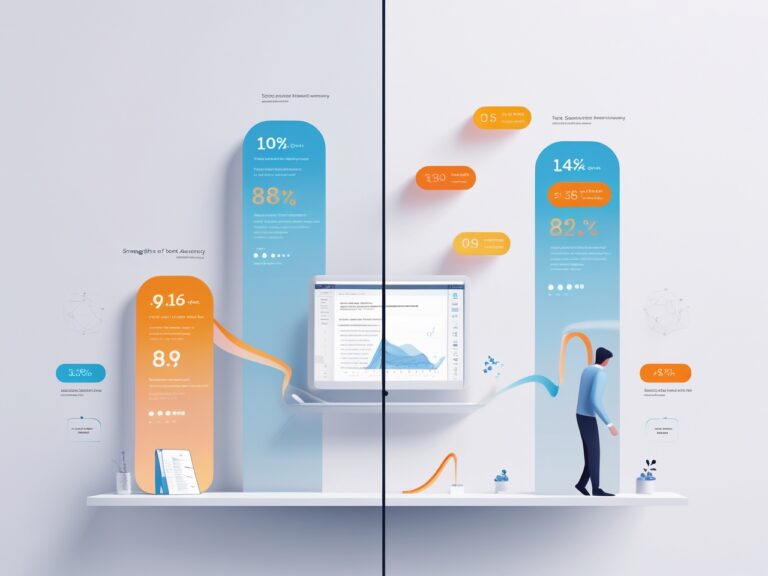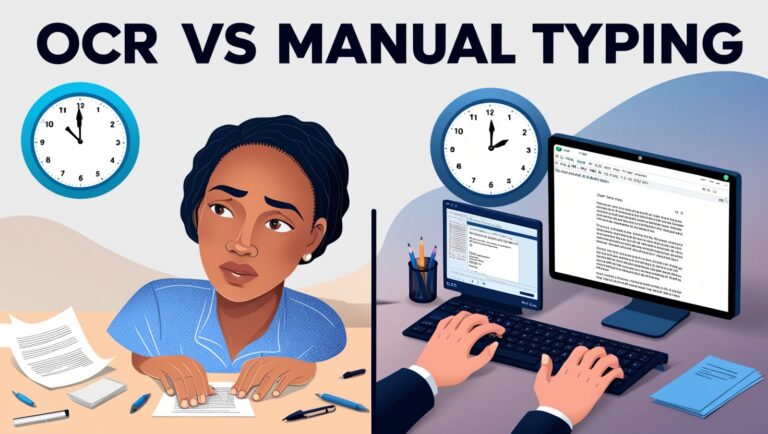Protecting Your Data While Using Online Image to Text Converters
Why Data Privacy Matters When Using OCR Tools
As a professional manager, I handle many scanned reports, ID cards, and contracts every week. To save time, I often use image to text converters, also called OCR (Optical Character Recognition) tools, to turn these images into editable documents. While this tech is super helpful, I’ve also learned that using online OCR tools carelessly can put sensitive data at risk. That’s why knowing how to protect your data is just as important as choosing a good tool.
OCR tools work by scanning the image and using AI to identify letters, words, and sentences. But when you upload files online, your image first goes to a server. If that server is not secure, your private data—like addresses, credit card numbers, or confidential work info—could be exposed.
Are Online Image to Text Converters Safe?
Some OCR tools are very safe, especially the ones from trusted companies. For example, Google Drive’s OCR lets you upload images and extracts text without sharing your data with third-party servers. But others, especially free unknown websites, may keep your files longer than promised or use them for ads or analytics.
When I first tried a free OCR website to convert a scanned medical bill, I didn’t check the privacy policy. Later, I saw ads based on that bill. That was a wake-up call for me to dig deeper and start using more secure tools.
How to Choose a Safe OCR Tool
Look for HTTPS in the URL
The “S” in HTTPS stands for “Secure.” Make sure the website uses HTTPS so your data is encrypted while uploading.
Check the Privacy Policy
Good tools like Adobe Acrobat OCR clearly say they don’t store your data. If a site doesn’t mention how long your files are kept or who sees them, it’s better to stay away.
Use Offline OCR When Possible
Tools like Tesseract OCR or Microsoft OneNote let you convert images to text directly on your computer. That means your files never leave your device.
What Kind of Data Is at Risk?
Let’s take a look at the type of information you might accidentally upload without realizing how sensitive it is.
| Image Type | Risk Level | Example of Sensitive Data |
| ID Cards | High | Name, address, ID number |
| Medical Bills | High | Health info, insurance details |
| Receipts | Medium | Credit card numbers, purchases |
| Contracts | High | Signatures, legal agreements |
| Notes from Meetings | Medium | Company strategies, names |
Even something simple like a to-do list photo might include names or places you don’t want shared.
Tips to Keep Your Data Safe While Using OCR

1. Use Reputable OCR Tools Only
Stick to tools offered by big names like Google, Microsoft, or Adobe. These companies usually follow strong data protection rules like GDPR or CCPA, which means they take user privacy seriously.
2. Avoid Using Public Wi-Fi for Uploads
Uploading images using public internet (like at a coffee shop) can be risky. Hackers can intercept the upload and see your files. Use a secure home network or a VPN when uploading sensitive content.
3. Don’t Upload More Than You Need
Only upload the image you want to convert. If there are extra pages or parts that aren’t necessary, crop them out before uploading. The less info shared, the better.
4. Use OCR Tools That Auto-Delete Files
Some tools delete files automatically after 1 hour or 24 hours. For example, OnlineOCR.net says it removes uploaded files after conversion. Still, always double-check this in the privacy section.
5. Save Text Locally Instead of Cloud
Once you’ve converted your image to text, download it to your computer and avoid saving it directly to the cloud unless the cloud is secure like Google Drive or Dropbox with 2FA.
Secondary Keywords to Understand

Let’s explore some common questions I often get asked from staff and other team members during training sessions about data and OCR tools.
How much does bourbon cost?
While this may seem unrelated, it’s actually an example of a personal or retail image people often scan. Price tags, product labels, or receipts with alcohol pricing might contain not only product info but also payment or purchase details. If that data goes online, it can help advertisers target you more accurately—or worse, be misused.
Are Free OCR Tools Riskier Than Paid Ones?
Not always, but paid tools often offer better security and support. Free tools are more likely to earn money by tracking you or showing ads. If the site is free but high quality—like i2OCR—make sure it has solid user reviews and clear privacy terms.
How to Choose a Safe Image to Text Tool
As someone who manages document processing in a large office, I’ve tried many tools. Some were fast, others were free, but only a few were truly secure. So, how do you know if a tool protects your data?
Look for HTTPS: Make sure the site uses HTTPS. That little lock icon in your browser means the site encrypts your data. You can learn more about HTTPS on Google’s security help page.
Check Privacy Policies: Real secure tools always have clear privacy policies. They explain how your images are handled and if they’re stored or shared. If the site doesn’t have one, that’s a red flag.
Avoid Tools That Store Data: Some tools automatically store your uploaded files. That means anyone with access to their servers could see your images. Always use platforms that delete your files after conversion. Adobe’s online OCR tool, for example, is known for data safety and auto-deletion.
Table: Secure vs Insecure OCR Tools
| Feature | Secure Tool Example | Risky Tool Example |
| HTTPS Encryption | Yes | No |
| Privacy Policy Available | Yes | No |
| Auto Delete Uploaded Data | Yes (e.g., Adobe OCR) | No |
| Third-Party Ads/Trackers | None or limited | High tracking |
| Data Stored/Shared | No | Yes |
This table shows what you should look for when choosing a tool. Using the wrong one might expose your data to hackers or third parties.
Why I Always Use Trusted OCR Platforms
From my experience, free tools are tempting, especially when you’re working on a tight budget. But they’re not always safe. Once, I used a random tool to convert client receipts into text. A few weeks later, I got a warning that some financial data might have leaked. That’s when I started using only verified platforms like Google Drive OCR and Microsoft OneNote OCR, which are backed by strong security systems.
These tools don’t just offer safety—they’re accurate and user-friendly too. I can quickly scan business cards, contracts, or photos and get reliable text without worrying about leaks.
Risks of Using Public or Shared Devices
If you’re uploading sensitive images from a school lab, a library, or an internet café, think twice. Shared computers might have keyloggers or screen capture software installed. These can record everything you do—including your uploads.
Tips to stay safe:
- Always log out after using any OCR service.
- Clear your browser history and cache.
- Avoid saving passwords on shared machines.
The Role of Two-Factor Authentication
Some professional OCR tools offer user accounts. If you sign up for one, always enable two-factor authentication (2FA). This adds another layer of protection to your files. Even if someone gets your password, they can’t log in without your phone or verification code.
I use Dropbox OCR for business files, and I’ve enabled 2FA to make sure only I can access the uploaded scans. It gives me peace of mind, especially when dealing with sensitive financial documents.