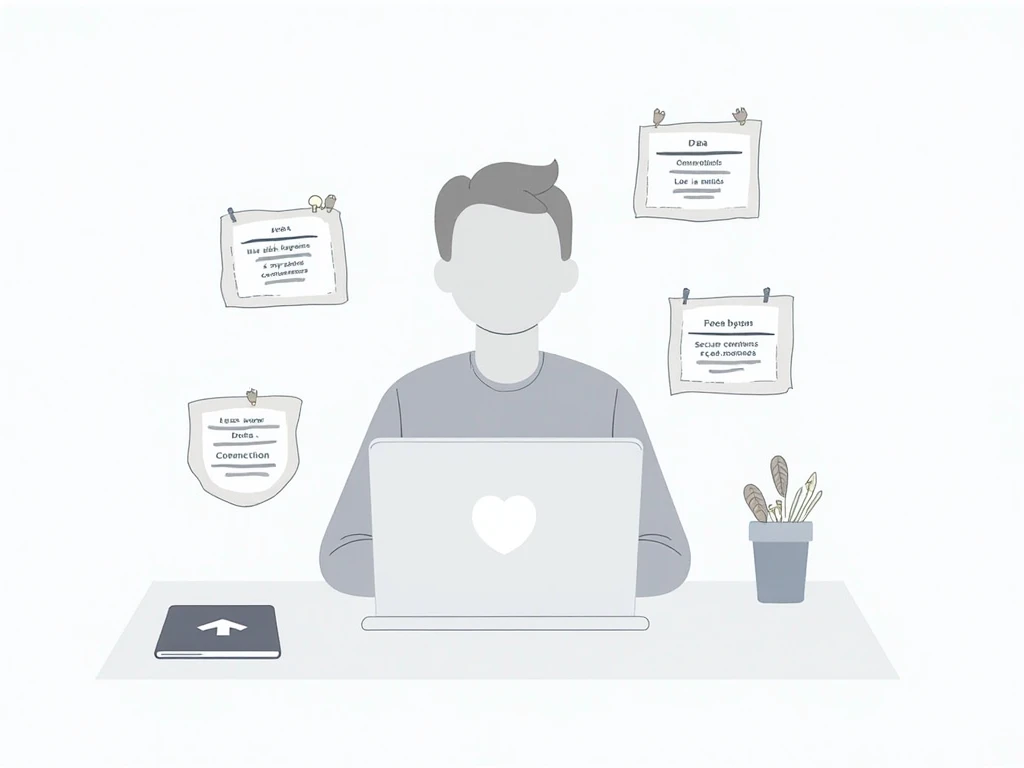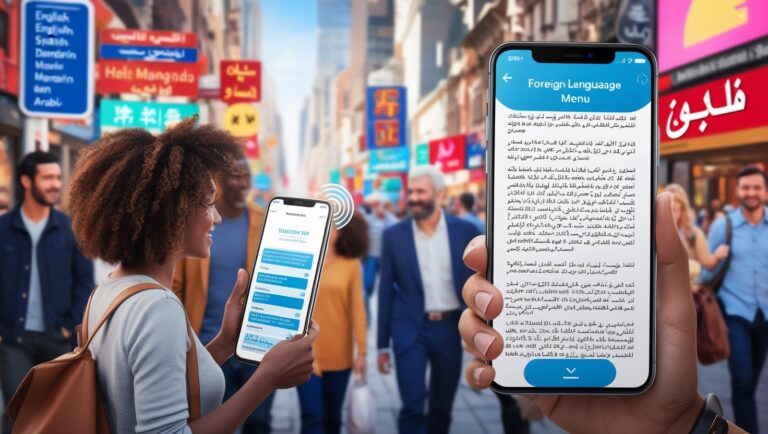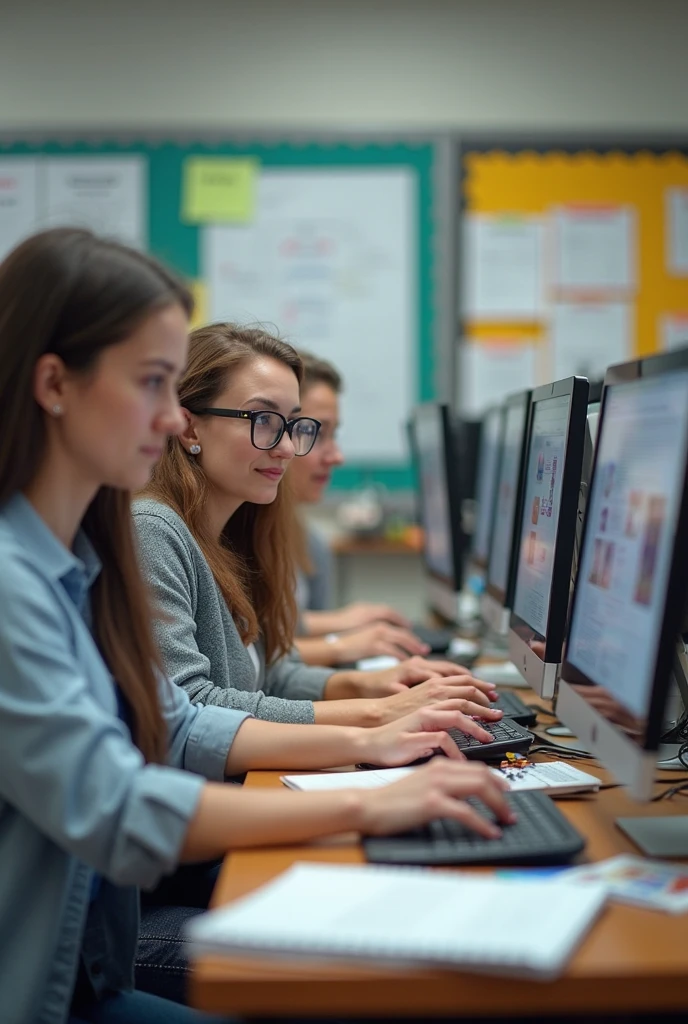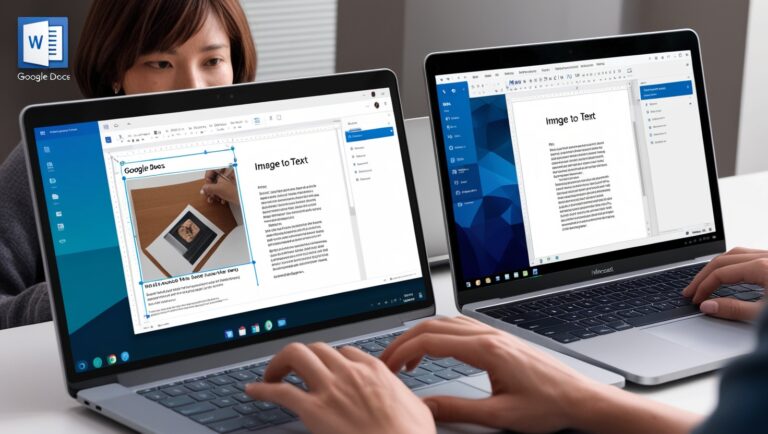Is Your Uploaded Image Safe? Privacy Tips When Using Online OCR Tools
Understanding the Privacy Risks of Online OCR
As a professional manager who often deals with digitizing contracts, ID documents, and scanned reports, I’ve learned that convenience should never come at the cost of data security. Online OCR (Optical Character Recognition) tools make it quick to turn an image into editable text, but every time you upload an image, you are essentially handing it to someone else’s server. This raises an important question: where does your data go after processing? Many free tools, while efficient, store files temporarily, and if the platform is not transparent about its data policies, there’s a chance your document could remain accessible to unauthorized parties. According to the Federal Trade Commission’s guidelines on data protection, users should review privacy policies and confirm encryption before using any cloud-based OCR solution.
Why File Types and Content Matter in OCR Security
Not all files carry the same privacy risk. A public event flyer, for instance, has little sensitivity compared to a scanned passport. But when sensitive content is involved—like financial records, contracts, or medical documents—the stakes rise. From my own experience in corporate operations, I’ve had to reject certain free OCR platforms because they required login through third-party accounts like Google or Facebook, which posed additional data-sharing risks. Before uploading, you should always check whether the file contains personal identifiers, such as Social Security numbers or account details. If it does, using an offline OCR tool or an enterprise-level platform with end-to-end encryption is a safer choice.
How to Identify a Secure Online OCR Tool
When choosing an OCR platform, several factors determine whether it’s safe for sensitive uploads. A trustworthy OCR service should use SSL encryption, have a clear data deletion policy, and ideally be compliant with regulations such as GDPR or CCPA. Services like Adobe Acrobat Online and Google Drive OCR are examples of platforms that outline their data handling in detail. In my workflow, I prioritize tools that automatically delete uploaded files within minutes of processing and do not require creating an account to use basic features.
| Security Feature | Why It Matters | Recommended for Sensitive Documents? |
| SSL Encryption | Protects data transfer between your device and the server | Yes |
| No Account Required | Reduces linked personal data | Yes |
| Automatic File Deletion | Prevents storage of your files on their servers | Yes |
| GDPR/CCPA Compliance | Ensures platform follows data protection laws | Yes |
| Third-Party Logins | May share more personal info than needed | No |
The Role of Offline OCR for Maximum Privacy
If your document contains highly sensitive information, offline OCR software is the gold standard. Tools like ABBYY FineReader or Tesseract run entirely on your device, which means no file ever leaves your system. In my previous work digitizing archived HR documents, I used offline OCR to prevent any possibility of a leak. While online tools are faster and often free, offline solutions give you total control over where your data is stored. This is especially critical for compliance-heavy industries such as healthcare, finance, and law, where breaches can result in heavy penalties.
Practical Tips Before Uploading Any Image to OCR Tools
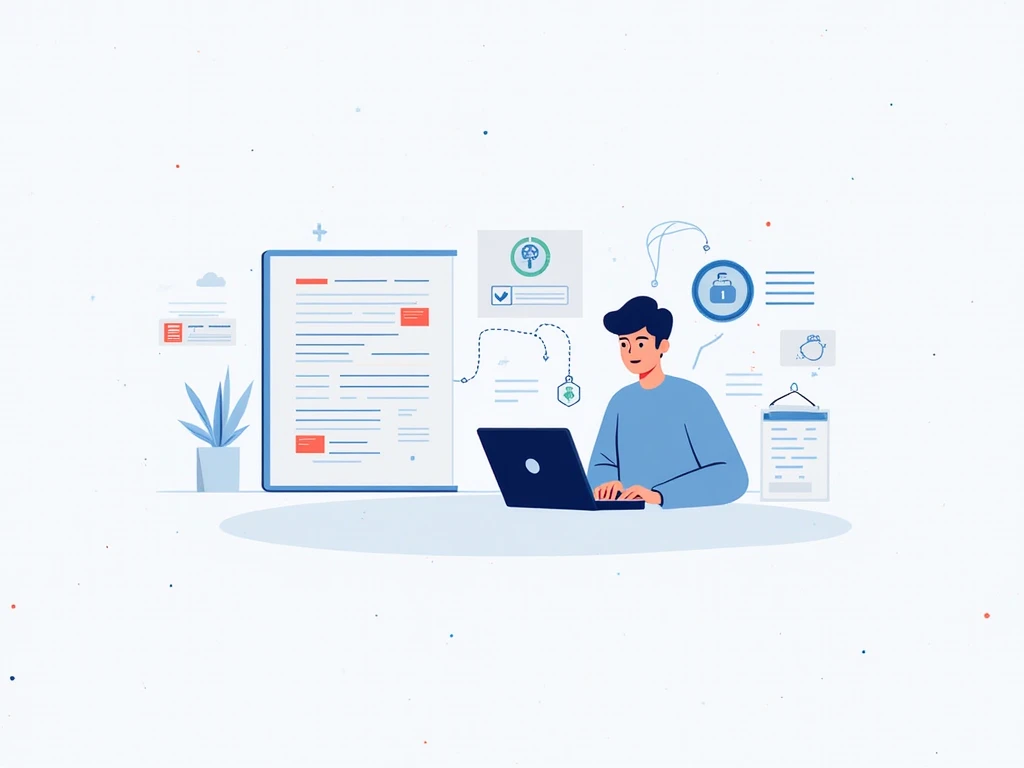
From years of experience managing corporate data, I follow a checklist before uploading any image to an OCR service. First, I remove or blur out sensitive details that aren’t essential for the OCR process. Second, I use password-protected PDF conversions for certain files before uploading. Third, I test the platform with a harmless document before trusting it with confidential content. According to the National Institute of Standards and Technology (NIST), reducing identifiable information before sharing files is a fundamental step in protecting privacy.
Advanced Privacy Measures When Using Online OCR Tools
Even with a secure OCR tool, there are extra steps you can take to reduce risks. One effective method is to use a VPN when uploading files, which masks your IP address and location, making it harder for potential attackers to trace your activity. Another tip is to upload compressed or watermarked copies instead of original high-resolution files. This reduces the file’s usefulness to anyone who might intercept it. In my role as a manager, I’ve also implemented the practice of running OCR on a dedicated, isolated device—a laptop that doesn’t store personal emails, social media accounts, or unrelated files. This limits the potential damage in case of a breach.
Understanding Redaction Before OCR Processing
If your document contains both necessary and highly sensitive text, redaction should be your first step. Redaction involves removing or covering up certain details so that even if the file were to be compromised, no critical information would be visible. I use PDF editors like Adobe Acrobat or Foxit PDF to black out sensitive numbers or names before uploading. This method is especially useful for journalists, lawyers, and HR departments who must handle documents with both public and private sections. The key is to perform redaction before OCR, not after, so sensitive information never leaves your control in an unprotected state.
Creating a Secure OCR Workflow for Your Team
If you manage a team, setting up a clear workflow is essential. Start by defining which files can be processed online and which must stay offline. Assign responsibility for OCR tasks to trained staff, and ensure they understand how to select tools that meet company security standards. In my company, we created a flowchart: Step 1—Identify document type; Step 2—Classify risk level; Step 3—Choose OCR method based on security requirements. This simple structure reduced our exposure to risky platforms and made audits easier.
Comparing Privacy in Popular OCR Platforms

Different OCR platforms vary greatly in their privacy protections. Here’s a quick comparison of some well-known tools and their approaches to security:
| OCR Tool | Data Deletion Policy | Encryption Type | Best Use Case |
| Adobe Acrobat Online | Deletes files after 24 hours | SSL + AES 256-bit | Professional PDF processing |
| Google Drive OCR | Linked to Google account storage | SSL encryption | Everyday document scanning |
| ABBYY FineReader (Offline) | No cloud upload | Local encryption | Highly sensitive corporate data |
| Small pdf OCR | Deletes files within 1 hour | SSL encryption | Quick, small file conversions |
The Importance of Reading Privacy Policies
Most people skip the privacy policy, but that’s where you find out exactly what happens to your files. When I tested several OCR tools for my team, I found that some free platforms clearly stated they could store and use uploaded files for “service improvement.” This means your content might be kept for training AI models. If you care about privacy, avoid tools with vague or overly broad permissions. Look for keywords like “automatic deletion,” “no storage,” and “encryption” to ensure the service respects your data.
My Final Advice on OCR Privacy
From my years in management, I’ve seen how one careless upload can lead to unnecessary risks. Online OCR is incredibly convenient, but that convenience should be balanced with smart security habits. Choose a tool with strong encryption, clear deletion policies, and ideally, no account requirement. When in doubt, use an offline tool—especially for documents that could damage your privacy or your company’s reputation if leaked. Always remember: security starts before you hit the upload button.