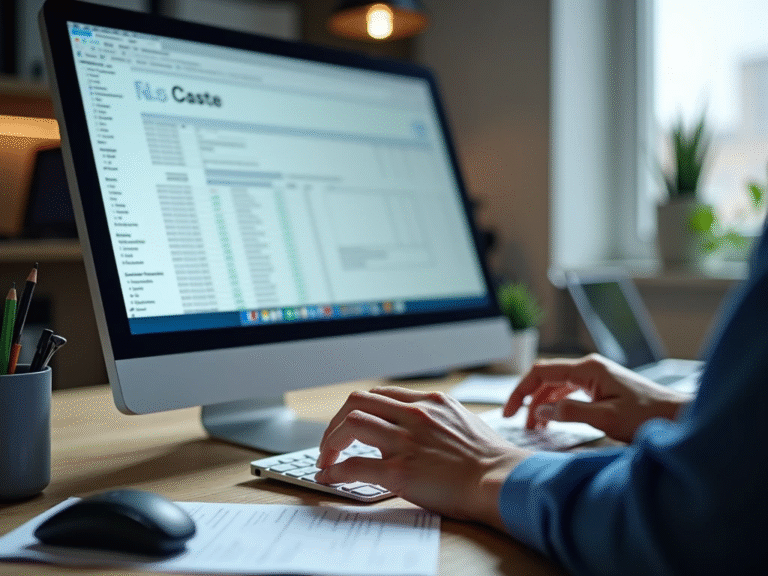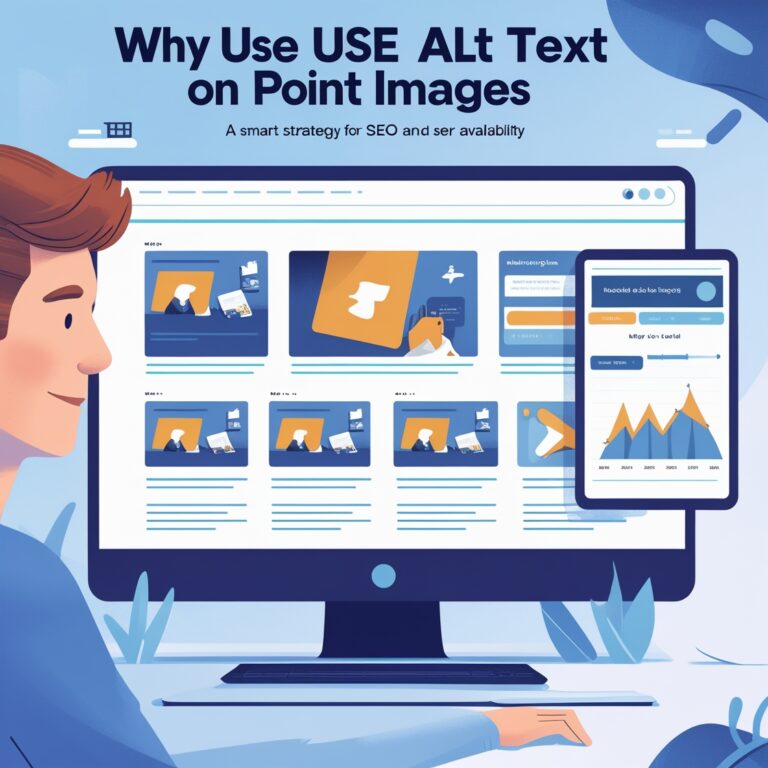Offline vs Online OCR Tools: Which Is Better for You?
As a professional manager who deals with documents daily, I’ve often found myself needing to quickly turn images into editable text. Optical Character Recognition (OCR) tools have been life-savers for my team and me. But the big question I often get is: should you go with an offline OCR tool or an online OCR service? Let me share what I’ve learned from using both, especially when handling confidential paperwork and bulk conversions.
What Are OCR Tools and Why Do They Matter?
OCR tools let you convert printed or handwritten images into digital, editable text. These tools save time, reduce manual typing, and help manage documents faster. Whether you’re digitizing old books, processing forms, or scanning receipts, OCR helps make everything searchable.
The main types are online OCR tools (which work in a browser) and offline OCR tools (which are installed on your computer). Both can extract text from images, PDFs, and scanned documents—but each has pros and cons depending on your needs.
Privacy Concerns: How Much Can You Trust Online Tools?
If your work includes confidential or sensitive images, privacy is a top concern. Online OCR tools require you to upload your files to a server. This could risk data leaks, especially if you’re working with financial records, legal documents, or business contracts.
As someone who manages reports with sensitive client info, I only use online OCRs for non-private tasks. Reputable online tools like Adobe OCR and Google Docs OCR do mention encryption and secure handling, but the risk is never zero.
Do Offline OCR Tools Offer Better Security?
Yes, offline OCR tools are generally better for protecting your data. These work directly on your computer, so your files don’t leave your machine. I personally use ABBYY FineReader and Tesseract OCR, which run offline and keep data local. This is especially helpful when processing internal reports or employee records.
Offline tools also tend to support batch processing, meaning I can convert 100+ images at once without worrying about upload limits.
Is Speed Better with Offline or Online OCR?
Speed depends on your internet and file size. Online OCRs like OnlineOCR.net are good for quick, small jobs and don’t require installation. But when I batch scan 500+ images, offline tools are much faster. No upload time, no lag. If you’re short on time and doing lots of scanning, offline wins.
Accuracy Matters: Which OCR Tool Gets It Right?
From my experience, both online and offline tools have high accuracy rates if the image quality is good. However, tools like Google Vision API (online) and ABBYY FineReader (offline) tend to outperform free or low-cost OCR tools.
When working with blurry scans or foreign language text, professional offline tools often offer better correction options, custom dictionaries, and language packs. Here’s a quick comparison:
Table: Offline vs Online OCR Comparison
| Feature | Offline OCR Tools | Online OCR Tools |
| Internet Needed | No | Yes |
| Privacy/Security | High (local processing) | Depends on provider |
| Best for Bulk Processing | Yes | Limited |
| Cost | Often paid | Free or Freemium |
| Speed for Large Jobs | Fast | Slower (upload required) |
| Accuracy for Complex Text | High | Medium to High |
| Image Support | Wide formats | Some formats only |
How Much Does Bourbon Cost? (And What Does It Have to Do with OCR?)
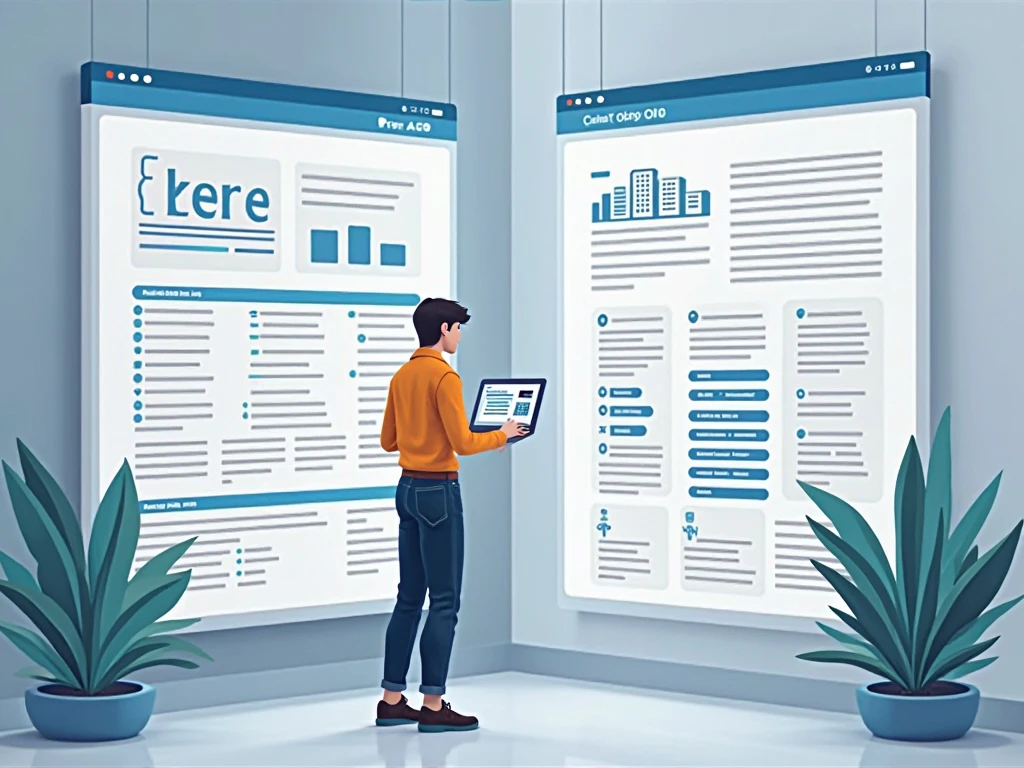
You might be wondering why I’m bringing up bourbon here. Well, after hours of scanning documents, some of us in the office unwind with a bourbon tasting session. Just like OCR tools, bourbon prices vary by quality. Cheap bourbon for cooking might cost under $20, while something like Rock Hill Farms can go well over $60. Similarly, a basic OCR app might be free, but top-tier tools cost more and deliver premium results.
Which Type of OCR Tool Should You Use?
Here’s my advice as someone who’s tested dozens of OCR tools:
Use Online OCR tools if:
- You’re working on public or non-sensitive documents
- You only need to scan a few images
- You want a fast, no-install solution
Use Offline OCR tools if:
- You’re handling private or legal files
- You need to process many files at once
- You want full control over accuracy and formatting
How to Choose Between Offline and Online OCR Tools
As a professional manager, I’ve worked with both offline and online OCR tools during large document conversion projects. When it came to scanning financial records or legal papers, offline OCR software helped me ensure everything stayed private. But for simple day-to-day work like converting screenshots or quick PDFs, I relied on online OCR tools because they were fast and easy. So, which one do you really need?
Consider Your Internet Speed and Stability
If you work in a place with slow internet or frequent disconnections, offline OCR tools are the best option. You won’t need to upload files every time. Online OCR tools, however, require a good internet connection since your images are uploaded and processed in the cloud.
Look at the Level of Sensitivity of Your Data
Do you handle private or sensitive documents like medical records, client contracts, or employee files? Then you should stick to offline OCR tools. Since everything runs on your computer, there’s no chance of data leaks during uploading.
For general tasks like converting books, invoices, or notes, online tools like Google Drive OCR or OnlineOCR.net offer easy access without needing installation. But even then, check each site’s privacy policy to know how they store your data. Mozilla’s Privacy Guide is a great resource for reviewing how secure tools are before using them.
Cost Comparison: Which OCR Option Saves You More?
Here’s a simple table comparing the typical costs of offline and online OCR tools for both individuals and businesses:
| OCR Tool Type | Cost (Free/One-Time/Subscription) | Best For | Extra Features |
| Offline OCR (e.g. ABBYY FineReader, Adobe Acrobat Pro) | One-time or monthly fees ($50–$200) | Secure document processing | Batch OCR, file organization, multi-language support |
| Online OCR (e.g. i2OCR, OnlineOCR.net, Smallpdf) | Free with limits or subscription ($0–$10/month) | Quick single file use | Cloud storage, sharing, limited batch processing |
If you’re on a tight budget, online OCR tools can help for casual use. But if you’re processing hundreds of files or want full control, offline tools are a better investment in the long run.
Which Tool Performs Better with Poor Quality Images?

From my experience, offline OCR tools handle blurry or low-resolution scans better. Tools like ABBYY FineReader use advanced correction algorithms and allow manual editing of the recognized text. On the other hand, online OCR tools may misread characters, especially from handwriting or old documents.
For example, I once scanned old engineering documents from the 1980s. The online OCR I used gave messy results. But when I processed the same files offline using Adobe Acrobat Pro’s OCR, the text came out much cleaner and easier to correct.
Can You Use Both Offline and Online OCR Together?
Yes, and in fact, I often do. I use offline OCR software for bulk jobs or confidential work. But when I’m traveling or working from a café, I use online OCR tools for smaller quick tasks. This way, I enjoy the best of both worlds—speed and security.
If you plan to mix both, keep your sensitive files offline and use online tools only for non-confidential or public content. Also, always double-check if your browser or app has auto-sync turned on so nothing uploads without your permission.
Conclusion: Choose What Works for Your Workflow
To wrap it up, there’s no one-size-fits-all solution. If privacy, offline access, and batch conversion are important, offline OCR tools are the way to go. But if you’re looking for a free, quick, and easy solution to convert a few files, online OCR tools will get the job done.
Before you pick, ask yourself:
- Are the documents private?
- Do I have strong internet access?
- How many files do I need to process regularly?
- Do I want to pay once or use free tools often?
As someone managing data and digital workflows daily, I always recommend testing both for your specific needs. That’s the only way to truly find which OCR tool fits your work style best.