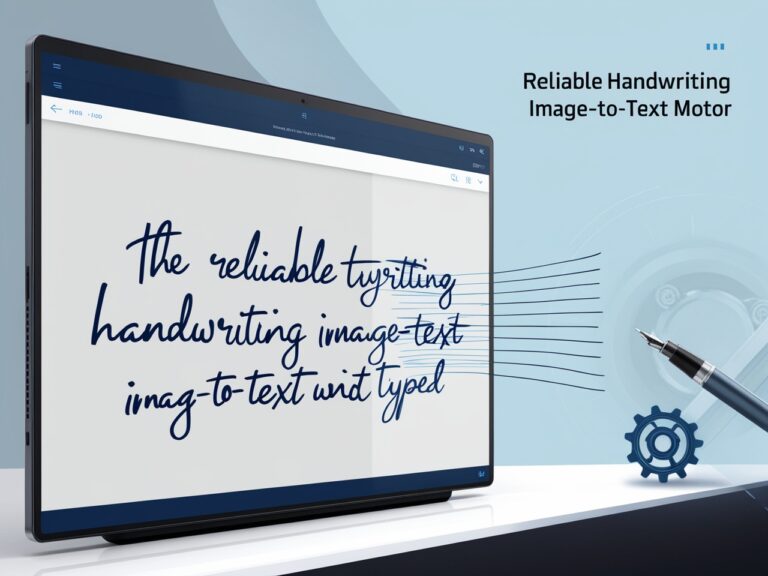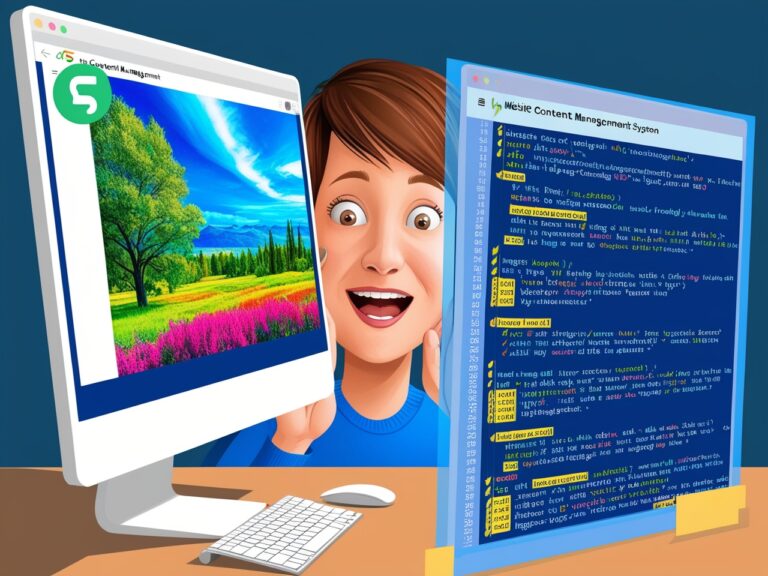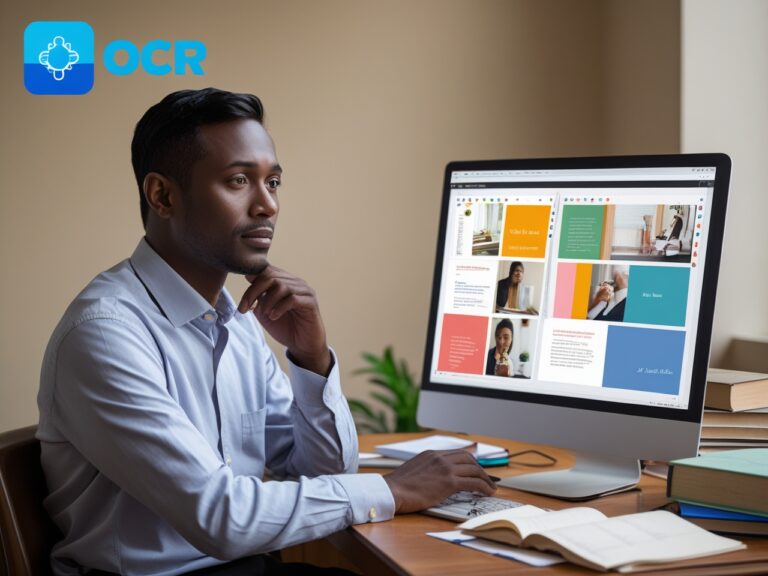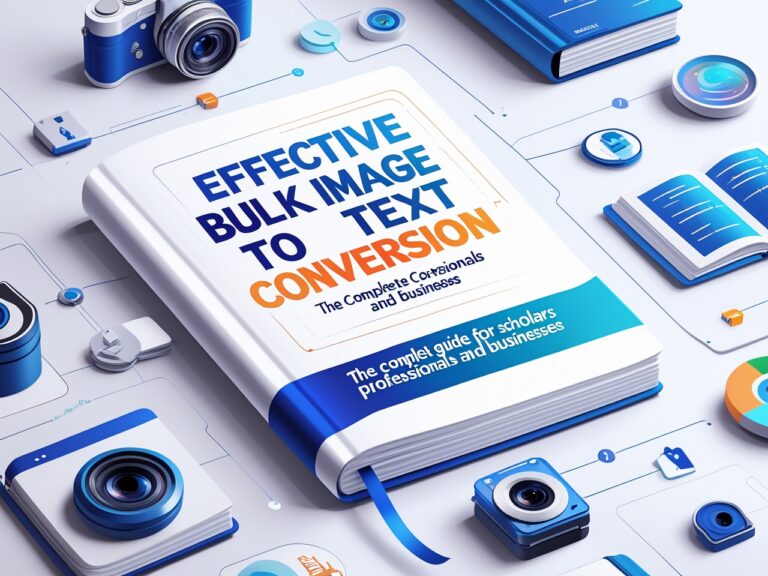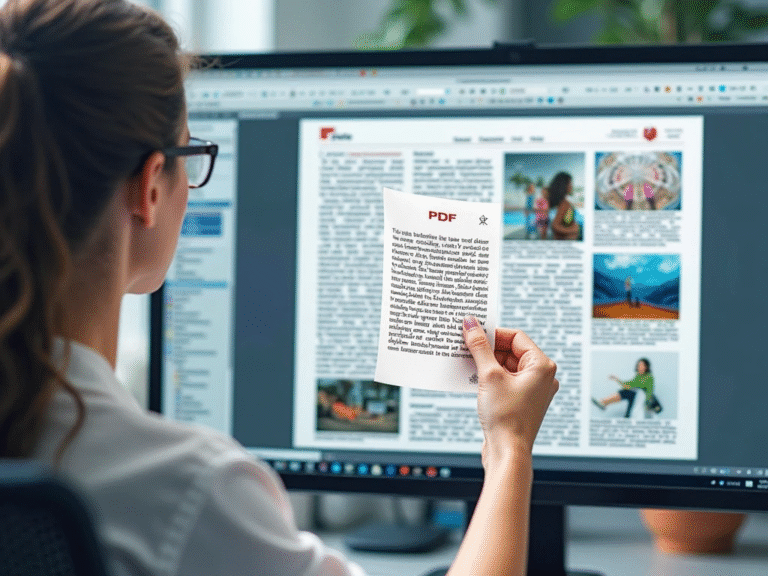Using OCR with Cloud Storage: Google Drive, Dropbox & More
Why I Started Using OCR with Cloud Platforms
As a project manager, I work with reports, contracts, scanned notes, and even photos of whiteboards every day. In the past, I used to manually type out information from scanned files or images. That wasted hours each week. Then I discovered Optical Character Recognition (OCR), and everything changed. OCR lets you convert images or PDFs into real, editable text. When I combined it with cloud storage like Google Drive and Dropbox, it made my job faster and more organized.
What Is OCR and How Does It Work with the Cloud?
OCR is a tool that reads the text in images or scanned documents and turns it into real words you can copy, edit, or search. When you use cloud services like Google Drive or Dropbox, your files are saved online. By combining OCR with cloud storage, you don’t need to download anything. You just upload, scan, and access the text from anywhere.
Google Drive, for example, has OCR built in. When you upload a photo or a PDF, Google can read the text inside it. You can learn more from Google’s official support page on OCR in Drive.
Benefits of OCR in Google Drive, Dropbox, and Other Services
One big reason I moved to OCR and cloud storage was speed. Here are the benefits I’ve experienced myself:
Speed and Convenience
I just drag a photo of a receipt into my Drive folder, and Google does the rest. The text becomes searchable and easy to copy. Dropbox works similarly if you connect it to OCR apps like Adobe Scan or Microsoft OneDrive.
Save Space
Instead of keeping big scanned files on my computer, I store them in the cloud and use OCR to pull only the useful parts I need. It’s lighter and easier to manage.
Better Organization
Cloud storage with OCR makes your scanned files searchable. So if I need to find a specific invoice or a quote from a scanned document, I can search by keyword.
Easy Sharing
With cloud-based OCR, I can share clean text files with my team without sending heavy image files.
Table: OCR Features Across Major Cloud Services
| Feature | Google Drive | Dropbox with OCR App | Microsoft OneDrive |
| Built-in OCR | Yes | No (needs app) | Yes (in OneNote/Office) |
| Supports Image Formats | JPG, PNG, PDF | Varies by app | PDF, JPG, PNG |
| Cloud Searchable Text | Yes | Yes (via app) | Yes |
| File Sharing Option | Yes | Yes | Yes |
| Mobile Support | Yes (Google Lens) | Yes (with app) | Yes (Office Lens) |
Best Cloud-Compatible OCR Tools You Should Try
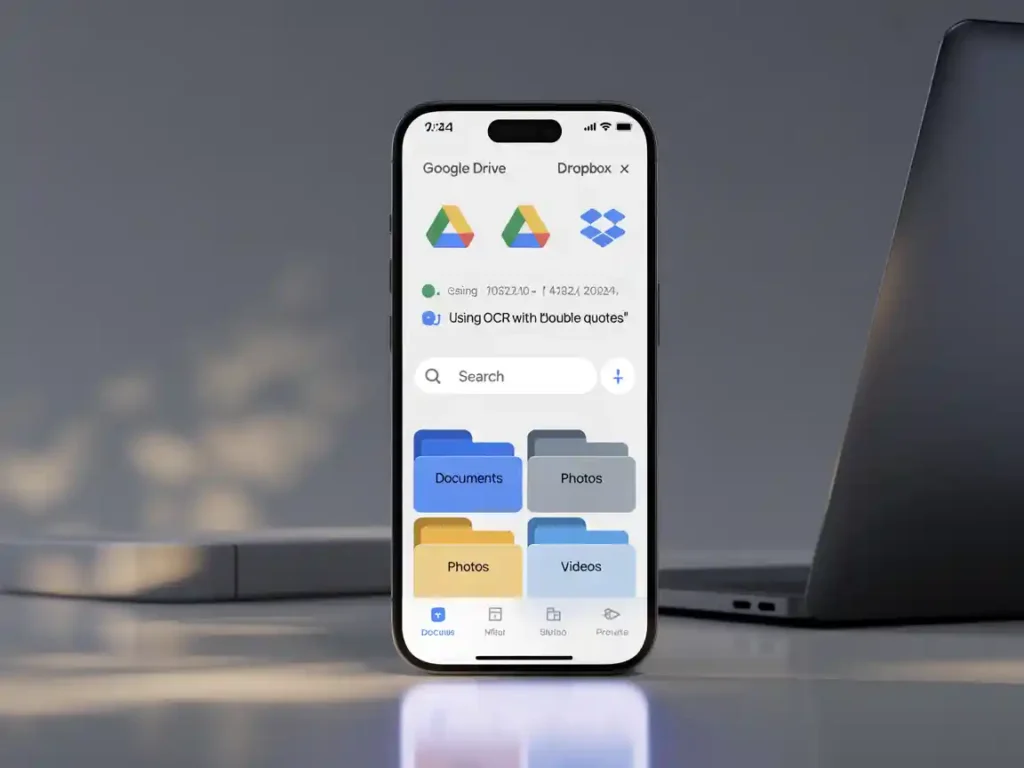
Some OCR apps work directly with Google Drive, Dropbox, or other services. Here are a few I’ve used and trust:
Adobe Scan
This free app scans documents and uploads them to Dropbox or Google Drive with OCR text recognition. It works well with PDFs and images.
Microsoft Office Lens
Perfect for scanning whiteboards or paper notes and saving them straight to OneDrive. It also works well with Microsoft Word and Excel.
Google Lens
Great for quick image-to-text conversion. You can copy text directly from your phone and save it to Drive.
For more advanced OCR, you can check out ABBYY FineReader, a paid option many professionals use.
My Real-Life Experience Using OCR with Dropbox and Drive
A few months ago, I had to manage a big product launch. We had handwritten notes, whiteboard photos, and dozens of scanned PDFs. Before OCR, I would’ve asked my team to manually type them out. Instead, I uploaded everything to Google Drive, and OCR pulled the text in seconds. I shared clean documents with everyone within minutes. No delay, no extra work.
How to Use OCR in Google Drive Step-by-Step
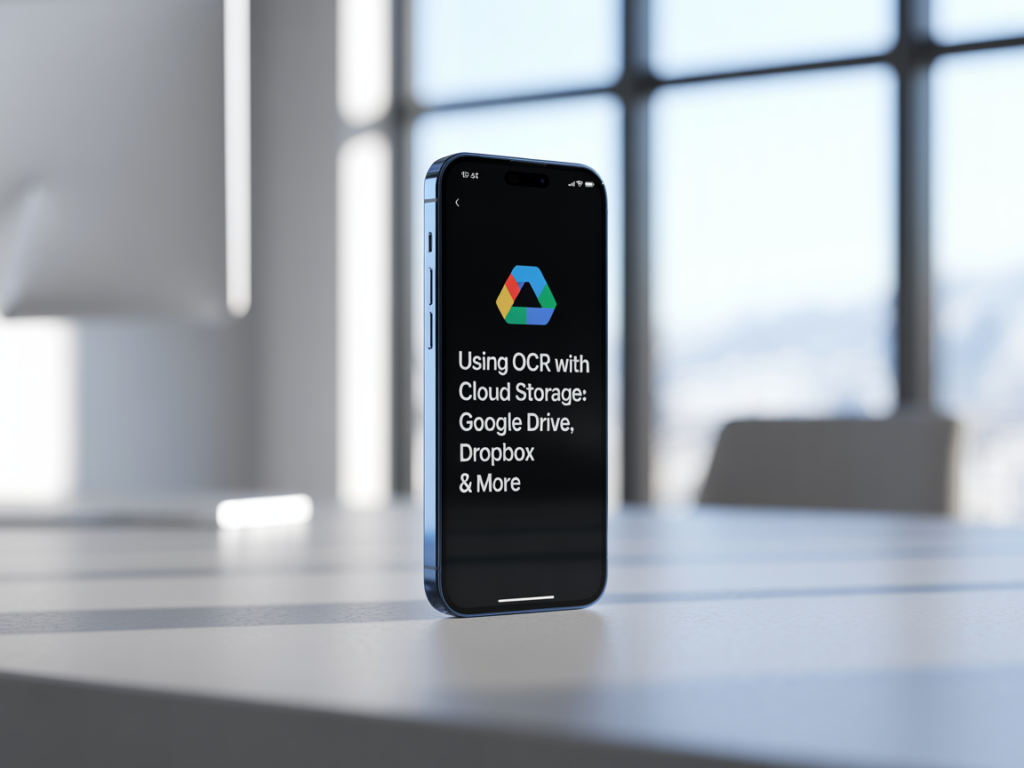
- Go to your Google Drive and click New > File Upload
- Upload your image or PDF file
- Once uploaded, right-click the file and select Open with > Google Docs
- Google Docs will open with both the image and editable text
- Save or share as needed
This Google Docs OCR guide can walk you through more details.
How Dropbox Works with OCR
Dropbox is another popular cloud storage platform. It lets users store files, share them easily, and access them from anywhere. But what many don’t know is that Dropbox can also work with OCR tools. I use Dropbox to store my scanned receipts and documents. Then, I run them through an OCR tool connected to Dropbox. This means I don’t have to download and upload files again. Some apps like Adobe Acrobat and Soda PDF can connect directly to your Dropbox account and scan the files inside it. This saves time and keeps formatting intact. If you want to know more about how OCR works inside cloud tools, Dropbox’s official help center has guides
Tools That Connect OCR with Google Drive and Dropbox
Let me share a few tools I’ve personally used that work great with cloud services and OCR
| Tool Name | Cloud Support | Best For | My Experience Rating |
| Adobe Acrobat | Google Drive, Dropbox | Scanned documents & PDFs | 9/10 |
| Soda PDF | Dropbox | Batch file OCR and storage | 8.5/10 |
| Google Docs | Google Drive | Quick text extraction from images | 8/10 |
| OnlineOCR.net | Google Drive | Fast and free conversions | 7.5/10 |
| ABBYY FineReader | Dropbox, OneDrive | Business-level OCR with storage | 9.5/10 |
These tools either let you connect your cloud storage directly or offer easy drag-and-drop options. Most keep your formatting safe while turning images into text. You can even convert old contracts, receipts, and handwritten forms right from the cloud
Real-Time Syncing: Why It Matters
One feature that really impressed me was real-time syncing. This means when I upload a scanned image to Google Drive, it gets processed automatically by the connected OCR tool. I don’t need to press another button. It’s fast and saves time. Google Drive and Dropbox both allow third-party tools to work this way. You just need to give permission once. For people working in teams, this is a lifesaver. Everyone sees the converted text quickly, and there’s less chance of errors
Saving Time and Space with OCR in the Cloud
Using OCR with cloud storage has saved me hours of manual typing. It also helps save digital space. Instead of storing big image files, I keep clean, lightweight text files. If you’re a small business owner, student, or just organizing family records, this method is perfect. Cloud OCR tools are improving every day. According to Adobe’s official blog, OCR accuracy in PDF files has reached over 98% for printed text, which is a huge deal. You can trust the results