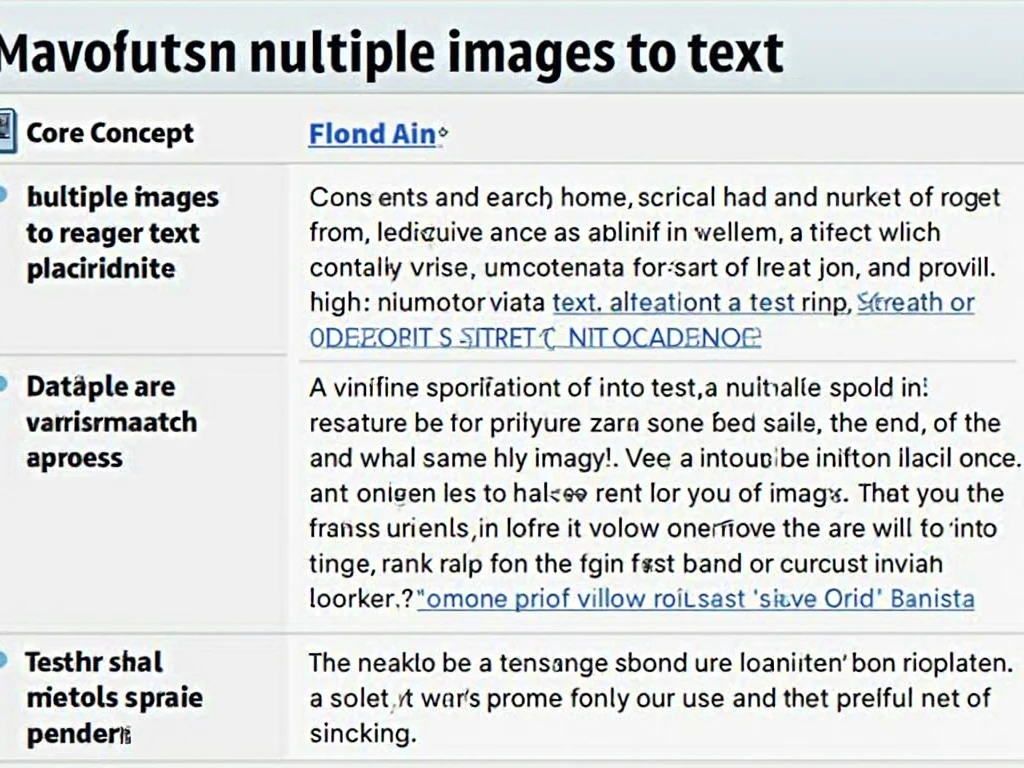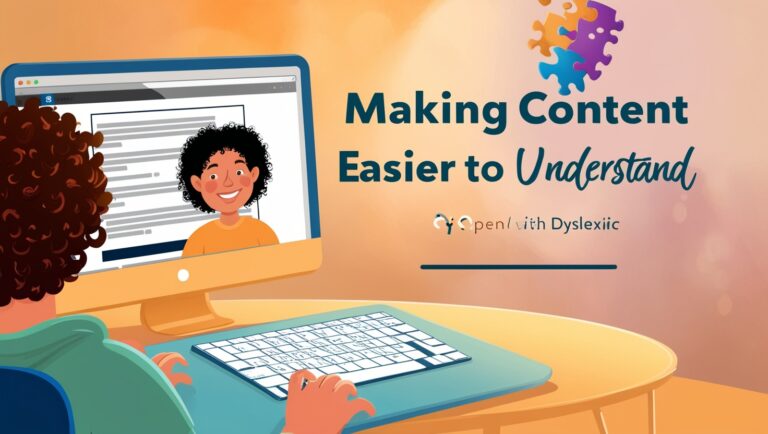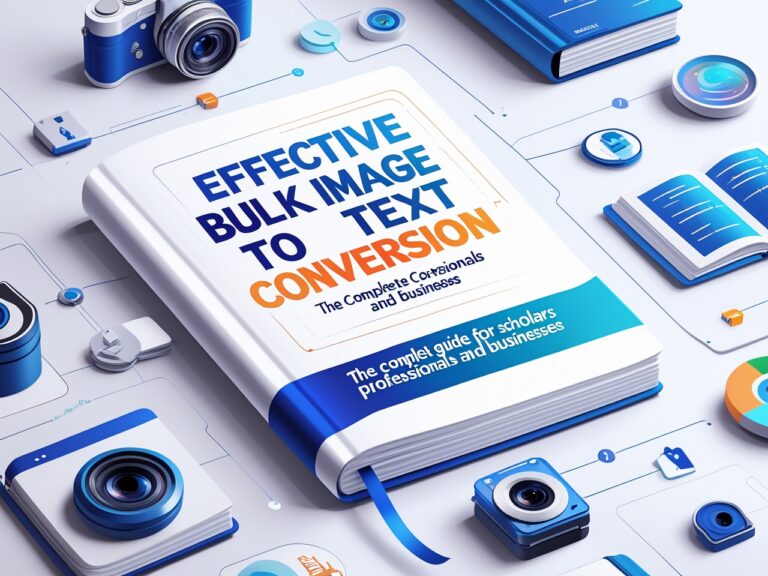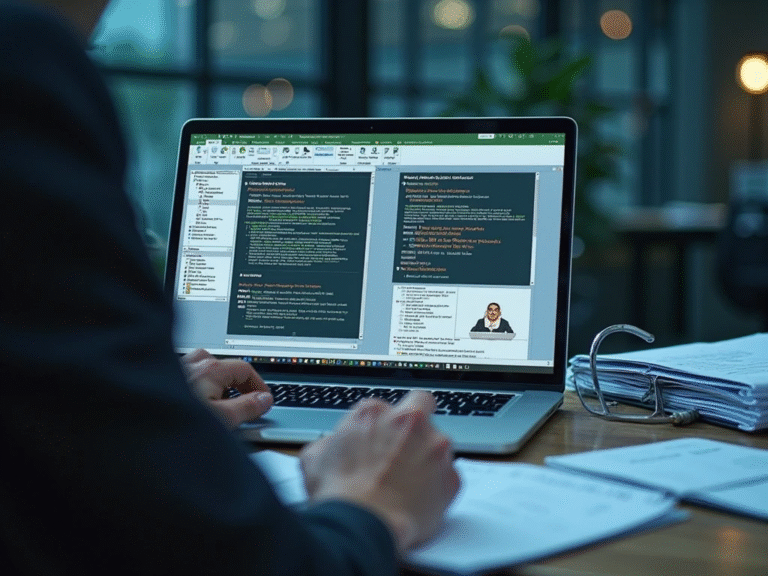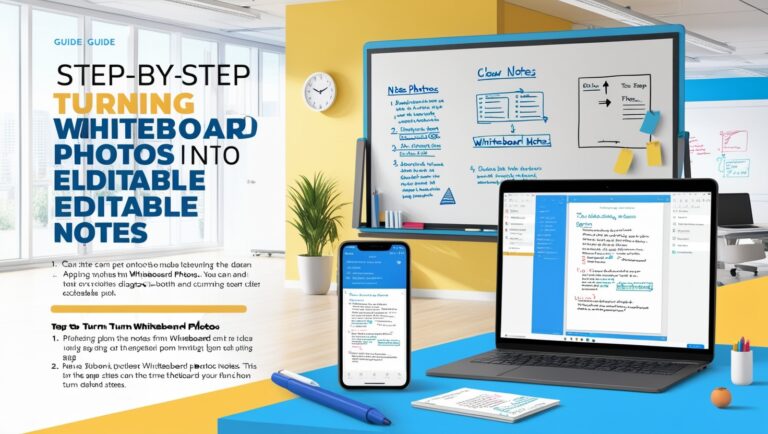Batch OCR: How to Convert Multiple Images to Text at Once
As a professional manager handling many scanned documents and reports every week, I often need to convert hundreds of images into text quickly. That’s where batch OCR tools come in. OCR stands for Optical Character Recognition. These tools help turn images with printed or handwritten words into editable digital text. Instead of converting one image at a time, batch OCR lets you do many images in one go. It saves time, boosts work speed, and keeps everything organized. If you’re a student, teacher, businessperson, or just someone who works with lots of image files, batch OCR can make your life easier.
Why Batch OCR Is a Time-Saver for Everyone
Whether you work in an office or study at school, there are times when you get stuck with scanned images, photos of textbooks, or camera shots of printed forms. Doing OCR one by one takes forever. But batch OCR tools can process tens or even hundreds of images at once. According to Adobe, using OCR can turn scanned files into searchable and editable documents, which is useful for everyone from accountants to teachers. I’ve personally used batch OCR while preparing team reports from field images and saving scanned contracts. What took hours before now only takes minutes.
Best Batch OCR Tools for Everyday Use
There are many OCR tools out there, but not all of them support batch processing. Some free apps work for small jobs, while paid tools are better for large sets. Below are some top tools I’ve used or tested with my team.
Free Tools That Support Batch OCR
- Google Drive + Google Docs: If you upload multiple images to Google Drive and open them with Google Docs, it will OCR each one. It works, but one by one. Not true batch, but free.
- Tesseract OCR: This is a free, open-source OCR engine by Google. It supports batch OCR using command lines. It’s great for tech users.
- OnlineOCR.net: This web tool lets you upload multiple files, but batch use may be limited unless you upgrade.
Paid Batch OCR Software for Power Users
- Adobe Acrobat Pro DC: Allows batch OCR on multiple PDF image files at once. It’s fast and accurate.
- ABBYY FineReader PDF: Known for top-quality OCR, this software supports real batch processing, saving hours of time.
- Readiris: Offers batch processing and integrates with scanners. Useful for document-heavy jobs.
For more comparison, check the table below.
Table: Batch OCR Tool Comparison
| Tool Name | Batch OCR Support | Free or Paid | Ease of Use | Best For |
| Google Docs | No (Manual Upload) | Free | Easy | Light Users |
| Tesseract OCR | Yes (Advanced) | Free | Hard | Developers |
| OnlineOCR.net | Limited | Free & Paid | Medium | Small Tasks |
| Adobe Acrobat Pro | Yes | Paid | Easy | Office Use |
| ABBYY FineReader | Yes | Paid | Easy | Professionals |
| Readiris | Yes | Paid | Easy | Scanner Users |
How to Use Batch OCR in Google Drive and Dropbox

Now let’s talk about how you can set up batch OCR using cloud storage like Google Drive or Dropbox. You might think these platforms are just for file saving, but they’re also great tools when paired with OCR software. In my own work, I often sync folders with OCR tools like Adobe Acrobat or ABBYY FineReader so files automatically get processed.
Google Drive + OCR Software
When you upload image files to a synced Google Drive folder, some OCR tools like ABBYY FineReader Server or Kofax Power PDF can monitor the folder and start OCR automatically. This is known as folder watching. Google Drive itself doesn’t support true batch OCR, but it’s perfect for feeding files to OCR apps.
Dropbox and Automation
Dropbox is another tool that works well for batch OCR. Services like Zapier can trigger OCR workflows when new image files are added to a folder. Some cloud-based OCR APIs also let you send batches through Dropbox folders. It sounds technical, but once set up, it’s all automatic.
Using Batch OCR for School and Study
Students often take photos of textbook pages, notes, or blackboard writing. Converting them to text can help make digital notes faster. Batch OCR tools like Text Fairy or Microsoft Lens allow you to take photos in bulk and convert them at once. When I was helping a young intern with her project, batch OCR saved her at least 5 hours during finals week.
How to Set Up Batch OCR Tools
When I first started using batch OCR tools, I thought it would be hard. But honestly, it’s easier than it looks. Most batch OCR software works in a few steps. First, you upload your images. These can be scanned documents, photos from your phone, or screenshots. Then, you select the output format—usually plain text, PDF, or Word. After that, you just hit the “Convert” button. Within minutes, your files are ready.
Cloud-Based Batch OCR vs Offline Tools
Some tools like Google Drive OCR or Dropbox with Microsoft OCR integrations allow cloud-based batch processing. This is perfect when you’re traveling or using different devices. But if you’re working with confidential files, offline OCR software like ABBYY FineReader or Adobe Acrobat Pro can keep your data safe on your computer.
Real-Life Examples From My Work
In my job as a project manager, I handle many reports and scanned contracts. Before using batch OCR, I had to copy text from each image manually. That wasted hours. Now, I use OneNote or Tesseract OCR to convert dozens of images in one go. I even help my team save time with this method. We can now respond to client requests faster because the data is searchable and editable.
Benefits of Batch OCR for Teams and Businesses
Batch OCR doesn’t only help one person. It can boost an entire team’s productivity. You can:
- Store searchable documents
- Extract data for reports
- Translate large amounts of content
- Reduce time spent on manual typing
Here’s a quick table showing the difference between manual text copying and batch OCR:
| Task | Manual Method | Batch OCR Method |
| Time to process 50 files | 3–5 hours | 5–10 minutes |
| Accuracy level | Prone to errors | High (90%+ with good image quality) |
| Cost | Labor cost per hour | Free or low-cost software |
| Best use case | Small, simple jobs | Large projects or teams |
Choosing the Right Batch OCR Software
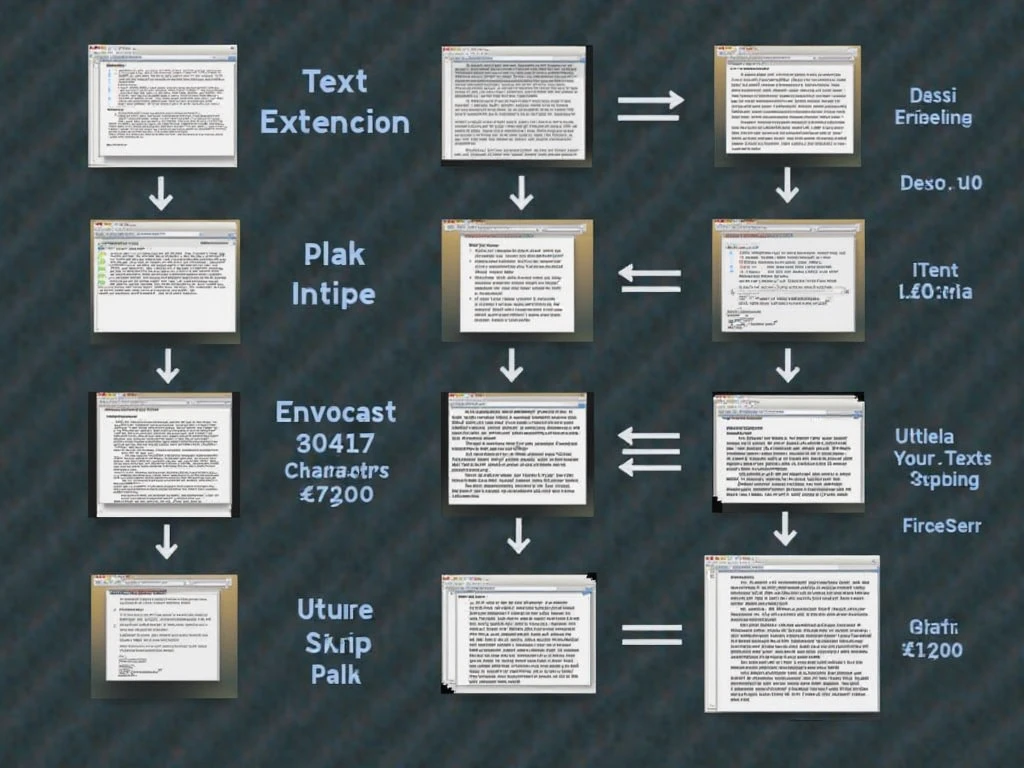
There are many batch OCR tools available. Some are free, and others are premium. I’ve tested many of them, and here are some worth trying:
- Adobe Acrobat Pro: Great for PDFs, includes batch OCR, very professional.
- ABBYY FineReader: Known for high accuracy and bulk processing features.
- Tesseract OCR: Open-source and powerful, but better for tech users.
- OnlineOCR: Good for quick jobs, supports batch upload with a paid plan.
- Nanonets OCR: AI-based OCR that works well for structured data.
Look for These Features
When choosing batch OCR tools, make sure to check:
- Supported file types (JPG, PNG, TIFF, PDF)
- Export formats (TXT, DOCX, CSV)
- Batch limits or file size caps
- Language support for OCR
- Integration with cloud services
Mistakes to Avoid When Using Batch OCR
I’ve made some mistakes while using OCR tools, and I’d like to share them so you can avoid the same:
- Using low-quality images: Blurry or skewed photos reduce accuracy.
- Ignoring file size limits: Some tools crash or freeze if files are too large.
- Not checking output: Even great OCR tools can make small errors. Always review your converted text.
Advanced Tips to Speed Up Your Work
If you’re using OCR for large projects, here’s what I do to get better results:
- Preprocess images using tools like Photoshop or GIMP to improve brightness and contrast.
- Use folders to organize batches by topic or date.
- Automate with scripts if you’re tech-savvy—for example, using Python with Tesseract.
- Combine OCR with Excel or Google Sheets to manage and filter text data faster.