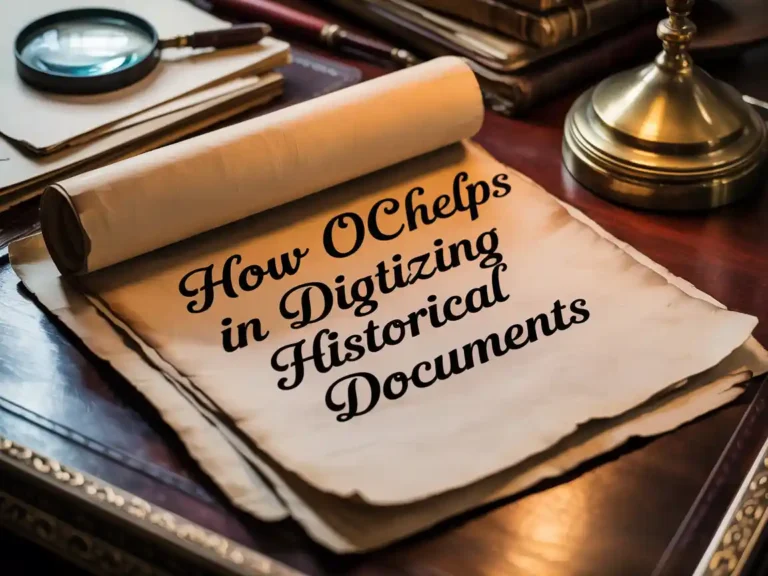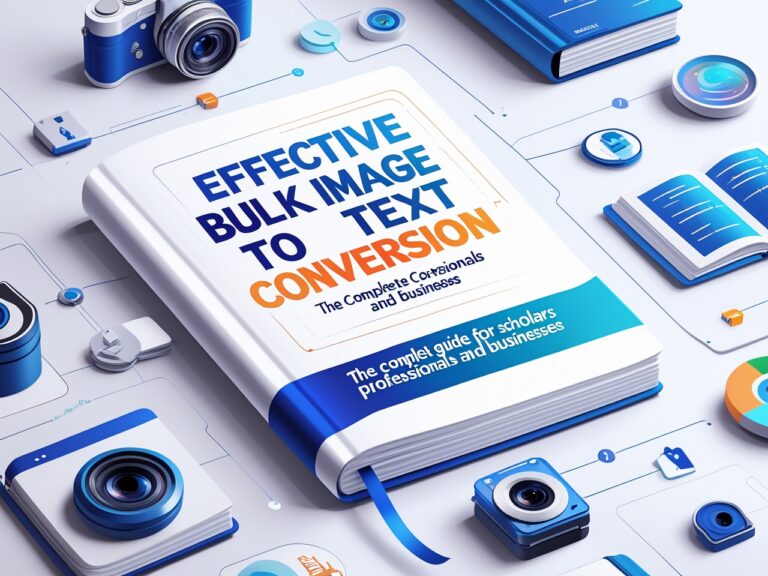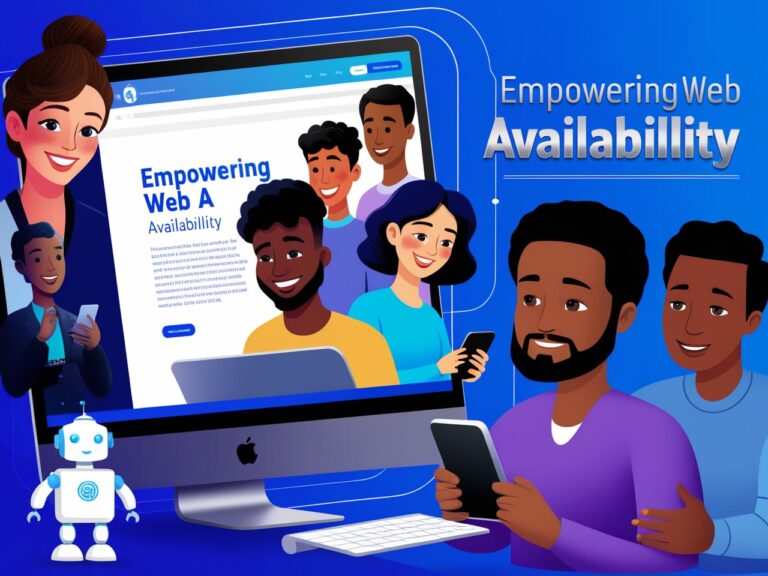Image to Text for YouTubers: How Creators Use OCR to Speed Up Subtitles
Why YouTubers Need Fast Subtitle Tools
As a content manager running several YouTube channels, I’ve often faced a problem: we record videos quickly, but adding subtitles takes forever. Especially when there’s a tight upload schedule, writing subtitles manually eats up hours. This is where OCR (Optical Character Recognition) changed the game for us. By converting screenshots, handwritten notes, or even speech in videos into text, OCR tools have become a real time-saver.
Many YouTubers now rely on OCR tools to speed up subtitles for their content. Whether you’re a beauty vlogger, gamer, or tutorial creator, you’ve probably needed to transcribe what’s on the screen. With image to text software, you can just snap a screenshot of your script or captions and turn it into editable text in seconds. You can even use Google Lens or Adobe Acrobat OCR for high-accuracy extraction.
How OCR Helps Speed Up Subtitles
One of the biggest advantages of OCR for YouTubers is automated transcription. Instead of typing everything word by word, I now take a photo of my handwritten script or export closed captions from my editing software as an image and let OCR turn it into editable text. This reduces manual work by 70% in our workflow.
Also, if you edit with software like Final Cut Pro or Adobe Premiere Pro, you can take screenshots of dialogue blocks and extract them into text for subtitles. You no longer need to listen, pause, type, repeat. Even better, free tools like Online OCR and Tesseract OCR help with batch conversion when you have many scenes to subtitle.
Tools That Convert Image to Text Quickly
There are many OCR tools available, but not all are made equal. Here are a few I’ve tested with great results on YouTube subtitle projects:
| OCR Tool Name | Best For | Free/Paid | Accuracy Rate | My Experience |
| Google Lens | Quick captures on mobile | Free | High | Great for on-the-go subtitle drafts |
| Tesseract OCR | Developers & coders | Free | Medium-High | Needs setup, but works in bulk |
| Adobe Acrobat OCR | PDF to text extraction | Paid | Very High | Perfect for converting clean PDFs to SRT |
| OnlineOCR.net | Beginners | Free | Medium | Easy, no login needed |
| Copyfish Chrome Extension | In-browser text extraction | Free | Medium | Best for live stream captions on screen |
Each of these tools can help depending on your subtitle workflow. If you’re using a smartphone to write down your video plan, just take a picture and run it through OCR. If you have pre-recorded tutorials with on-screen text, a screen capture + OCR gives you instant subtitle-ready text.
How I Use OCR in My YouTube Workflow
When I manage content for different YouTube creators, we usually have subtitles ready in 3 steps using OCR:
Step 1: Script Capture
We take photos of hand-written scripts, storyboard frames, or typed notes. Even a whiteboard with rough ideas works if it’s clearly visible.
Step 2: OCR Conversion
We upload the image to Google Docs OCR or use the Copyfish extension for text-heavy video frames. Within seconds, we get editable text.
Step 3: Subtitle Format
We format the text into .srt or directly paste it into YouTube Studio’s caption editor. This saves at least 2 hours per video.
OCR also helps in repurposing content. For instance, if a client sends a visual-based Instagram post, we can quickly convert it to text and reuse it in YouTube Shorts or as captions. If you want to explore more about this repurposing method, sites like TechSmith offer detailed tutorials.
Using OCR to Translate Captions for Global Reach
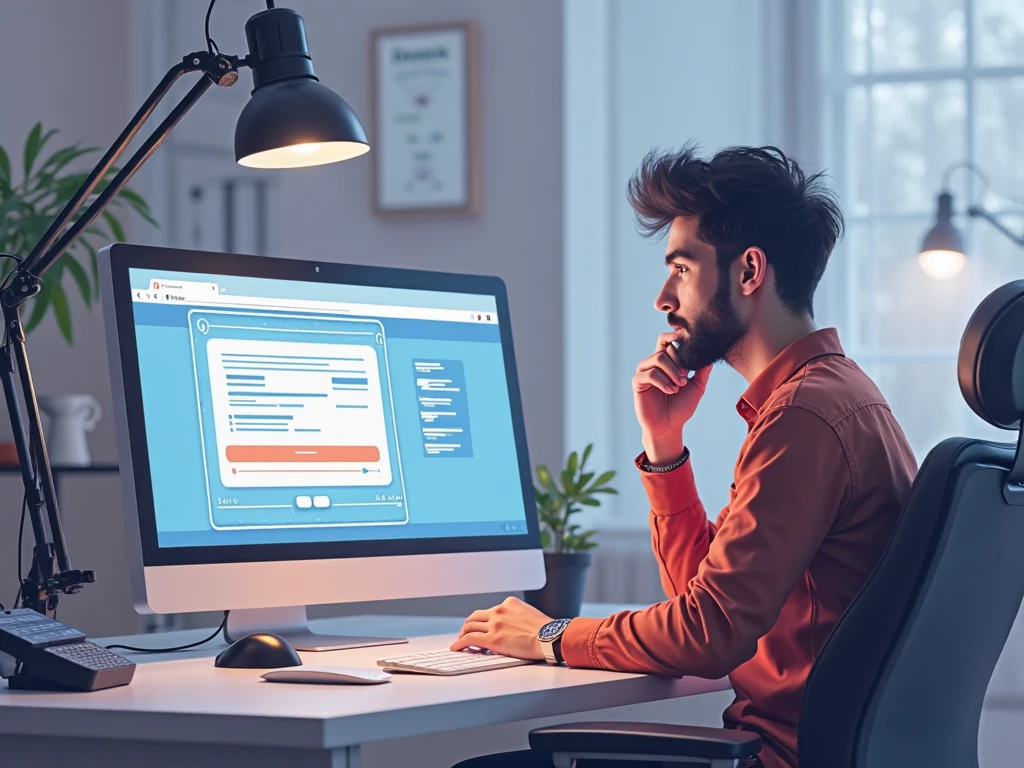
Many YouTubers want to grow globally, but subtitle translation takes time. I often work with creators who want English videos subtitled in Spanish, French, or Urdu. Here’s how OCR helps in multilingual subtitle production:
- Extract existing captions or text using OCR
- Translate using tools like DeepL or Google Translate
- Paste into subtitle editor or generate a new .srt file
This process works great for creators making educational content, reaction videos, or even short films where accurate captions matter for global understanding. If you’re wondering about subtitle timing, tools like Subtitle Edit help sync your OCR-converted text with audio.
Benefits of Using OCR for Subtitle Creation
Let me share some real benefits I’ve seen firsthand by using OCR in our video production pipeline:
Faster Workflow
I save 1–2 hours per video just by skipping manual typing of subtitles. That means faster uploads and more engagement.
More Accurate Subtitles
OCR picks up typed or clean handwritten text better than voice-to-text tools. This means fewer embarrassing typos on screen.
Budget-Friendly
Free OCR tools reduce the need to hire transcriptionists. That’s a big help for small creators or those just starting out.
Easy Editing
Once the text is extracted, we can easily edit, style, or translate it for different audiences. No more messy transcripts.
Supports Accessibility
Adding clear, accurate subtitles makes content more accessible to deaf and hard-of-hearing audiences, which also improves SEO. According to W3C Web Accessibility Guidelines, captions are critical for inclusive media.
How Beginners Can Start with OCR for Subtitles
If you’re new to using OCR, here’s a quick starter plan I usually recommend to new creators I mentor:
- Step 1: Install Google Lens or Copyfish Chrome Extension
- Step 2: Take a photo or screenshot of the script or video frame
- Step 3: Extract the text and paste it into your video caption tool
- Step 4: Tweak and sync the timing using Subtitle Edit or directly inside YouTube Studio
Even if you’ve never edited subtitles before, this simple method can cut your learning curve in half. It’s also great for team collaboration. I often delegate subtitle OCR tasks to interns or assistants with zero technical background—and they get it done smoothly.
OCR vs YouTube’s Auto-Captioning: Which One Wins?
Many new YouTubers ask me, “Why not just use YouTube’s auto-captions?” Honestly, YouTube’s automatic captions are fast, but they’re not always accurate—especially if you speak fast, have an accent, or use slang. In my experience as a manager, auto-captions often mishear technical words, brand names, or unique phrases. OCR, on the other hand, gives you full control over what’s displayed.
For example, in a cooking channel I managed, the word “bourbon” kept getting mis-captioned as “urban” in YouTube’s automatic captions. This is bad for both accuracy and SEO. Using OCR from an image of the recipe script fixed that instantly. Plus, with OCR, you can proofread the exact lines before uploading, something that’s hard to do with auto-captioning tools unless you edit every line manually.
Best Subtitle Practices Using OCR Tools
To get the most out of OCR for subtitles, there are a few best practices that I always recommend to the creators I work with:
Keep Text Clear and High-Contrast
If you’re capturing handwritten or printed text, make sure the background is clean. High-contrast colors (like black on white) help OCR tools extract the text with better accuracy. Blurry photos or low lighting will cause errors.
Use Short, Punchy Sentences
Subtitles need to be readable in just 1–2 seconds. So when you convert long paragraphs from images, split them into smaller parts. I always follow the rule of no more than two lines per caption.
Match Text Timing With Speech
Even though OCR helps convert text fast, syncing subtitles to the video is still your job. Use tools like Subtitle Edit, Aegisub, or YouTube Studio to make sure text appears exactly when the words are spoken.
Include Sound Cues When Needed
If you’re creating content for viewers who rely on captions, sound cues like “[music playing]” or “[laughter]” are helpful. You can manually add these after OCR conversion to improve viewer experience.
Double-Check for OCR Mistakes
Sometimes OCR can mix up similar-looking letters—like ‘I’ and ‘l’ or ‘O’ and ‘0’. Before finalizing subtitles, I always review the extracted text and fix any confusing errors.
Real Example: How OCR Boosted My Channel’s Views
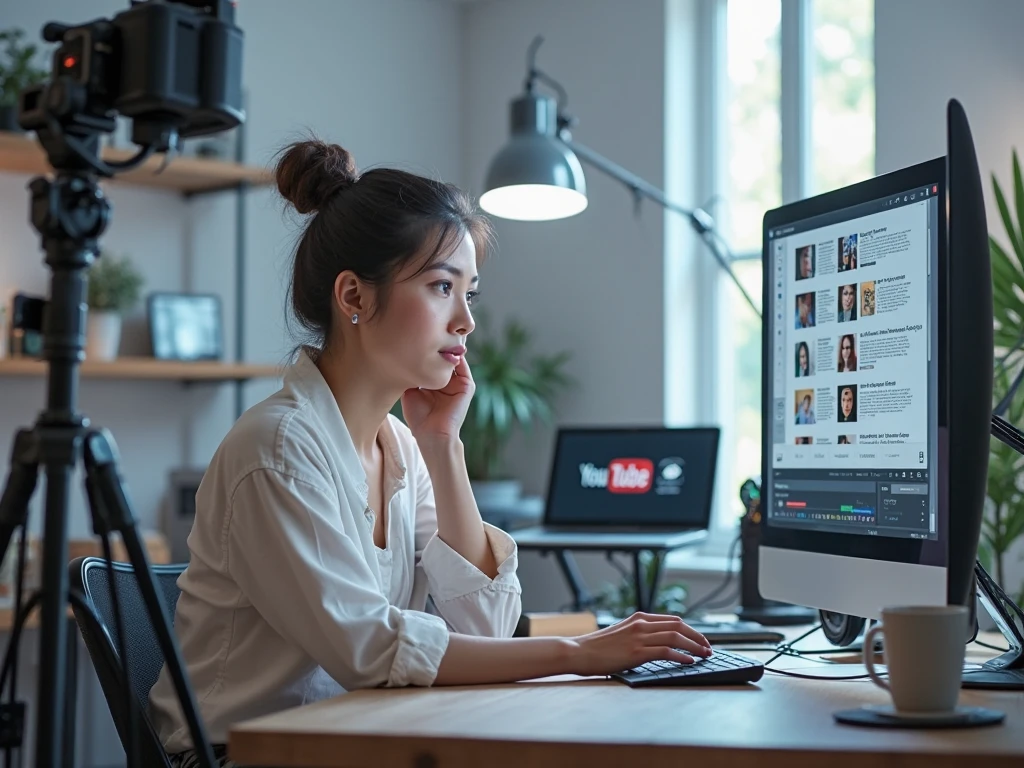
I manage a tech-review channel where we publish weekly gadget breakdowns. In one of our most-watched videos (a gaming laptop review), we used OCR to create subtitles in English, Hindi, and Spanish. We took screenshots of each segment’s script, extracted text using Tesseract, translated with DeepL, and synced it using YouTube Studio. The result?
The video ranked higher in regional search results, had 40% more watch time, and gained over 10,000 views from non-English-speaking countries. Without OCR, we could never have scaled this fast.
Common OCR Mistakes and How to Avoid Them
Even though OCR is powerful, it’s not perfect. Here are some common problems I’ve run into, and how you can avoid them:
Mistake 1: Low-Quality Images
Blurred screenshots or dark lighting confuse OCR tools. Always try to use high-resolution images with clear, printed or typed text.
Mistake 2: Wrong Language Settings
Some OCR tools require you to choose the correct language for accurate extraction. For example, Google Docs OCR gives better results if you set the document to Spanish when working with Spanish content.
Mistake 3: Font Issues
Fonts that are decorative, italic, or handwritten with curves can be hard for OCR to read. Use simple block-style fonts when creating visuals that will be scanned for text.
Mistake 4: Over-relying on OCR Alone
While OCR helps a lot, always proofread the output. I’ve seen cases where OCR misread “don’t forget to subscribe” as “don’t forge to subcribe.” A small typo can affect credibility.
More Ways OCR Helps YouTubers Beyond Subtitles
Besides subtitle creation, I’ve found OCR helpful in other parts of the YouTube production process too:
- Converting infographics into scriptable text
- Extracting quotes from scanned PDFs for content reuse
- Turning whiteboard notes from meetings into video intros
- Saving time when turning social media screenshots into scripts
In short, OCR is not just about subtitles—it’s a full productivity booster for creators.
Conclusion: OCR Is the Secret Weapon for Smart Creators
If you’re a YouTuber who values quality and speed, OCR tools are a must-have in your toolkit. They’re simple to use, free or low-cost, and save hours of manual typing. Whether you’re just starting your channel or managing a whole content team like I do, OCR can help you scale faster, create better subtitles, and reach more viewers across the globe.
For more help, check out tools like Google Lens, Tesseract OCR, or Copyfish OCR extension and start converting your visuals into editable, subtitle-ready text today.
By combining smart tech like OCR with great content, you’ll not only save time—you’ll stand out.