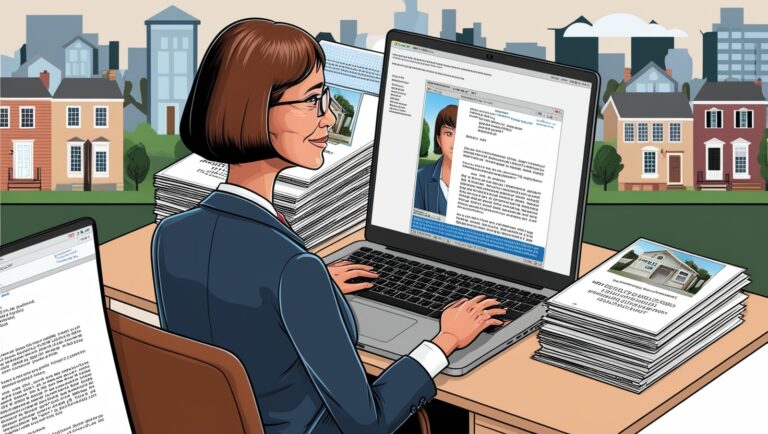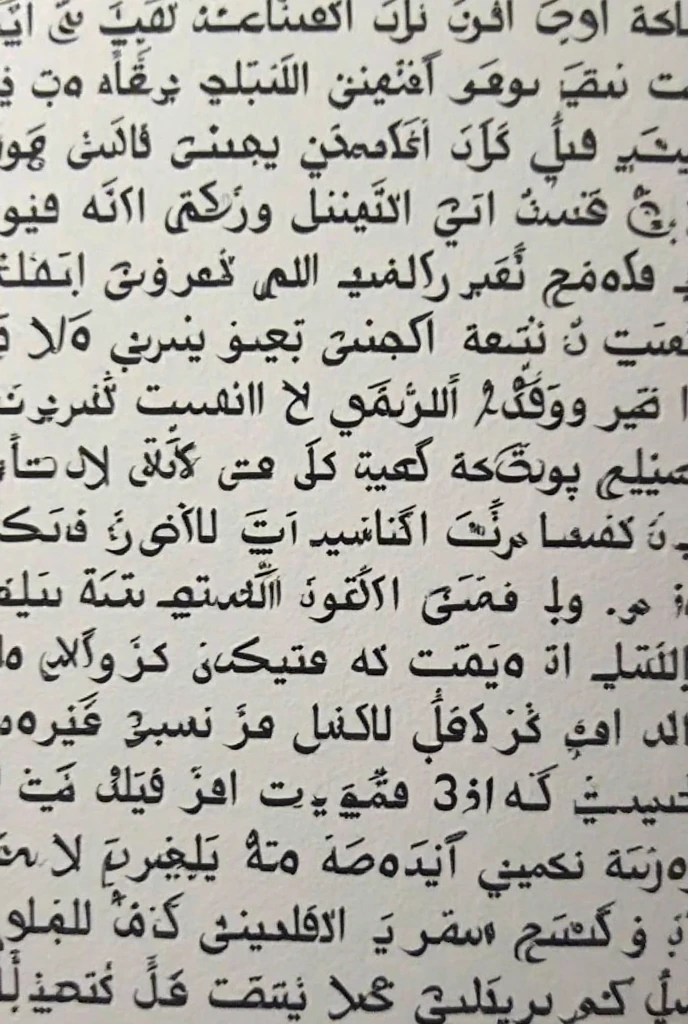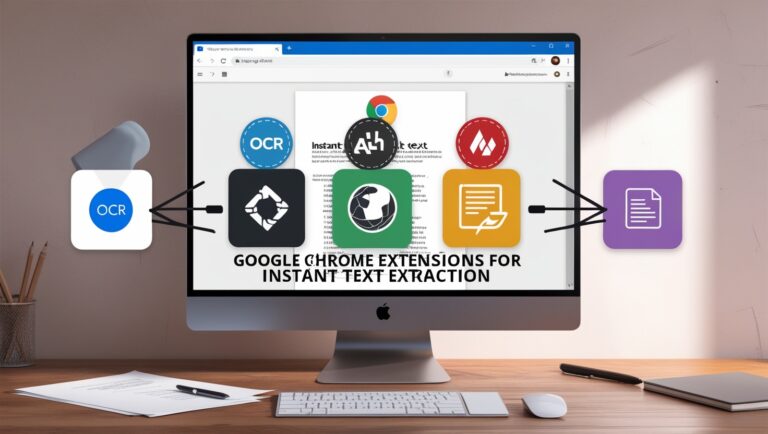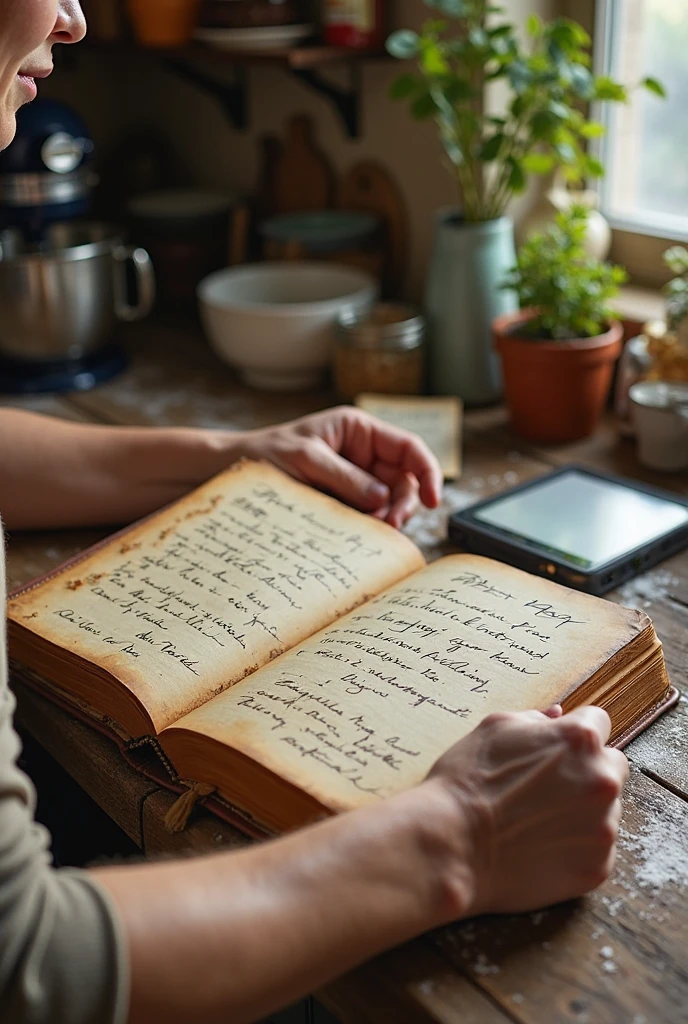Converting Handwritten Recipes to Editable Text: A Smart Kitchen Hack
As a professional manager who loves both cooking and saving time, I’ve often found myself struggling with old recipe cards from my grandmother or handwritten notes from food magazines. They’re hard to store, easy to misplace, and nearly impossible to share digitally. That’s when I started using image to text tools to convert those handwritten gems into editable, searchable text. In this article, I’ll show you how to do it step by step, using tools that are easy, fast, and free. You’ll also learn how this method can save time, reduce kitchen clutter, and help you organize your cooking life.
Why Converting Handwritten Recipes Is a Game-Changer
Paper recipes may feel nostalgic, but they’re not always practical. Imagine trying to cook and hold a smudged recipe card at the same time. Not fun. By converting them into digital files, I can access everything from my phone or tablet—even when shopping for ingredients. According to the U.S. National Library of Medicine, digital records also last longer and are easier to organize. This isn’t just smart—it’s essential for modern kitchens.
The Problems with Paper Recipes in a Busy Kitchen
- Hard to read if smudged or faded
- Difficult to share with friends or family
- Not searchable or filterable
- Can get lost or damaged over time
I’ve personally lost several recipes that were written down on sticky notes or old receipts. Since going digital, I haven’t lost a single one.
Best Tools for Image to Text Conversion in the Kitchen
There are many OCR (Optical Character Recognition) tools out there, but not all of them work well with messy handwriting. Based on my experience, these are the most reliable ones:
Google Keep (Great for quick recipe scans)
Take a photo of your handwritten note, open it in Google Keep, and select “Grab Image Text.” It works surprisingly well and syncs across all your devices.
Microsoft OneNote (For recipe lovers with big collections)
OneNote can extract text from images and allows you to organize recipes by notebooks, tags, or ingredients. This is what I use for my weekly meal planning.
Adobe Scan or CamScanner (For clearer scans)
If your recipes are on old paper or hard to read, these apps enhance the image before extracting the text. They’re great if you want to archive recipes in high quality.
How to Turn Recipes into Editable and Searchable Files
Here’s my simple method I use in my own kitchen:
Step 1: Clean the page if needed (no crumbs or spills!)
Step 2: Use your phone to take a clear photo in good lighting
Step 3: Open your chosen OCR app
Step 4: Convert the image to text
Step 5: Copy and paste the text into Google Docs, Word, or a notes app
Step 6: Format the ingredients and instructions clearly
Step 7: Save the file with a clear name like “Chocolate Cake – Grandma’s Version”
Organize and Share Recipes with Ease
I now keep all my converted recipes in a shared Google Drive folder labeled “Family Recipes.” Anyone in the family can access them from their phone, and we even comment or update them. You can also export recipes to PDF or print them in a custom format.
Use Labels and Categories
Just like tagging emails, I label my recipes with categories like “Vegan,” “Desserts,” “30-Minute Meals,” or “Holiday Favorites.” This way, I don’t have to dig through hundreds of files when I need something specific.
Share with Family or on Social Media
Once you’ve converted the recipe, it’s easy to share via email, WhatsApp, or even Instagram Stories. I’ve shared my grandmother’s famous biryani recipe with over 15 relatives this way. You can even add links to nutritional sites like MyFitnessPal for calorie tracking.
Table: Comparison of OCR Tools for Recipe Conversion
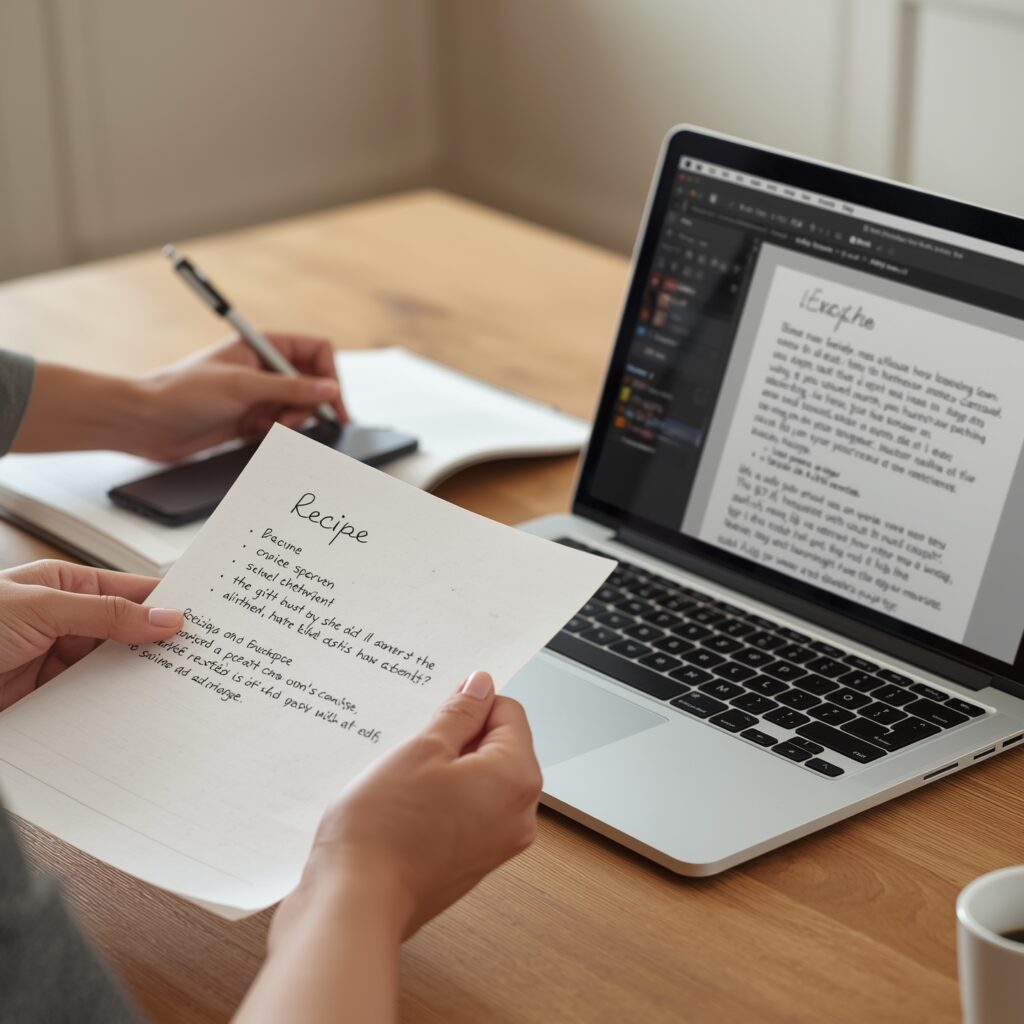
| Tool Name | Best For | Free Version Available | Works with Handwriting | Sync Options |
| Google Keep | Quick Scans | ✅ | ✅ | Google Drive, mobile |
| Microsoft OneNote | Large Recipe Collections | ✅ | ✅ | OneDrive, desktop |
| Adobe Scan | High-Quality Scans | ✅ | ✅ (clean handwriting) | PDF export options |
| CamScanner | Faded/Old Notes | ✅ | ✅ | Cloud folders |
Secondary Benefits: Waste Reduction and Time Management
Apart from making recipes easier to find, this method has helped me reduce waste in the kitchen. No more printing out recipes or scribbling on scraps of paper. Everything is in one place, organized by tag and ready to use. I also save time every week when making my grocery list because I can search for “pasta” or “chicken” and pull up exactly what I need.
Sync Across Devices for Instant Access
Whether I’m in the kitchen, at the store, or at work planning meals during lunch, I can access my recipes anytime. That kind of flexibility has made a huge difference in my routine.
Using OCR Tools to Organize and Customize Recipes
When I first started collecting family recipes, I had stacks of handwritten notes from my grandmother, aunts, and even neighbors. But they were hard to search and often got smudged in the kitchen. That’s when I tried an OCR (Optical Character Recognition) tool to convert my handwritten recipes into digital format. Tools like Microsoft OneNote and Google Keep allow users to take a picture and extract editable text easily. This not only saved my recipes but also helped me organize them in one searchable file.
Sorting and Tagging Recipes
After using image to text tools, I created folders and tags like “breakfast,” “desserts,” and “family favorites.” Now when I search for “apple pie,” I find my grandmother’s original instructions in seconds. You can do this too by using Google Docs or Evernote after OCR conversion to keep things neat and categorized.
Sharing Recipes with Family
One benefit I didn’t expect was how easy it became to share my recipes with others. I simply email or print them out neatly instead of texting a blurry photo. According to Adobe’s Scan App guide, this is a fast and secure way to digitize personal handwritten content and share it instantly.
Making Your Digital Cookbook Interactive
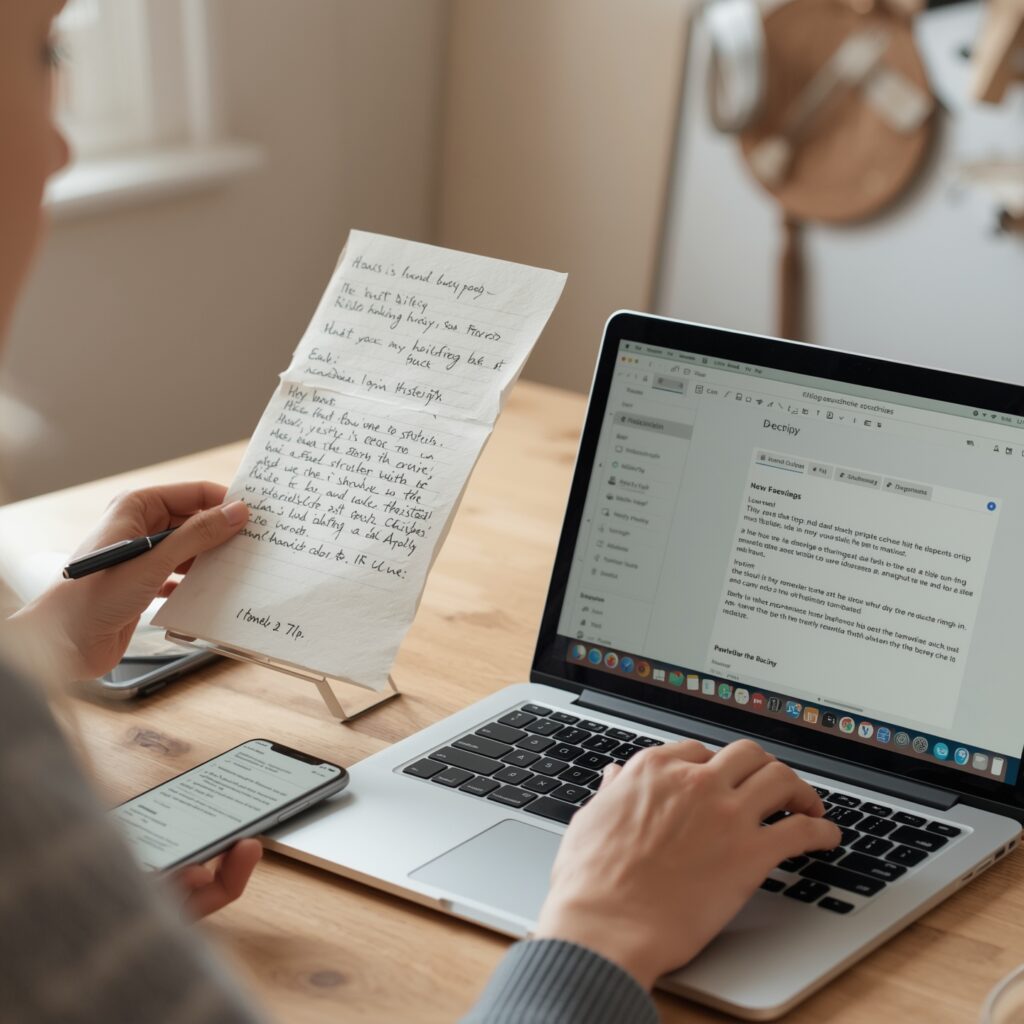
If you’re into smart kitchen tools or voice assistants like Alexa or Google Nest, digitized recipes can be imported into apps that read out cooking instructions. This way, you don’t have to touch your phone with messy hands. I’ve used Tasty’s Recipe Keeper and Paprika App to create interactive shopping lists and meal planners with my scanned recipes.
A Table of Popular OCR Tools for Recipes
Here’s a quick comparison of some top tools I’ve used:
| Tool Name | Key Features | Best For | Free/Paid |
| Google Keep | Simple OCR, tag notes | Everyday users | Free |
| Adobe Scan | High-quality scanning, auto OCR | High-res documents | Free/Paid |
| Microsoft OneNote | Built-in OCR and syncing | Microsoft 365 users | Free/Paid |
| Evernote | OCR + note tagging | Recipe organization | Free/Paid |
| CamScanner | Fast scanning, shareable PDFs | Mobile-first users | Free/Paid |
Tips for Best OCR Results with Recipes
Make sure your recipe photos are clear, well-lit, and not tilted. Handwriting should be legible—no scribbles. I recommend using a contrasting background like a wooden table to enhance clarity. If your note has stains or faded ink, try apps with image enhancement, like Adobe Scan or CamScanner, for better results.
When to Re-Type Instead of Scan
Not all handwritten recipes convert perfectly—especially ones written in cursive or with complex symbols. In those cases, I still prefer to type them manually. But even then, having the scanned image as reference side-by-side makes the process quicker and more accurate.
Final Thoughts from My Kitchen to Yours
Digitizing recipes has changed how I cook and share food memories. No more rummaging through drawers or smudged paper cards. OCR tools made it possible to create a smart, searchable kitchen library I can access anytime, even from my phone at the grocery store. I encourage everyone—especially home cooks—to give this a try. It’s not just a tech trick, it’s a time-saving lifestyle shift.