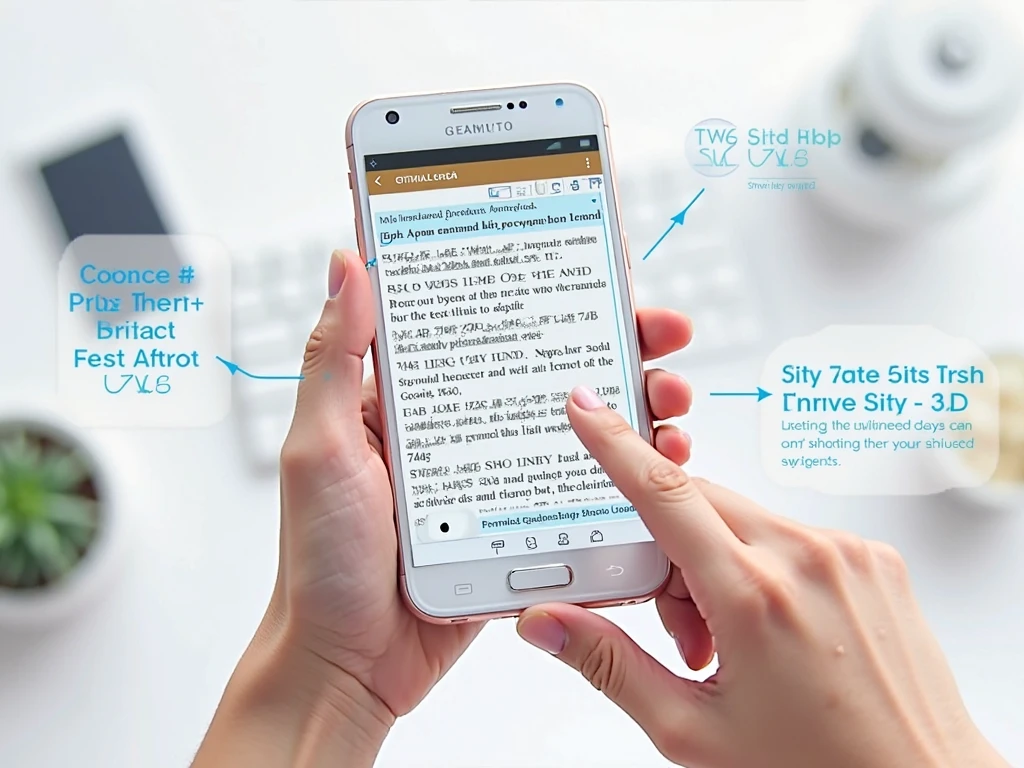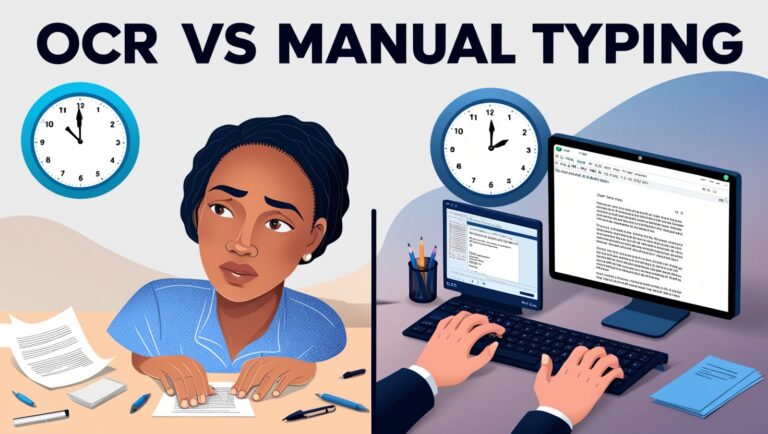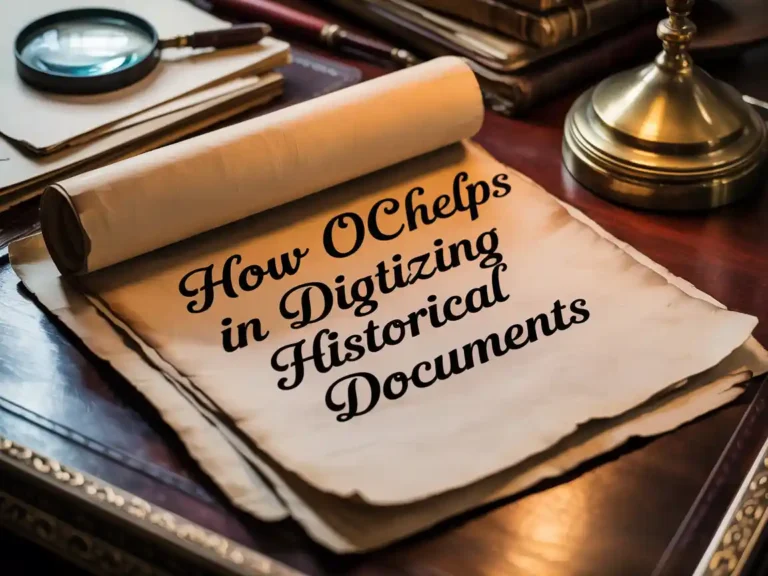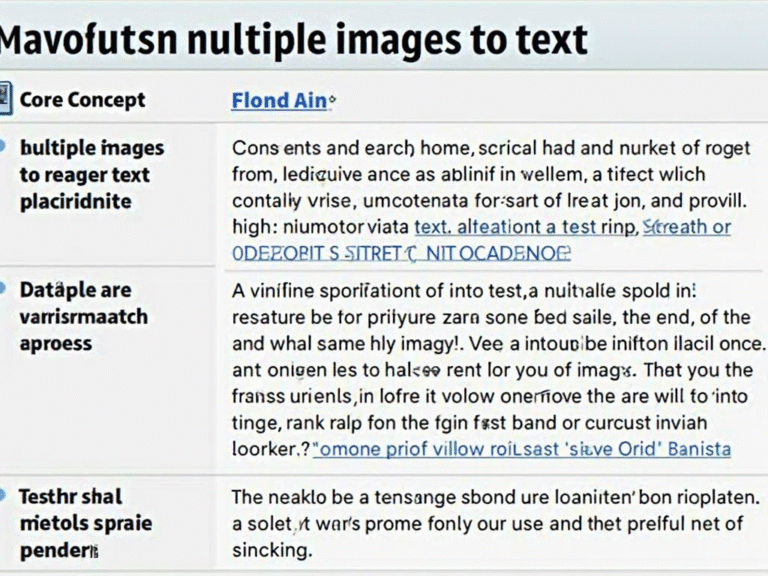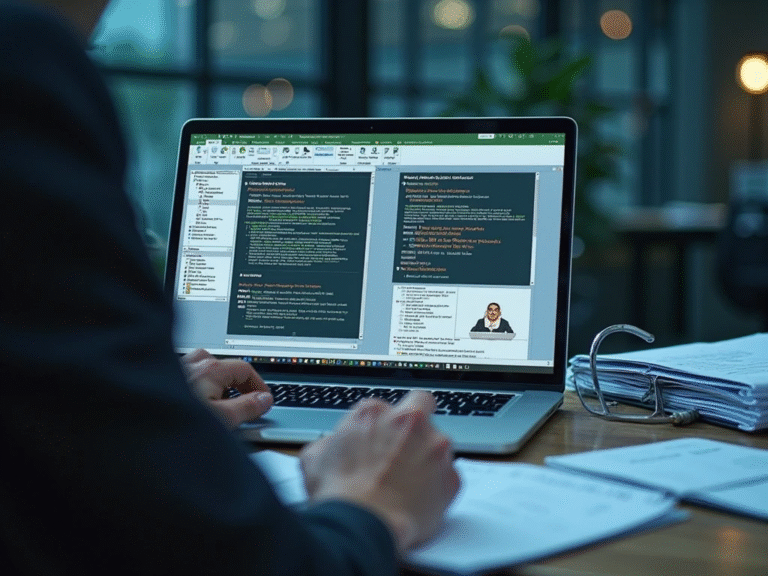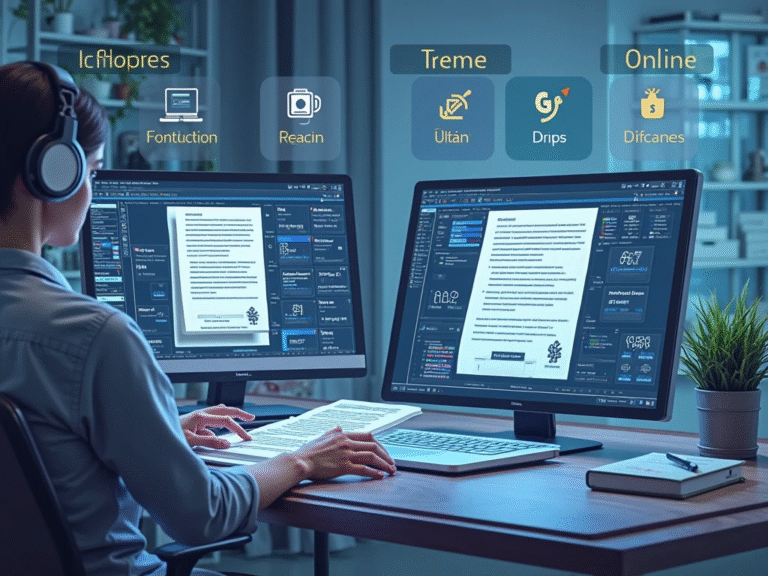How to Extract Text from Screenshots on Mobile Devices Without Apps
Why I Needed to Extract Text Without Using Apps
As a professional manager working in a fast-paced industry, I often need to grab information from screenshots that I receive on my mobile device. These could be images of email threads, shipping slips, WhatsApp messages, or payment receipts. I can’t always install third-party apps due to company security policies or limited storage space on my phone. That’s when I started searching for ways to extract text from screenshots without relying on apps. What I found surprised me—it’s easier than most people think, and now I use these methods daily.
Is It Even Possible Without an App?
Yes, it absolutely is. Thanks to built-in features in modern mobile operating systems, many users can extract text directly from their screenshots using native tools. Even if your phone doesn’t support it by default, some simple browser-based tools can help. According to Apple Support, iPhones with iOS 15 and later come with Live Text, while Android 12 and newer offer Google Lens as an integrated solution inside the Photos app.
Using Built-In Tools to Extract Text
On iPhones (iOS 15 and Up)
If you own an iPhone running iOS 15 or newer, here’s how to extract text without using any third-party apps:
- Take a screenshot
- Open the screenshot in the Photos app
- Tap the image and wait for the yellow Live Text box to appear
- Long press on the text you want to copy
- Tap Copy, then paste it wherever you need
From my experience, this method works perfectly for typed content like emails, printed pages, or clean digital fonts. However, it may struggle with handwritten or stylized fonts.
On Android Devices (Android 12 and Above)
Most Android phones with Google Photos come with built-in text recognition:
- Take a screenshot
- Open Google Photos and tap the screenshot
- Tap the Lens icon
- Wait for the text to be highlighted
- Tap Copy Text
This is my go-to method on my Android work phone. It handles various font styles well and even lets me translate or search the selected text, which is helpful when working with multilingual teams.
What If You Have an Older Phone? Try These Web-Based Tools
For users who don’t have the latest iOS or Android versions, web-based tools are lifesavers. These tools work directly in the browser, so no download is needed. They are accessible on both Android and iPhone using Chrome, Safari, or Firefox.
Table: Comparison of App-Free Text Extraction Methods
| Method | Works on iOS | Works on Android | Internet Needed | Accuracy | Personal Experience |
| Live Text (Photos App) | Yes (iOS 15+) | No | No | High | Great for documents |
| Google Lens (Photos) | No | Yes (Android 12+) | No | High | Best for receipts |
| Web OCR Tools (e.g., OnlineOCR.net) | Yes | Yes | Yes | Medium-High | Useful for older devices |
| ImageToText.Info | Yes | Yes | Yes | High | Good for screenshots |
Pros and Cons of Not Using Apps

Pros
- No need to download anything
- Saves storage space
- Works faster for small tasks
- Safer when you’re dealing with private data
- No app updates or permissions required
Cons
- May not support complex formats or handwriting
- Requires newer phones or internet access
- Limited editing features compared to dedicated OCR apps
When I first discovered Live Text on my iPhone, I was amazed at how seamlessly it worked. I could take a screenshot of a contract and copy the clause I needed in under 10 seconds—no need to jump between apps or worry about security risks.
How Web OCR Tools Saved Me During a Conference
Once, while attending an overseas conference, I had to extract a quote from a speaker’s slide, but my phone was out of memory and couldn’t install new apps. I simply visited an online OCR site, uploaded the screenshot, and got the exact quote I needed. These OCR tools are incredibly helpful when you’re in a pinch, especially when traveling or handling borrowed devices.
Tips for Best Results When Using OCR on Screenshots
Use High-Resolution Screenshots
The clearer the image, the better the text recognition. Zoom in if needed before taking the screenshot.
Avoid Background Noise
Busy backgrounds or overlapping text can confuse OCR systems. Try cropping out unnecessary parts of the image before uploading or scanning.
Stick to Printed Text
OCR works best on typed text. Handwritten notes or stylized fonts may not get accurate results unless you’re using an advanced tool or a paid service.
Why No-App Methods Are Great for Privacy
When working with sensitive business information—like salaries, bank statements, or customer data—you don’t want to risk uploading it to random apps. Using built-in tools or trusted browser-based OCR sites gives you more control over your privacy. You don’t have to worry about granting camera or storage permissions either, which many apps ask for unnecessarily.
Related Use Cases Beyond Screenshots

I’ve also used no-app text extraction for:
- Translating menus in restaurants
- Copying email addresses from flyers
- Extracting coupon codes from shared images
- Saving quotes from eBooks or Instagram posts
This simple feature has saved me hours over time, especially when I’m juggling multiple tasks or working remotely.
Final Thoughts from a Manager’s Desk
As a manager who often deals with documentation on the go, I’ve tested both app-based and app-free solutions. When I need speed, security, and simplicity, extracting text without apps is my top choice. Built-in features like Live Text and Google Lens work surprisingly well, and browser-based OCR tools are great backups. I highly recommend using them when handling screenshots on mobile.
Save and Share Extracted Text Quickly
After using online tools or built-in features to extract text from screenshots, many users often wonder what to do next. In my daily workflow, I usually copy the extracted text into Notes or Google Docs. From there, I can edit or share the information quickly with my team. If you use Google Docs, it also offers its own OCR feature when you upload images as PDF or JPEGs.
You can also save the text to cloud storage like Dropbox or Google Drive so it’s accessible from any device. Just make sure your formatting stays clean when pasting into different apps.
Tips for Getting the Best OCR Results from Screenshots
Not all screenshots are equal. Some text may be blurry or have a background that makes OCR harder. Based on my personal testing and daily usage, here are some simple tips that really help when you’re extracting text without apps:
- Take clear screenshots: Avoid motion blur or overlapping UI elements.
- Use screenshots with good contrast: White text on dark backgrounds or black text on white works best.
- Zoom in if needed: Bigger text in screenshots often gets picked up more accurately.
- Crop out unnecessary parts: Remove logos, ads, or images before uploading to OCR tools.
Here’s a table to make things easier:
| Tip | Why It Helps |
| Clear screenshot | Text recognition works better on sharp images |
| High contrast | Easy for OCR to detect characters clearly |
| Zoomed text | Bigger font sizes reduce recognition errors |
| Cropped image | Eliminates confusion caused by non-text elements |
Is It Safe to Use Online OCR Without Apps?
Many people worry if online OCR is safe. That’s a valid concern. I always recommend using trusted tools that offer SSL security and don’t store your files. Websites like OnlineOCR.net or i2OCR offer free conversion but do not save your uploads.
If you’re dealing with private or sensitive data, use tools that guarantee privacy. Some websites also allow you to use OCR in incognito mode, which avoids browser history storing your data. Make sure to read their privacy policy first.
According to TechTarget, always look for HTTPS in the URL when uploading any image or file to avoid security risks.
My Real-Life Example: Text Extraction During a Client Meeting
Let me share a real situation I faced: during a client meeting, someone sent an important table as a screenshot via WhatsApp. We couldn’t install an app on the company phone due to policy rules. I simply took the image, opened Safari, and used an online OCR service to convert it instantly. It saved the day and helped me email the data to our team within minutes—without leaving the browser or installing anything. Since then, I’ve trusted OCR tools that work inside mobile browsers.
When Should You Use an App Instead?
While browser-based OCR works great for quick tasks, there are times when using a dedicated app may be better:
- If you need batch conversion (multiple screenshots at once)
- When working offline
- For scanning printed documents instead of screenshots
- When you want extra features like handwriting recognition or PDF output
Still, for quick and free tasks, browser OCR is my go-to. I avoid installing apps unless I need to use them regularly.
Conclusion
You don’t need to download a new app just to extract text from screenshots on your phone. With modern browsers and online tools, everything can be done quickly, safely, and for free. As a professional manager, I’ve used these methods during urgent meetings, team projects, and even for daily note-taking.
Whether you’re a student copying class notes, a worker saving data from a WhatsApp message, or a manager like me responding to client images—OCR without apps is a time-saving trick everyone should know.