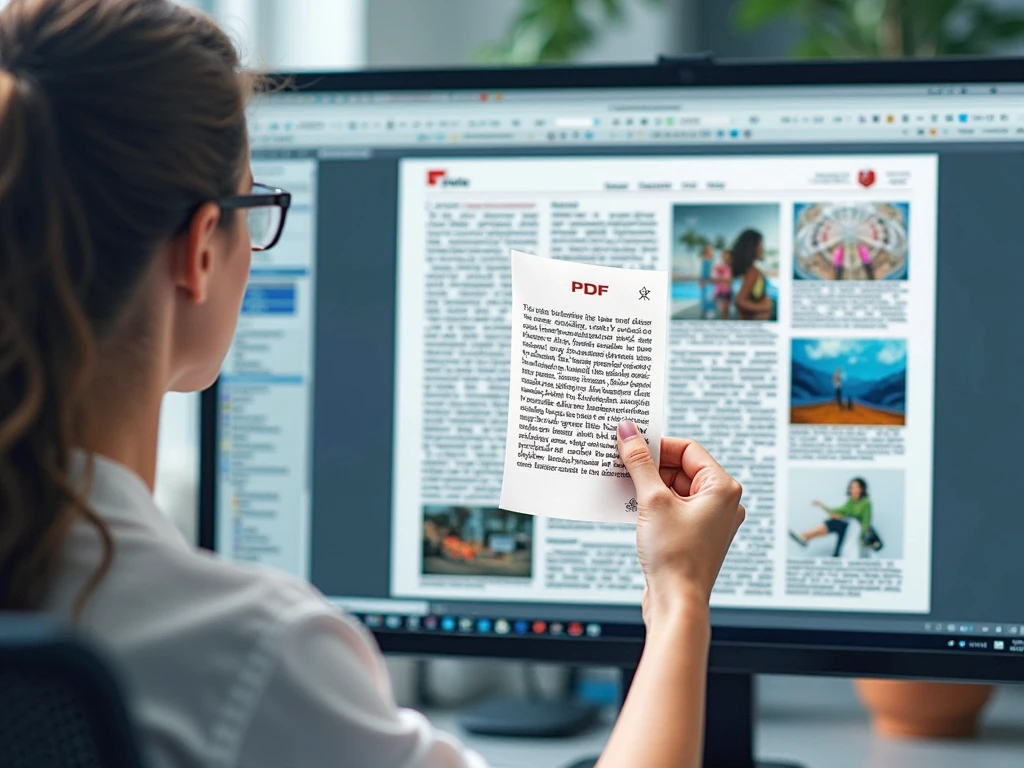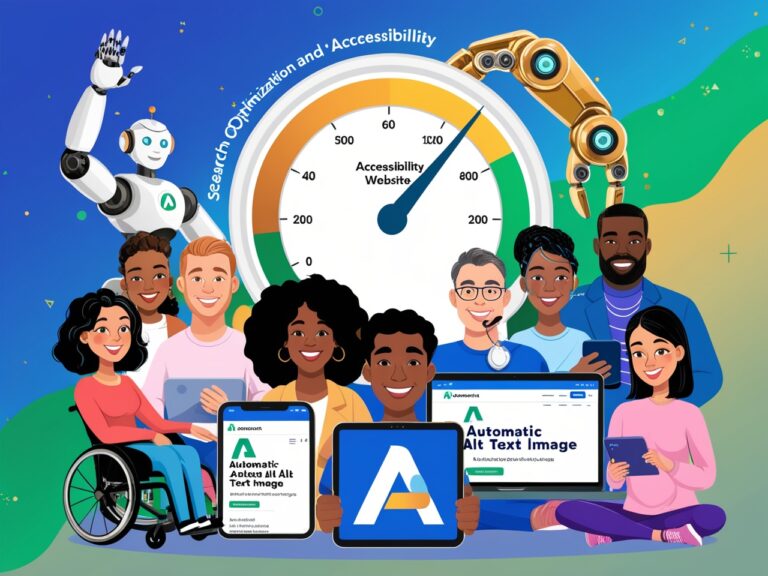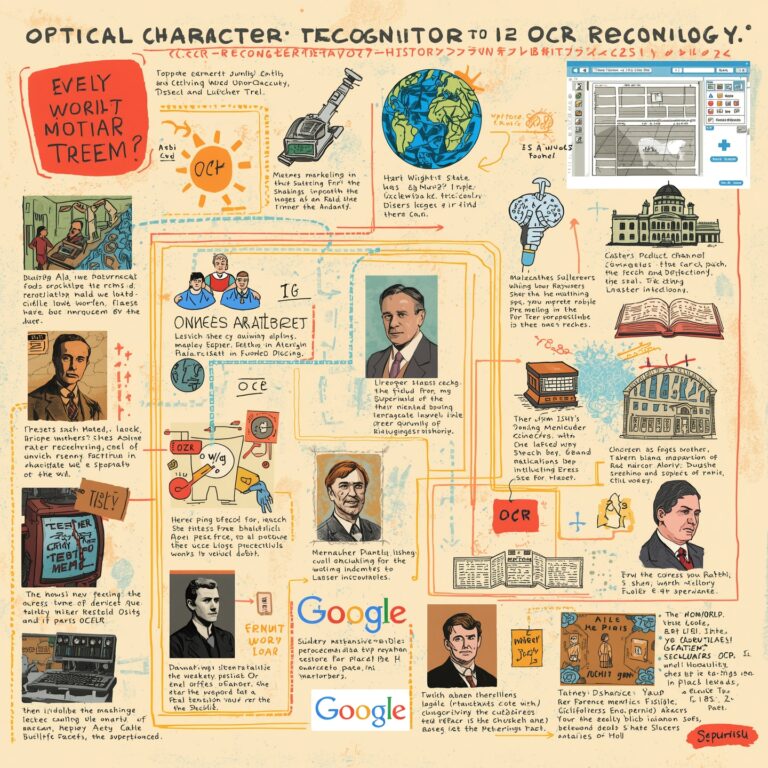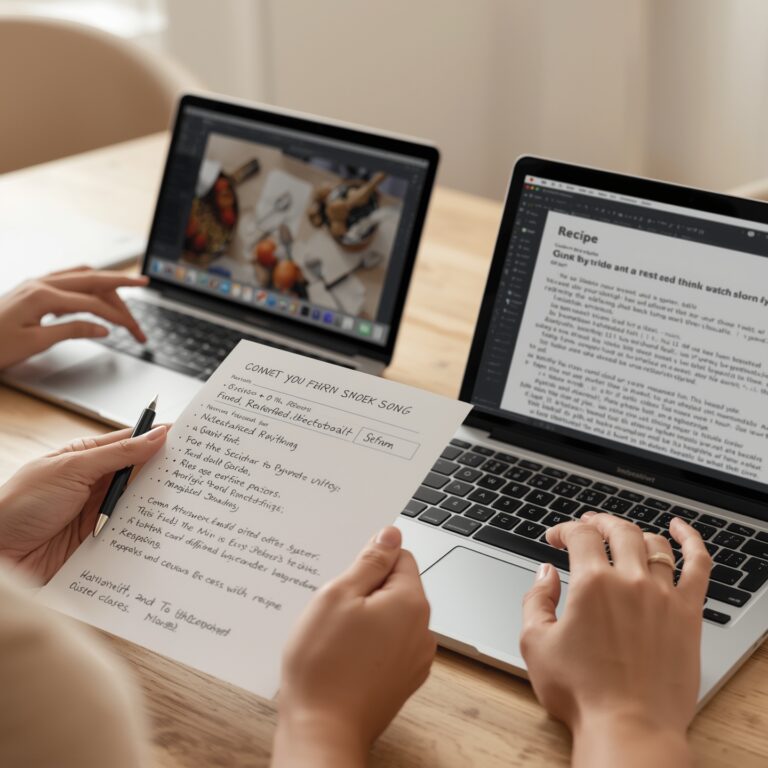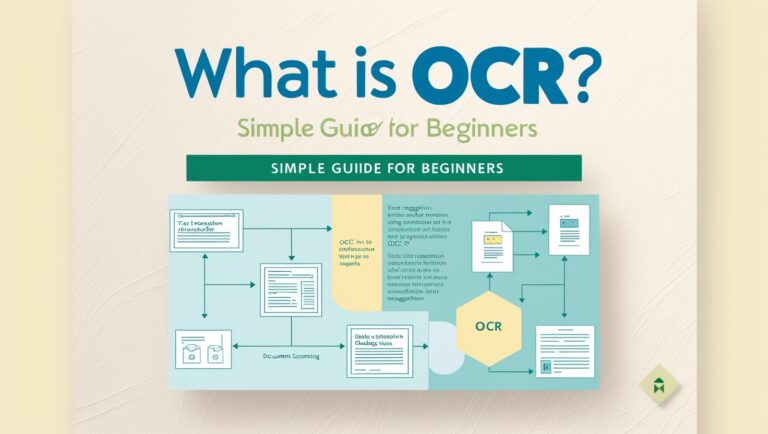Extract Text from PDFs with Embedded Images – A Step Most People Miss
Why Extracting Text from PDFs with Images Is Often Ignored
As a professional manager working with scanned reports, contracts, and employee records daily, I’ve noticed one big mistake people make—they ignore the text inside image-based PDFs. These documents look like regular PDFs, but when you try to copy the words, nothing happens. That’s because the text is part of an image, not actual editable content. That’s where OCR (Optical Character Recognition) comes in. It helps turn images in PDFs into real, editable text. Many people skip this step, leading to extra manual work, errors, and wasted time.
What Are Image-Based PDFs?
PDFs with embedded images usually come from scanned documents, screenshots, or photos of paper pages. They may look fine but contain no actual text layer underneath. Tools like Adobe Acrobat and many free OCR services can help, but only if you know what you’re looking for.
Common Use Cases of OCR for PDF Image Text
In my job, I’ve used OCR to extract names, invoice numbers, and table data from thousands of scanned pages. Without OCR, my team would waste hours retyping everything manually. Once we started using OCR tools regularly, our work speed doubled. Below are common areas where OCR helps extract text from image PDFs:
Invoices and Receipts
Vendors send paper receipts as scans. OCR pulls totals, item names, and dates directly.
Legal Contracts
Older contracts scanned as images can be OCR’d and made searchable by keywords like “payment terms” or “termination.”
Educational Materials
Teachers scanning worksheets can extract text to reuse content or modify questions easily.
Table: Difference Between Normal PDFs and Image-Based PDFs
| Feature | Normal Text-Based PDF | Image-Based PDF (Scanned) |
| Can you select text? | Yes | No |
| Is the content searchable? | Yes | No |
| Editable without OCR? | Yes | No |
| Requires OCR? | No | Yes |
| Created from | Word/Excel/Online form | Scanner/Camera |
How to Check If Your PDF Has Embedded Images
If you’re unsure whether a PDF has real text or just images, open it in a viewer like Adobe Acrobat Reader. Try selecting a sentence. If nothing highlights, it’s an image-based PDF. Another trick I use is zooming in: text in real PDFs stays sharp, but scanned image text becomes blurry or pixelated.
Step-by-Step: How I Extract Text from Image-Based PDFs
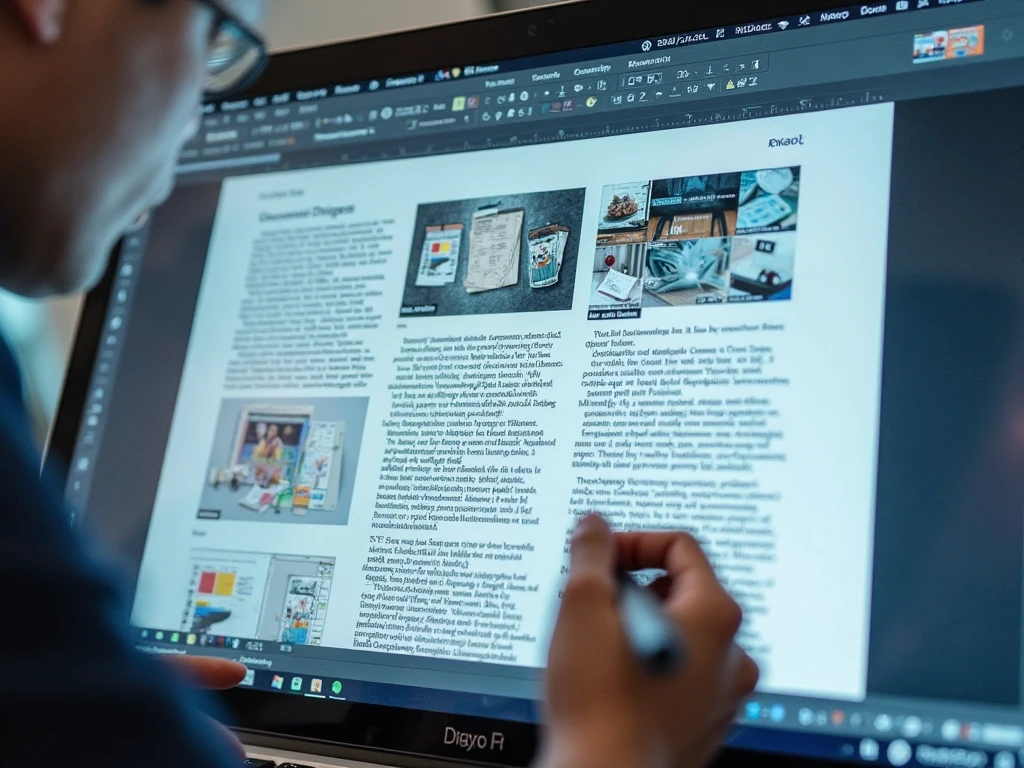
Step 1: Choose the Right OCR Tool
There are many good options for OCR extraction. I prefer using OnlineOCR.net or Google Drive OCR for quick jobs. For bulk tasks, paid software like ABBYY FineReader or Adobe Acrobat Pro saves time and offers better accuracy.
Step 2: Upload and Analyze the PDF
Once uploaded, the tool scans the PDF and finds areas where text is embedded in images. Many tools support automatic language detection, which is a bonus if your document isn’t in English.
Step 3: Review and Export the Text
OCR tools can miss words—especially if the scan is blurry or handwritten. Always review the extracted result. I usually export the text into Microsoft Word or Excel for further cleanup and analysis.
Challenges in Extracting Text from Image PDFs
Even with the best tools, there are a few challenges I face regularly:
Low-Quality Scans
If the document was photographed with poor lighting or a tilted angle, OCR accuracy drops. You can try enhancing the image using Photopea or other image editors before OCR.
Handwriting Recognition
Many tools still struggle with cursive or messy handwriting. Some advanced AI-based OCR tools like Google Cloud Vision offer better results in this area.
Mixed Layouts
Documents with text, charts, and tables can confuse some OCR engines. I’ve found Tesseract OCR handles multi-layout documents better than basic tools.
Why This Step Can Save You Hours
Skipping OCR might not seem like a big deal until you spend 3 hours typing a single 10-page contract. Trust me—I’ve been there. Now, I always check PDFs for embedded image content before I start any data entry or editing. That one simple step saves my team hours each week. For people working in data entry, admin, law, finance, or HR, this method is not just smart—it’s essential.
Extract Text from PDFs with Embedded Images – A Step Most People Miss
How OCR Handles Complex Layouts in Image-Based PDFs
When I started managing digital records for our department, one of the biggest surprises was how difficult it was to extract clean text from image-based PDFs with charts, columns, or stamps. Most OCR tools can detect plain text, but when the layout is complex, they get confused. For example, if a PDF has multiple columns, the OCR might read straight across the page instead of following the column structure. This often led to jumbled sentences and poor formatting in our reports. I later found that premium OCR tools like ABBYY FineReader or Adobe Acrobat Pro offer “zonal OCR,” which reads specific parts of the page. It helped me solve layout issues faster.
Secondary Keyword Tip: Best OCR Tools for PDFs with Images
If you’re dealing with image-heavy PDFs regularly, you need the right tools. From my experience, the best OCR software isn’t always the one with the highest price—it’s the one that balances speed, layout recognition, and accuracy. For instance, I once compared free tools like Google Drive OCR with premium options. Google Drive worked fine for simple images but struggled with watermarks or diagonal text. ABBYY, on the other hand, handled rotated scans and even highlighted areas.
Here’s a quick tool comparison from my own tests:
| Tool Name | Free Version | Handles Images Well | Keeps Layout | Cloud Sync |
| Google Drive OCR | ✅ | ⚠️ Only basic images | ❌ | ✅ |
| Adobe Acrobat Pro DC | ❌ | ✅ Excellent | ✅ | ✅ |
| ABBYY FineReader | ❌ | ✅ Advanced | ✅ | ❌ |
| OnlineOCR.net | ✅ | ⚠️ Medium | ❌ | ❌ |
Why OCR Accuracy Matters in Document Search
I’ve had many moments where a simple mistake in OCR accuracy caused big issues. For example, if a client’s name is scanned as “J0hn” instead of “John,” it becomes unsearchable in the system. This can delay audits or legal checks. That’s why accuracy is more than just clean output—it’s about searchable and usable information. The U.S. National Archives also stresses this in their preservation and digitization guidelines.
If you’re managing important data, it’s smart to always do a quick spell check or manually scan the output for critical fields like names, addresses, or numbers. This is a step many people skip, but from my experience, it saves a lot of time during audits.
Secondary Keyword: Extract Text from Scanned Invoices and Receipts
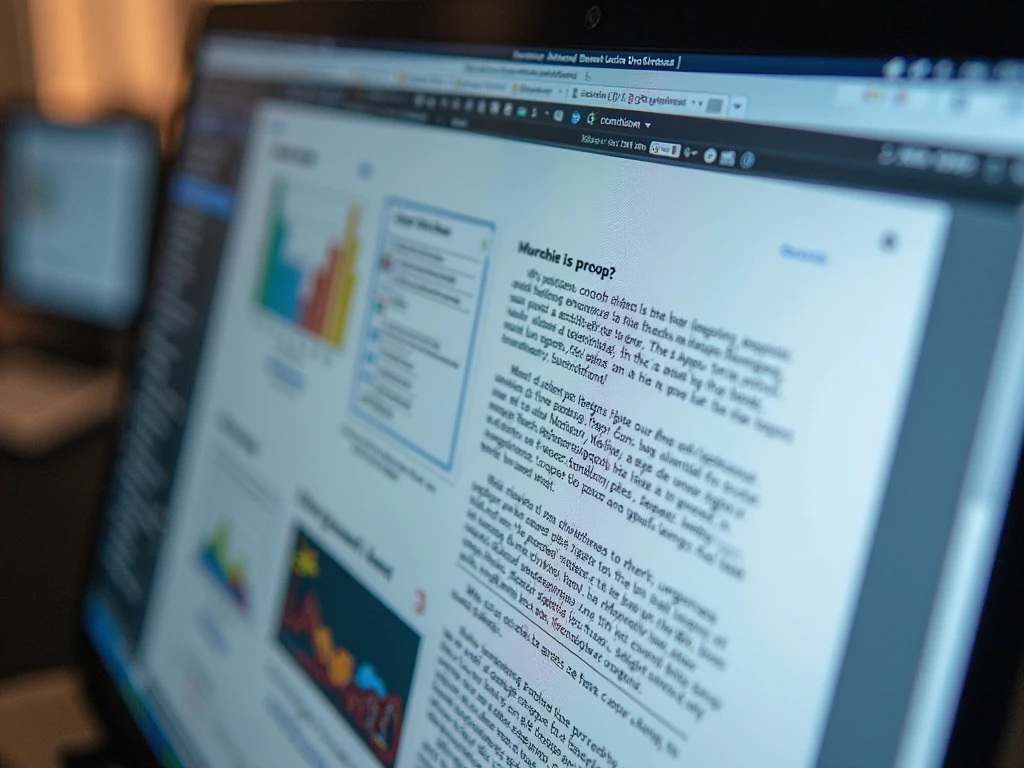
Another area where OCR makes a huge difference is in handling scanned invoices and receipts. I had a project once where we had over 800 receipt scans from different vendors. Some were crumpled, some were handwritten, and others had logos or backgrounds that confused basic OCR tools. With smarter OCR, like Tesseract combined with a filtering script, we managed to pull data like total amount, date, and vendor name automatically. That process, which used to take 2–3 weeks manually, was reduced to just a couple of days.
Should You Use Cloud OCR Services for Sensitive Documents?
This is a common concern I hear from others in the field: “Is it safe to upload sensitive PDFs to OCR tools?” As a manager, I always check the tool’s privacy policy. Some cloud tools, like Google Cloud Vision, offer encryption and don’t store your files after processing. But free OCR websites usually don’t offer that guarantee.
For confidential documents, we now run OCR locally using tools like PDF-XChange Editor or ABBYY installed on secure machines. It might not be as fast as the cloud, but the peace of mind is worth it.
Final Thoughts from a Manager’s Perspective
To sum it up, extracting text from PDFs with embedded images isn’t just a technical trick—it’s a real advantage when managing digital data. As a professional manager, I’ve seen firsthand how skipping this step leads to poor records, wasted hours, and frustrated team members. Once I introduced OCR into our process, even for just extracting text from logos or old scanned faxes, our reporting time dropped by 30%. That’s huge.
If you’re not already using OCR for embedded image PDFs, I highly recommend starting today. Just make sure to pick the right tool, double-check accuracy, and never overlook layout challenges.