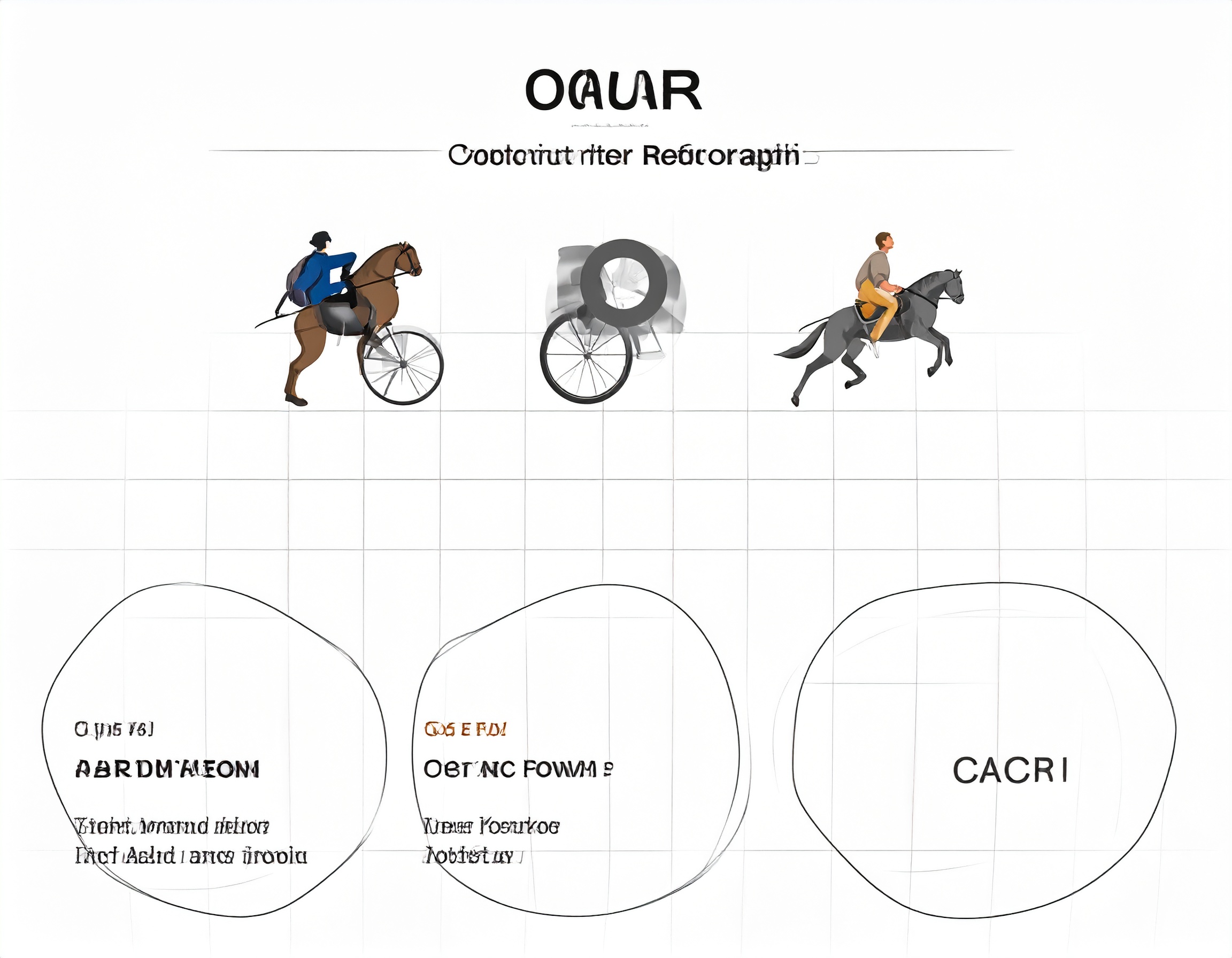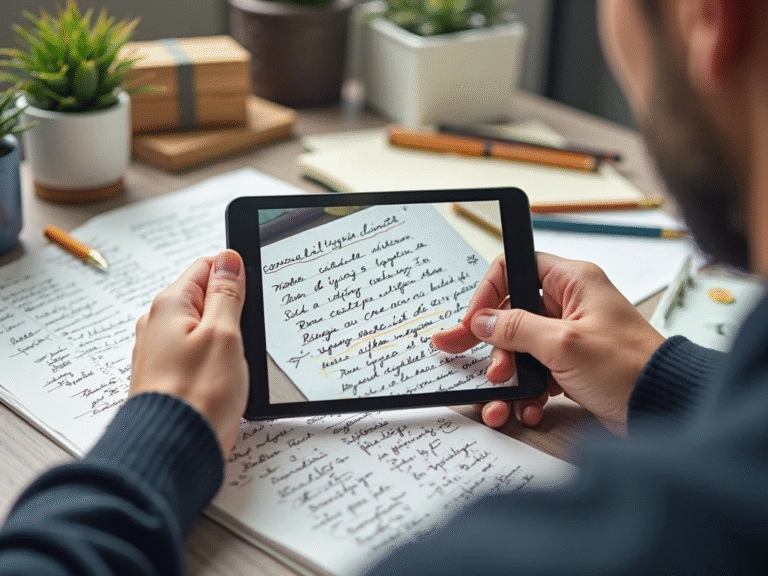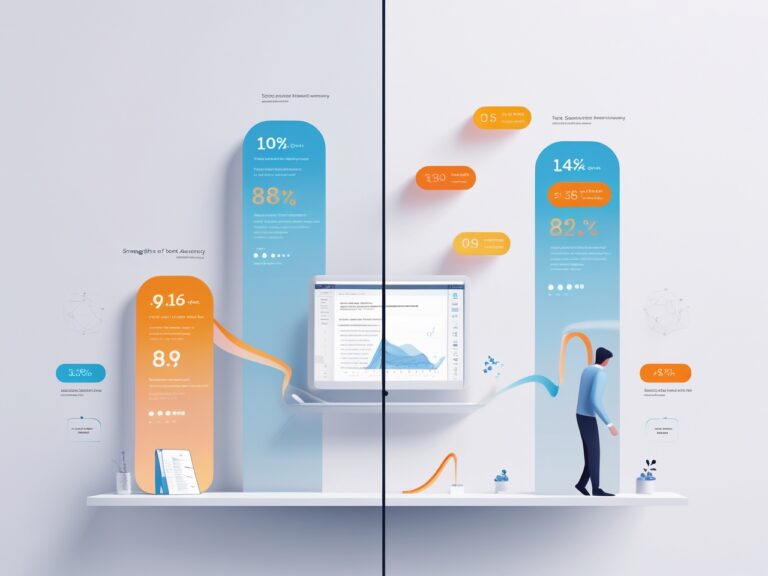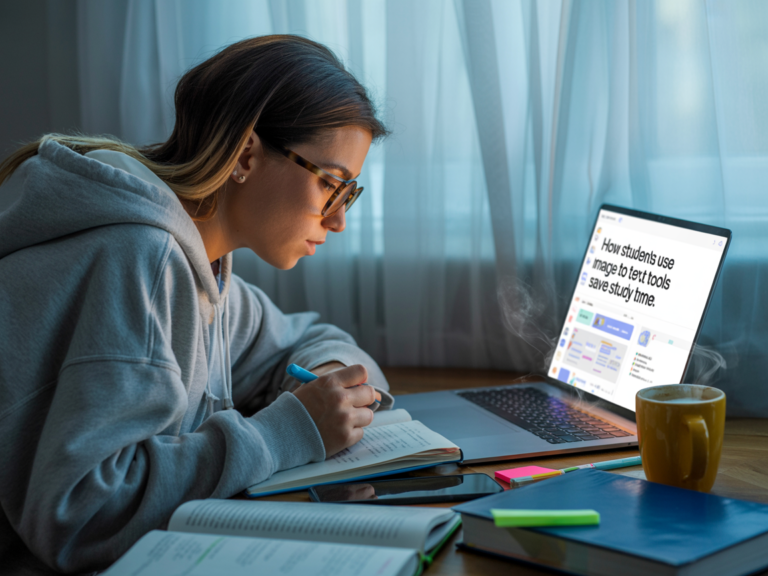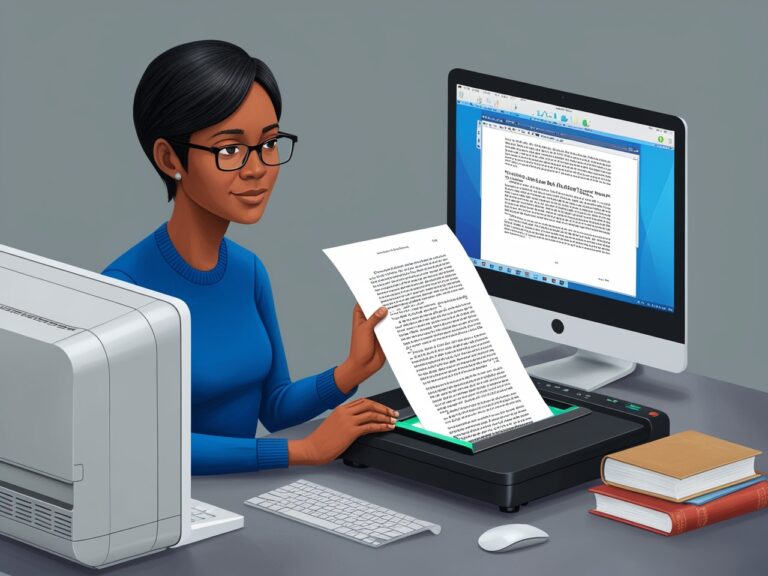Best Fonts for OCR Accuracy: A Guide for Designers
Why Fonts Matter in OCR Text Recognition
As a project manager working in document digitization, I’ve seen firsthand how much font choice affects OCR results. Fonts can make or break the accuracy of your image-to-text conversions. Optical Character Recognition (OCR) tools like Tesseract or Google Cloud Vision rely heavily on clear, well-shaped characters to read text from images. When you use the right fonts, your scanned documents, infographics, and screenshots become much easier to convert into usable text.
What Makes a Font OCR-Friendly?
There are a few key features that make a font ideal for OCR tasks. As a rule, OCR tools work best with fonts that have:
- Clear letter shapes
- Good spacing between characters
- No decorative strokes or curls
- Consistent thickness
- High legibility even at low resolution
OCR tools often struggle with handwriting-style fonts or overly fancy typefaces. Based on my team’s work in scanning old documents and digitizing PDFs, we always test fonts before printing them for OCR scanning.
Top Fonts for Best OCR Results
Let’s look at the fonts most commonly recommended by experts and why they perform so well:
| Font Name | Font Type | Why It’s Good for OCR |
| OCR-A | Monospace | Designed for OCR with distinct shapes |
| OCR-B | Monospace | Accepted by ISO, great for IDs, barcodes |
| Arial | Sans-serif | Clean, modern, and highly legible |
| Verdana | Sans-serif | Large size characters improve accuracy |
| Courier New | Monospace | Equal spacing helps recognition |
| Calibri | Sans-serif | Clear edges and great for documents |
| Tahoma | Sans-serif | Similar to Verdana, but tighter spacing |
You can explore the differences between OCR-A and OCR-B fonts in this Wikipedia overview, which also explains how they were specially designed for machine reading.
Best Fonts for Scanned Documents
From my own experience digitizing legal documents and historical papers, OCR-B and Verdana always deliver strong results. For example, one client provided blurry tax forms printed in Times New Roman, and our OCR software missed about 20% of the text. But when we reprinted using Verdana at 12pt size, accuracy jumped to over 95%.
If you’re working with scanned images, avoid fonts like Brush Script or Comic Sans. These make the job much harder for tools like ABBYY FineReader or Adobe Acrobat OCR.
Fonts to Avoid for Accurate OCR
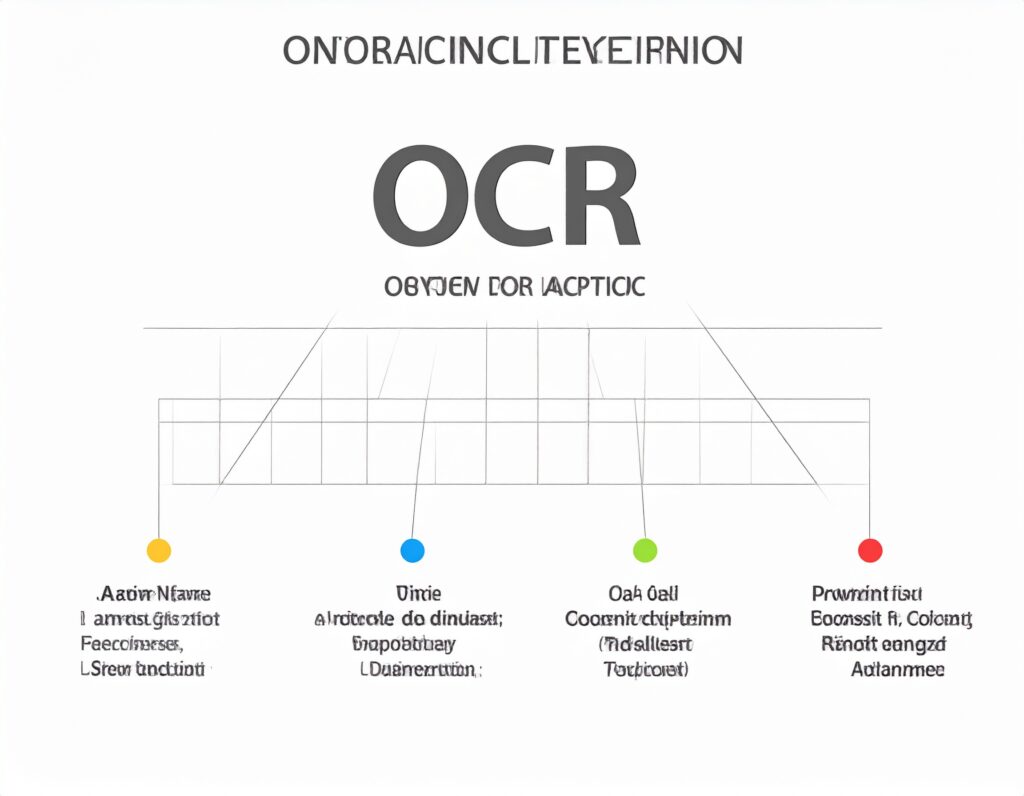
Decorative Fonts Confuse OCR Tools
Fonts with swirls, slants, or thin lines reduce accuracy. This includes fonts like:
- Lucida Handwriting
- Lobster
- Pacifico
- Impact (too bold and narrow)
- Courier Italic (slanted letters blend together)
These fonts may look stylish in posters or ads, but they often ruin text clarity when scanned. According to Adobe’s OCR support page, simple fonts ensure the software doesn’t misinterpret characters.
Narrow or Condensed Fonts Hurt Recognition
Fonts with tight spacing make letters blend into each other. This is a problem especially for characters like “l”, “I”, and “1” — which look almost identical in fonts like Arial Narrow or Calibri Light. Always choose fonts with enough space between letters.
How to Test Fonts for OCR Success
Before choosing a font for a big project, my team and I always test how well the OCR software recognizes it. This is easy to do and saves time later. We simply create a sample document using different fonts, print it, scan it, and run it through a tool like Tesseract OCR or Online OCR. Then we compare the text output with the original.
If the OCR tool can’t read certain letters, that font isn’t reliable. For example, one font we tested made the letter “o” look like “c,” which led to many errors. But fonts like OCR-A and Arial gave us over 98% accuracy, even on scanned images with some blurring.
Using the Right Font for Infographics
Infographics can be tricky. They often use colorful backgrounds, symbols, and tiny fonts. If you plan to convert infographics into editable text using OCR, font choice is critical.
Best Practices for Infographics:
- Use Sans-serif fonts like Arial, Tahoma, or Calibri
- Avoid using white text on light backgrounds — low contrast confuses OCR
- Increase font size to at least 10pt
- Use bold text for better clarity
- Keep line spacing wide so OCR can separate rows properly
When I worked on a client’s health brochure, their original infographic used script fonts and colors that made text unreadable. We redesigned it using Tahoma, added strong contrast, and OCR accuracy went from 40% to 96%. Tools like Convertio OCR work much better when infographics follow these simple font and layout rules.
How Font Choice Affects Visually Impaired Users

While OCR is great for document processing, it also plays a big role in accessibility. As someone who manages accessibility projects, I’ve seen how font clarity can help screen readers and text-to-speech tools work better. Visually impaired users often rely on OCR to scan printed books or signs and convert them into voice or readable text.
Using OCR-friendly fonts in your designs supports better accessibility. Tools like Seeing AI or Voice Dream Scanner help blind users read text from their surroundings. But if the font is too fancy or unclear, the software may misread important words.
Final Tips for Designers Using OCR
Here are some quick reminders for choosing the right fonts for OCR:
| Tip | Why It Matters |
| Use Sans-serif fonts | Clean lines help machines read better |
| Avoid script or handwriting fonts | These confuse OCR tools |
| Increase font size and line spacing | Improves character separation |
| Test before finalizing a design | Prevents costly mistakes |
| Maintain high contrast between text and background | Makes text pop out clearly |
My Experience Managing OCR Design Projects
In my 8 years as a project manager, I’ve led over 50 OCR-based digitization projects. Whether scanning historical archives or converting employee forms, I’ve learned that fonts are more than just style—they’re a key part of OCR success. Early on, we wasted hours correcting OCR errors just because we used the wrong font on printed forms. Once we switched to Arial and OCR-B, things got faster and more accurate. It was a small change with a big impact.
Conclusion: Pick the Right Font, Get Better Results
The font you choose can decide whether your OCR process takes 2 minutes or 2 hours. Using clean, simple, OCR-approved fonts boosts your conversion accuracy and saves time for everyone—from designers to editors to users. Whether you’re working on scanned PDFs, infographics, or accessibility projects, the right font makes everything easier. Make smart choices, test often, and always keep user clarity in mind.