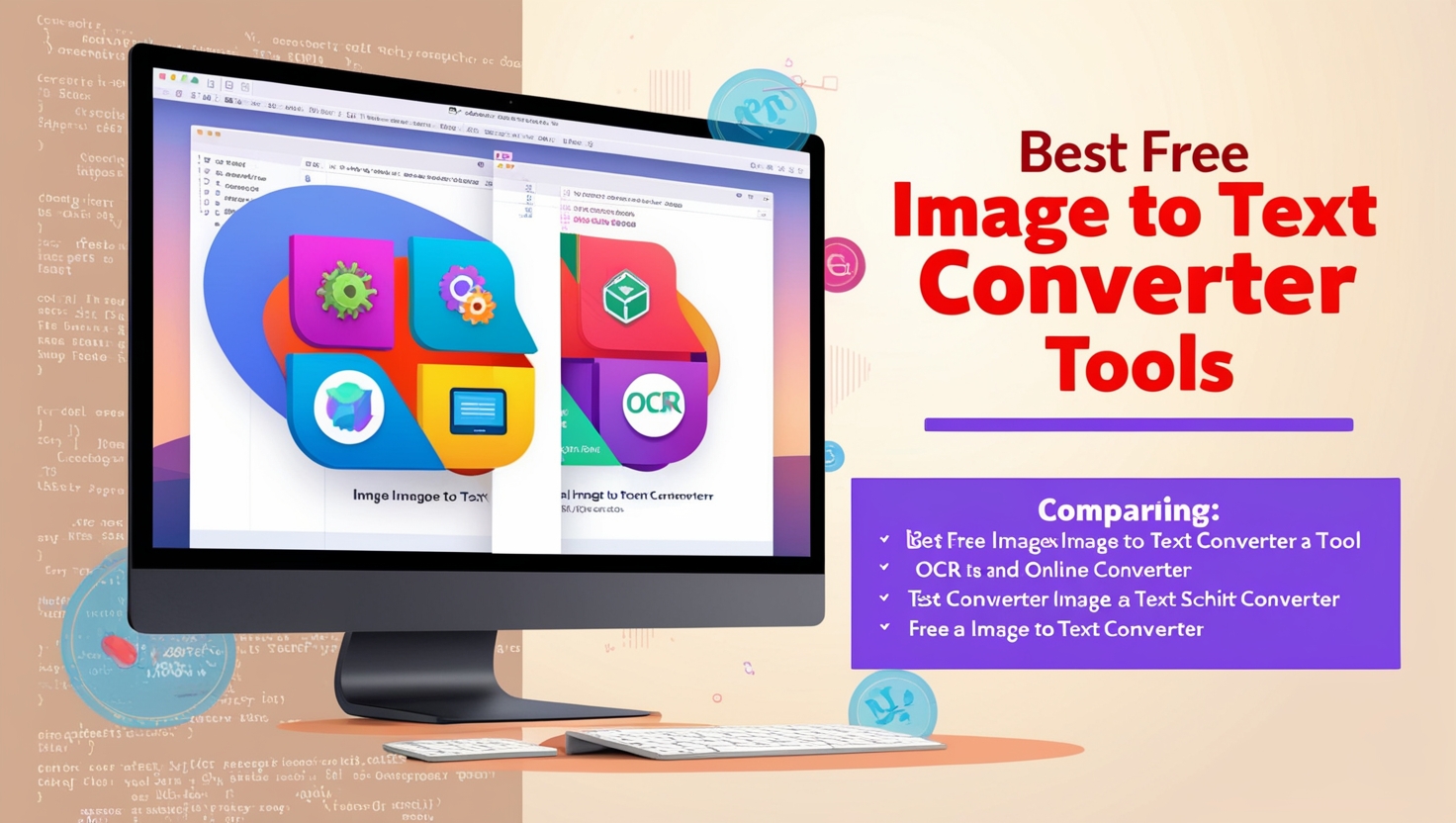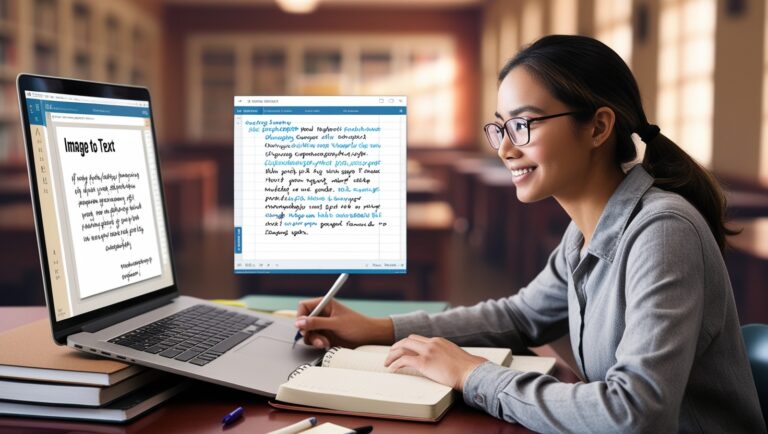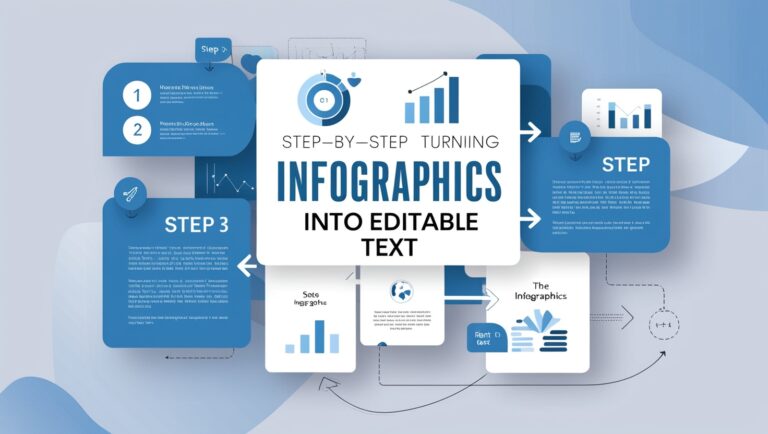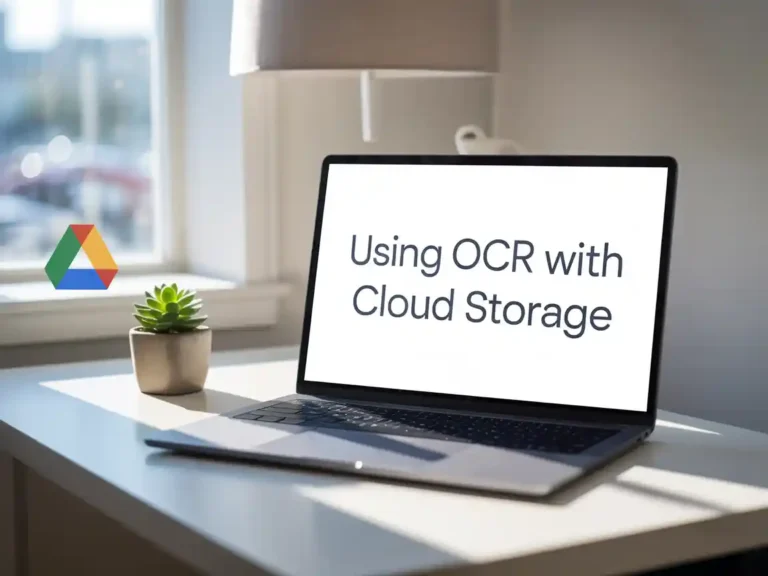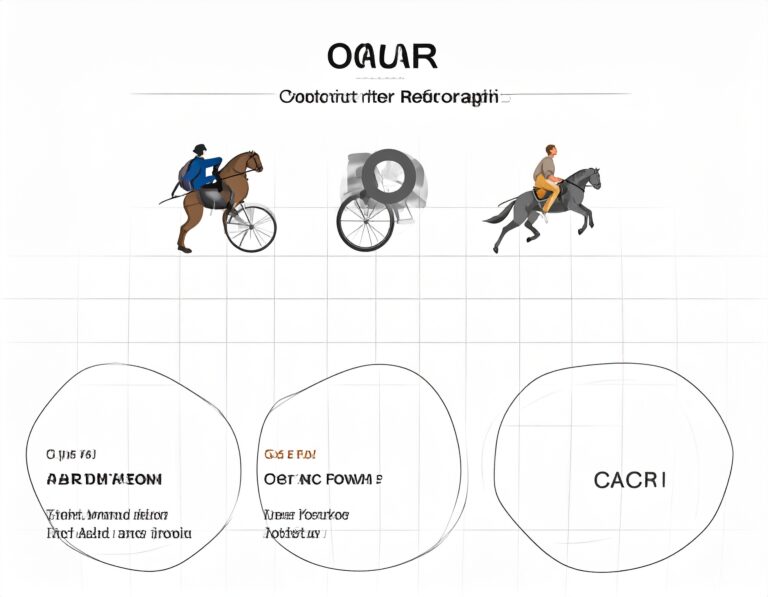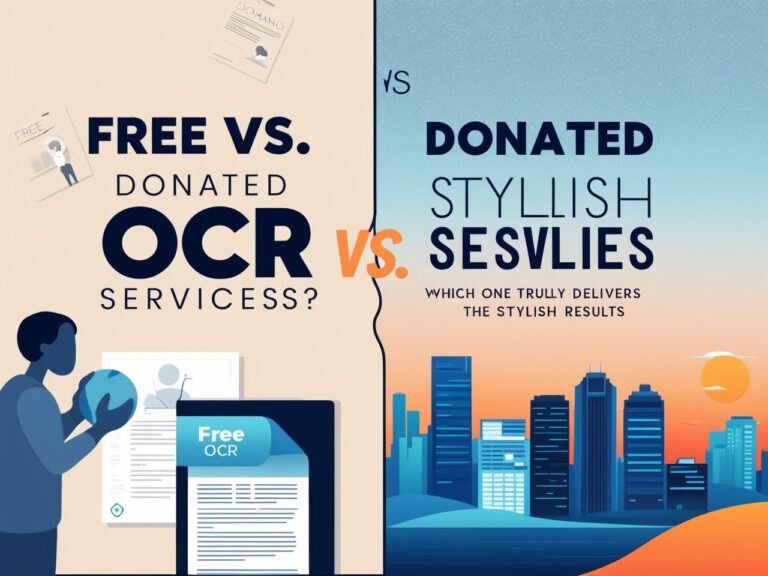Best Free Image to Text Converter Tools (With Comparisons)
Why I Needed an Image to Text Converter
As a professional manager, I often receive photos of documents, charts, and receipts from team members. One day, I had to copy a long printed chart from an image into a report. I didn’t have time to type everything, so I searched for a good image to text converter. I tried a few tools and compared them, and in this article, I’ll share what worked best for me.
What Is an Image to Text Converter?
An image to text converter uses OCR (Optical Character Recognition) to read the letters, numbers, and symbols in a photo and turn them into real, editable text. This is super useful when you don’t want to type everything by hand. You can upload a scanned receipt, photo of a whiteboard, or even a screenshot, and the tool will give you the actual text.
Online vs Offline Image to Text Tools
Some converters work online through your browser. Others need to be installed on your computer or phone. I’ve used both types depending on my internet connection and privacy needs. Tools like OnlineOCR.net work great when I’m in a rush and have internet access. Offline apps like Capture2Text helped me during flights or in secure office environments where I couldn’t go online.
Table: Comparison of Free Image to Text Converter Tools
| Tool Name | Platform | Online/Offline | Accuracy | Extra Features |
| Google Keep | Android/iOS/Web | Online | High | Cloud sync, notes |
| OnlineOCR.net | Web | Online | Medium | Multilingual OCR |
| Capture2Text | Windows | Offline | High | Hotkey shortcuts |
| Easy Screen OCR | Windows/Mac | Both | High | Translation |
| Microsoft OneNote | Windows/Mac | Offline | Medium | Organize notebooks |
How Google Keep Helped Me Copy Notes Quickly
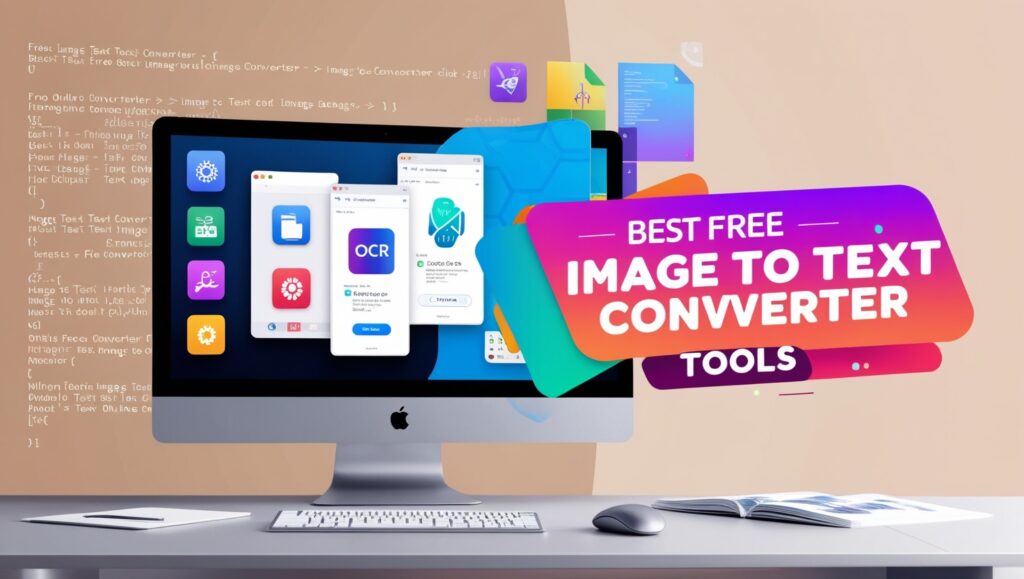
One day, I was in a meeting and took a photo of a whiteboard filled with important points. Instead of typing the notes later, I used Google Keep to upload the image. It gave me the text instantly. I could edit and share it with my team in minutes. For students and busy workers, this tool is a time-saver.
Why I Still Use OnlineOCR.net Sometimes
OnlineOCR.net is simple. You don’t need to make an account. You just upload an image and it gives you the text. It supports many languages, which helped me when I received documents in Spanish and French. However, it doesn’t always get the formatting right. Still, for quick tasks, it’s handy.
Capture2Text: The Best for Quiet Office Use
When I needed to copy text from screenshots while writing reports, I used Capture2Text on my Windows laptop. I pressed a shortcut, selected part of the screen, and got the text immediately. It’s free and doesn’t need the internet. I recommend it for managers who value privacy and speed.
Easy Screen OCR: My Pick for Translations
When working with international clients, I sometimes receive product images or manuals in other languages. Easy Screen OCR helped me a lot. It supports over 100 languages and even offers real-time translation. I once used it to copy and translate Japanese text from a product label into English. The result wasn’t perfect, but it saved me hours of manual work. It works on both Windows and Mac, and it has both online and offline modes. This made it useful during travel or meetings without the internet.
Using Microsoft OneNote for Document OCR
I’ve used Microsoft OneNote for years to organize my project notes. But what surprised me is its built-in OCR feature. You can paste an image into OneNote, right-click, and select “Copy Text from Picture.” It’s that simple. I used this feature to extract data from scanned invoices and meeting notes. The text accuracy was decent, especially for typed documents. Handwritten content didn’t always work well, though.
Secondary Factors to Consider When Choosing a Tool
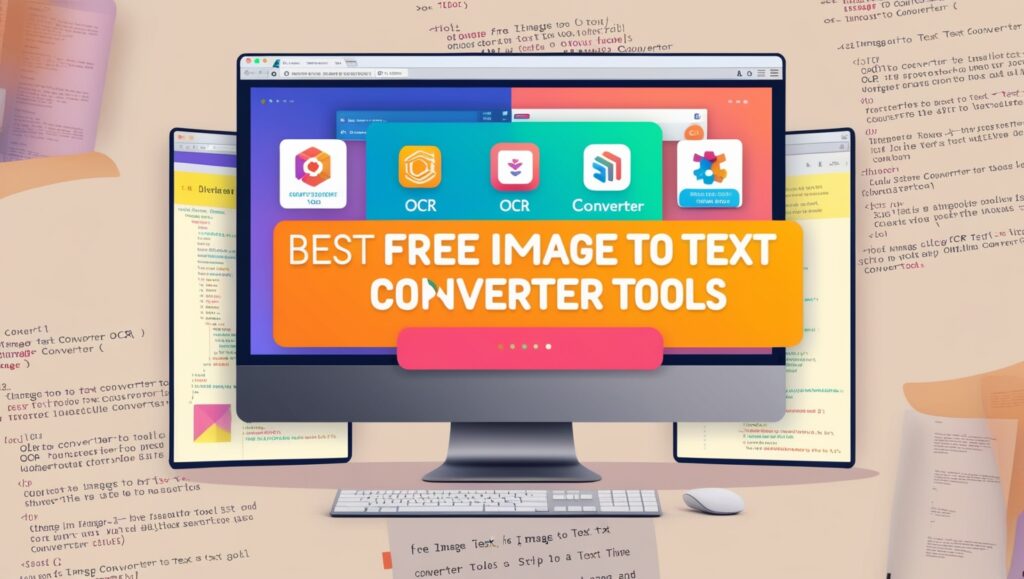
Before picking a tool, here are some things I always check:
Accuracy Level
If the tool can’t read the image well, it’s not helpful. I usually test a few samples before relying on it. For typed text, most tools work fine. But for blurry or handwritten images, only tools like Capture2Text or paid software like ABBYY FineReader do better, as confirmed by PCMag’s OCR software guide.
Platform Compatibility
Make sure the tool works on your device. Some apps only run on Windows, while others need the internet. For example, Google Keep works best on Android, while Capture2Text is only for Windows PCs.
Privacy and Data Security
As a manager, I often deal with sensitive documents. That’s why I prefer offline tools for confidential files. If you’re working with business or legal papers, don’t upload them to any random site. Stick to secure and well-reviewed platforms. You can read more on TechRepublic’s data privacy tips.
Final Thoughts: My Go-To Tool for Daily Use
Each tool has its own strength. If you want quick, online text extraction, go with Google Keep or OnlineOCR.net. For offline use and screenshots, I highly recommend Capture2Text. If you need translation too, use Easy Screen OCR. And if you’re already using Microsoft OneNote, take advantage of its hidden OCR feature.
I’ve tested all these tools myself, as part of my daily workflow. They’ve saved me countless hours and helped me turn images into useful, editable content. Whether you’re a student, office worker, or small business owner, these tools can help you work faster and smarter.