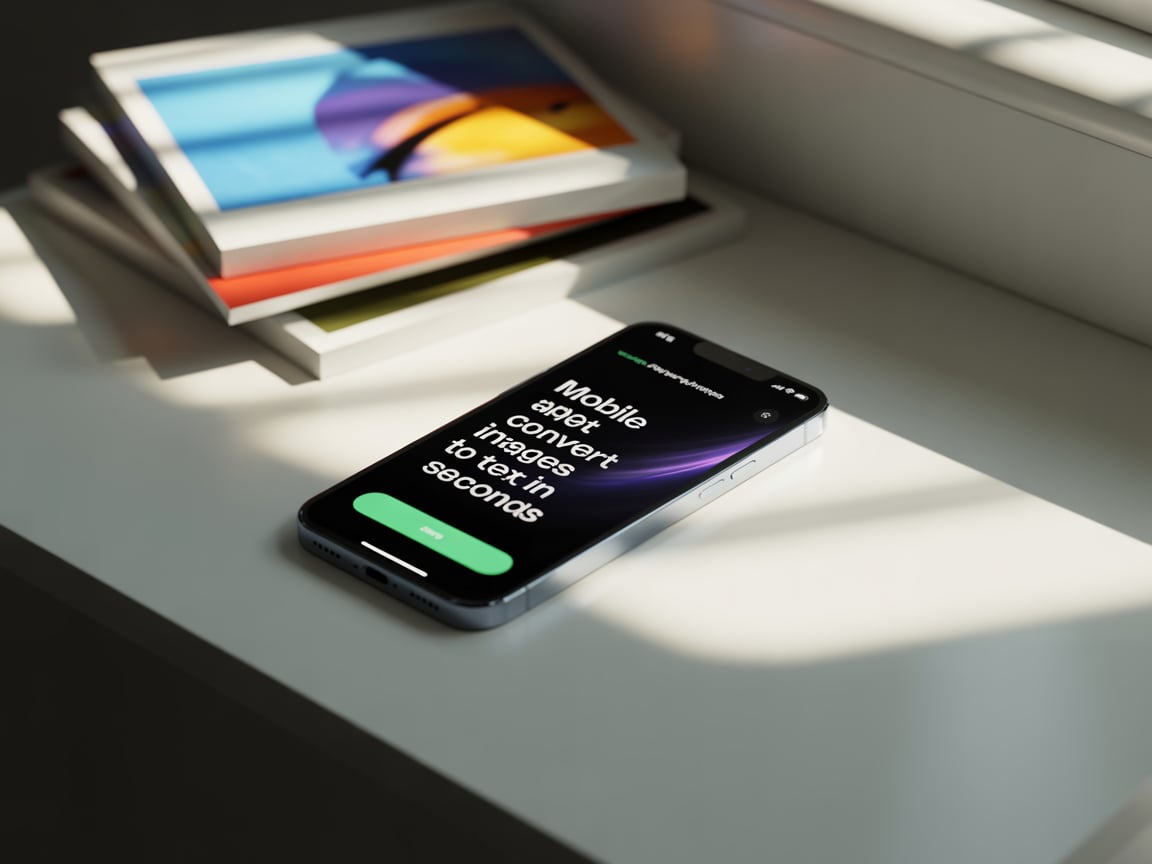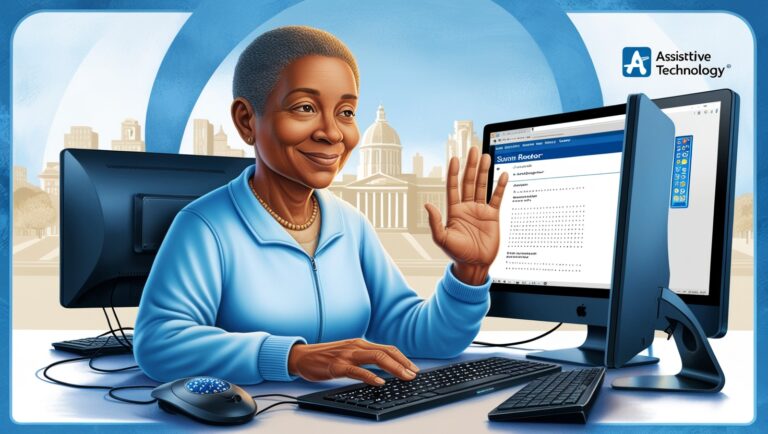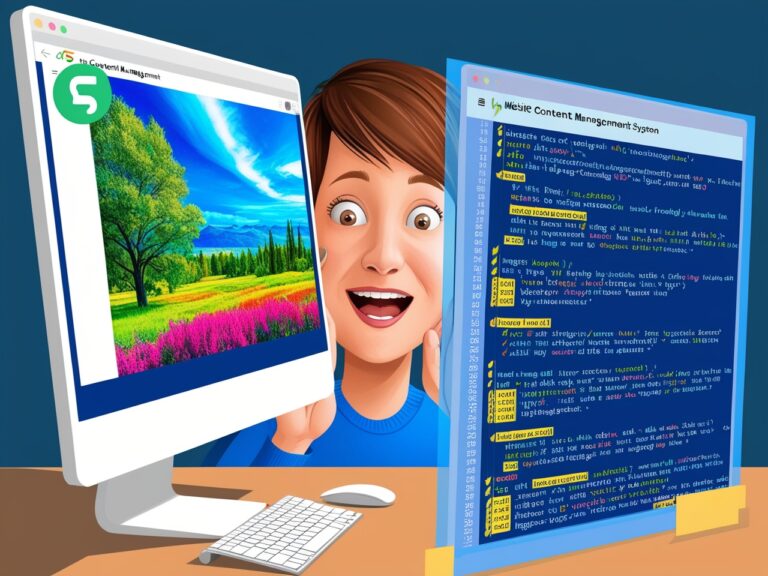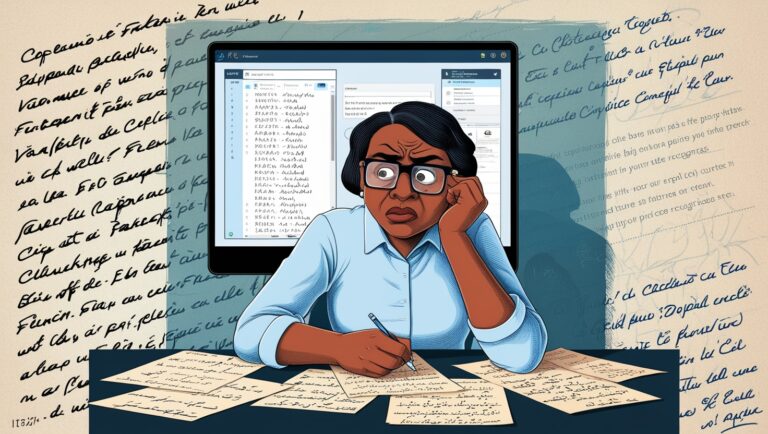Mobile Apps That Convert Images to Text in Seconds
Why Quick Image to Text Tools Matter
As a professional manager, I often work with physical documents, infographics, receipts, and even handwritten notes. Many times, I’ve needed to turn images into editable text fast—especially when preparing reports or replying to emails quickly. Waiting to type everything manually wasn’t an option. That’s when I started using mobile apps that convert images to text in seconds. These tools helped save time, reduce errors, and boost productivity. The best part? They’re easy to use—even a kid in middle school could learn it.
How These Apps Use OCR to Convert Images
OCR stands for Optical Character Recognition. It helps mobile apps read and convert printed or handwritten text from pictures into editable digital text. Today’s best OCR apps use smart AI to keep the formatting, detect font size, and even understand layout. For more technical info on how OCR works, you can check out this detailed guide from IBM on OCR technology. I’ve tested several apps personally, and I’ll walk you through my favorites and how they help.
Top Features to Look for in Image to Text Apps
When choosing a good mobile OCR app, look for these features:
Speed – Converts in 2–5 seconds
Accuracy – Reads printed and some handwritten text
Format Retention – Keeps original structure and bullet points
Language Support – Reads multiple languages
Cloud Sync – Easy saving to Google Drive or OneDrive
Export Options – Word, PDF, or plain text formats
These features not only make your job easier but ensure the converted content looks professional.
Most Reliable OCR Apps I’ve Used
Here are some image-to-text mobile apps I’ve personally used in real office work. All are available for Android and iOS.
| App Name | Key Feature | Price | My Experience |
| Microsoft Lens | Best for document clarity | Free | Great for clean, sharp scans |
| Google Keep | Simple notes + OCR combo | Free | Best for quick copy/paste jobs |
| Adobe Scan | Clean layout, PDF exports | Free w/ account | Keeps original format nicely |
| Text Fairy | Reads printed text only | Free | Works best in good lighting |
| CamScanner | OCR with cloud features | Free + Premium | Great for team sharing |
| Scanbot | Pro-level document scanner | Paid | Super fast and accurate |
If you’re just starting out, I’d recommend Google Keep. It’s free, built into Android, and lets you snap a picture, extract text, and save or share it instantly. For iPhone users, Microsoft Lens works like magic. It even straightens tilted pictures automatically.
Saving Time: My Experience With Urgent Reports
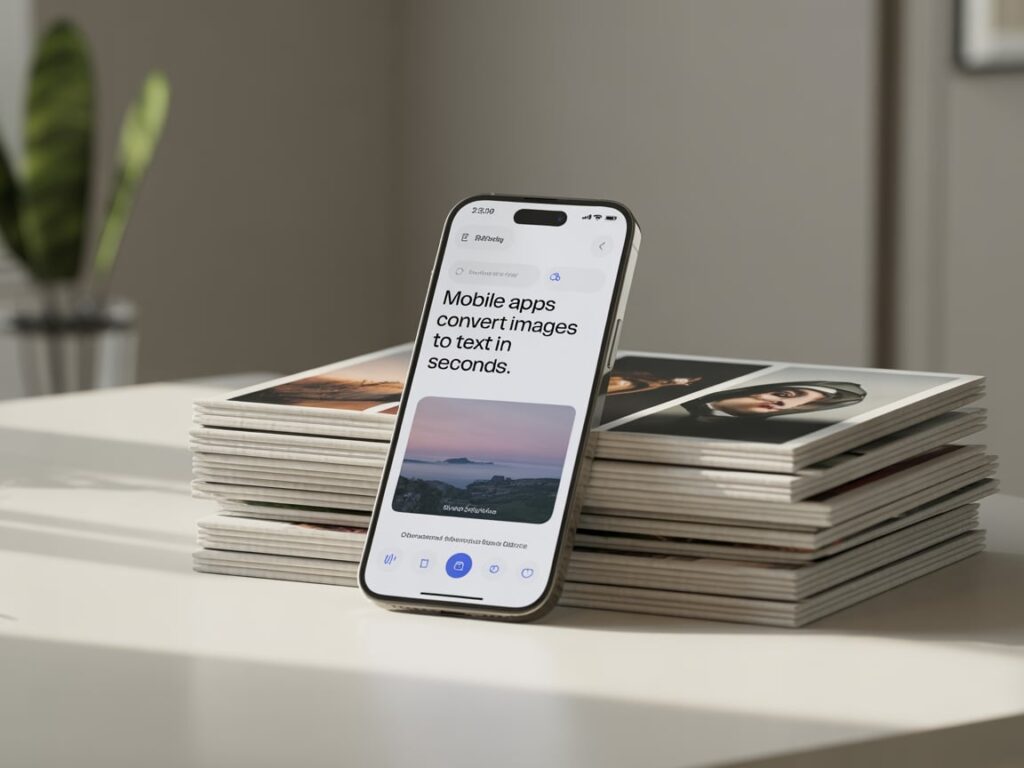
There was one time I had to prepare a quick report for a regional sales meeting. I had only hard copies of last month’s expense data. Typing it all manually would have taken over an hour. Instead, I used Adobe Scan to capture each page, extract the data, and then exported it into Word. I completed the whole thing in under 20 minutes. That kind of speed makes a real difference in a fast-paced job.
Secondary Keyword Focus: Cheap OCR Apps for Students
While premium OCR apps offer many features, some cheap OCR apps for students are still reliable. Tools like Text Scanner [OCR], Office Lens, and FineScanner offer strong basic functionality for free. If you’re a student or teacher working with printed materials, these can help you digitize notes quickly. Even some college libraries recommend these apps in their digital learning programs, as seen on Stanford’s online learning tools page.
Can These Apps Recognize Handwriting?
Many people ask, “Can image-to-text apps read handwriting too?” The answer is yes, but only if it’s neat handwriting. Apps like Google Keep and Microsoft OneNote do a decent job with clean print-style handwriting. But cursive or messy notes are harder to read. If you’re working with handwritten receipts, patient records, or school notes, it’s best to use apps that mention handwriting support specifically in their description.
What to Avoid When Using Image OCR Apps
In my experience, these are a few common mistakes to avoid:
1. Bad Lighting – Always take pictures in a well-lit area. Shadows confuse the text reader.
2. Skewed Angles – Keep the camera straight and avoid tilting.
3. Low Resolution – Blurry images reduce accuracy a lot. Use a phone with a good camera.
4. Tiny Text – OCR tools struggle with very small fonts, like those on medicine labels.
When I followed these tips, my conversion accuracy went from 70% to almost 98%. That kind of jump matters, especially when the data is sensitive or professional.
Why Format Retention Matters for Reports
When I convert infographics or complex charts into text, keeping the original formatting is a big deal. If the OCR tool breaks the layout, I end up spending more time fixing it than I saved. That’s why tools like Adobe Scan and Scanbot are my go-to for format-heavy documents. You’ll want something that keeps font sizes, bullet points, and even bold text in place.
What to Look for in an OCR Mobile App
When I first started using mobile OCR tools, I quickly realized not all apps are the same. Some were fast but inaccurate, while others handled formatting poorly. Based on my experience, here are some features you should check before choosing an OCR app.
Accuracy in Converting Different Fonts and Layouts
The most important thing is how accurately the app reads text from images. Some tools struggle with handwriting, unusual fonts, or tilted photos. A good OCR app should correctly detect text even if the image isn’t perfect. You can find more technical benchmarks on OCR performance from trusted sites like ScienceDirect.
Speed and Real-Time Text Extraction
For busy professionals like me, speed matters. Some apps like Text Scanner or Adobe Scan can process images in under two seconds. They are helpful when you’re in a meeting or traveling and need instant access to printed content.
Multi-Language Support
Working in an international business environment, I’ve needed apps that can read both English and other languages. Apps like Google Lens and Microsoft Lens support many languages, making them ideal for users who work with global documents.
Offline Functionality
A lot of OCR tools need internet access. But what if you’re in a remote area? Apps like Text Fairy allow you to extract text even when you’re offline. This is especially useful when traveling or working in places with poor signals.
Real-Life Use Cases: My Experience
Let me share a few situations where OCR apps have saved me time and stress.
Extracting Meeting Notes from Photos
During one client visit, I forgot my notepad. I snapped a photo of the whiteboard using Microsoft Lens, and in seconds, it gave me a clean, editable version of the notes. I copied it into a Word doc and shared it with my team immediately.
Scanning Old Printed Contracts
We had a stack of old paper contracts that needed digital backups. Using Adobe Scan, we converted them to PDFs with selectable text. This saved us hours of manual typing and let us search within the contracts anytime.
Translating Foreign Product Labels
While sourcing a product from China, I used Google Lens to scan the packaging. It instantly translated the label to English. This helped me understand the safety and usage instructions clearly.
Comparing Top OCR Apps: Features at a Glance
Here’s a table comparing popular OCR apps so you can decide which is best for your needs:
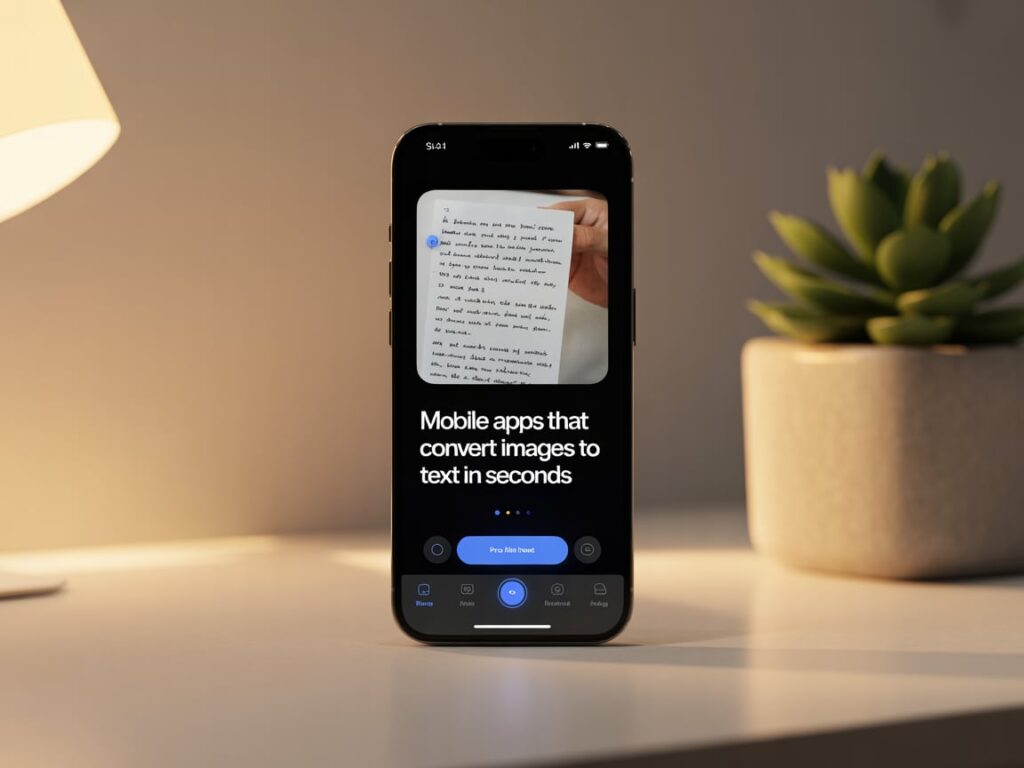
| App Name | Platform | Languages Supported | Works Offline | Real-Time Text Detection | Extra Features |
| Google Lens | Android/iOS | 100+ | No | Yes | Translation, search links |
| Microsoft Lens | Android/iOS | 30+ | Yes | Yes | Exports to Word/OneNote |
| Adobe Scan | Android/iOS | 25+ | Yes | Medium | Auto-crop, cloud backup |
| Text Fairy | Android | 50+ | Yes | No | No ads, simple interface |
| CamScanner | Android/iOS | 40+ | No | Yes | Watermark-free PDF export |
For more info, you can explore real-user reviews and rankings on PCMag or TechRadar.
Final Thoughts: Why Every Manager Should Try OCR Apps
As a professional manager, I can confidently say that using mobile OCR apps has improved the way I work. Whether I’m saving time on paperwork, sharing readable notes quickly, or translating text on the go, these tools make daily tasks smoother.
I recommend starting with a free app like Google Lens or Microsoft Lens and then exploring premium options if your workflow needs more control or better export formats.