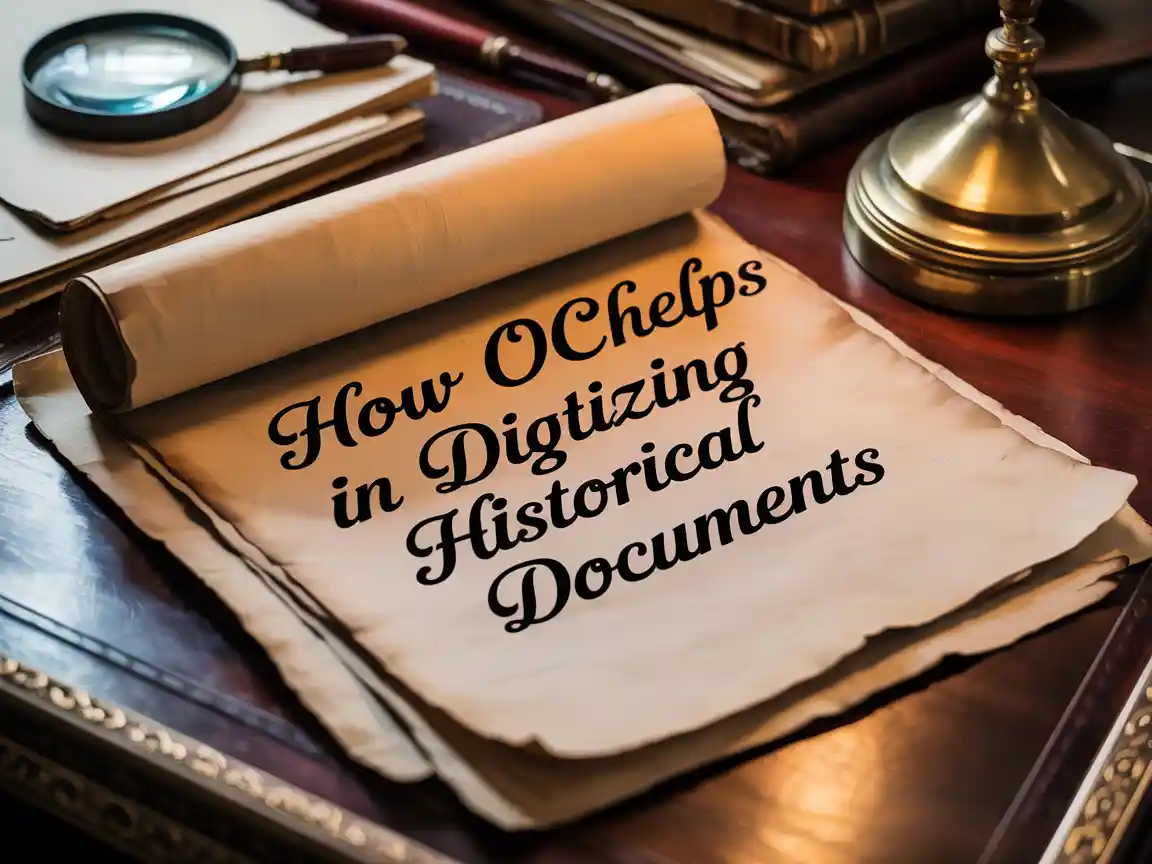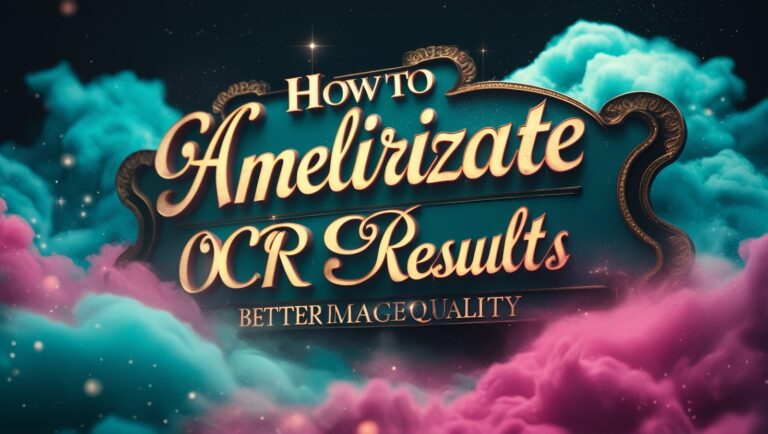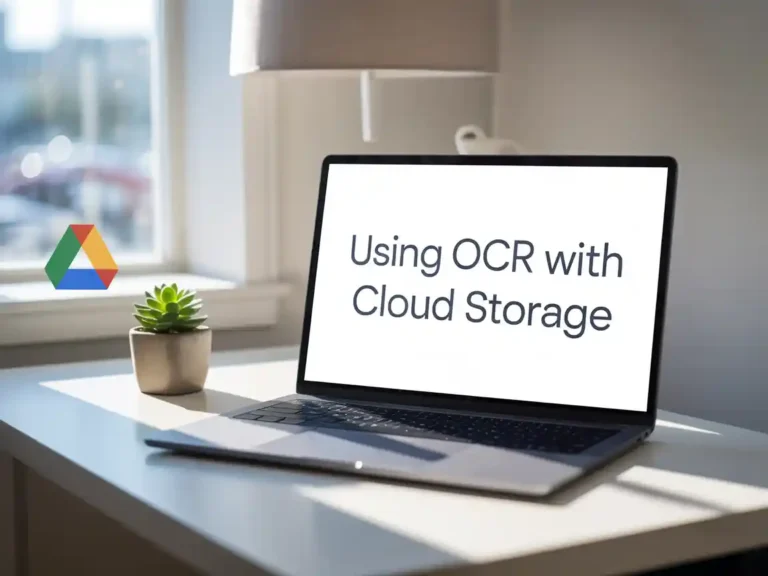How OCR Helps in Digitizing Historical Documents
Why Digitizing Old Records Matters
As a professional manager in the digital services industry, I’ve seen firsthand how important it is to keep old records safe and searchable. Libraries, museums, and even government offices often store thousands of documents that are fading with time. These could be old letters, contracts, books, or even census records. But just scanning these papers into image format isn’t enough. That’s where OCR, or Optical Character Recognition, comes in.
OCR helps turn scanned images into actual, editable text. This means computers can understand what’s written, search through it, and even read it out loud. Sites like the Library of Congress and National Archives use OCR to bring historical documents to the public in digital form.
What Is OCR Technology?
OCR stands for Optical Character Recognition. It’s a type of software that scans pictures or PDFs and finds the letters, words, and numbers inside. Imagine taking a photo of a 200-year-old newspaper, and then magically turning it into typed text that you can copy and paste. That’s the power of OCR.
Modern OCR tools use AI and machine learning to recognize even tricky handwriting or faded print. Tools like Google Cloud Vision OCR, Adobe Acrobat, and ABBYY FineReader are leaders in this space.
Challenges in Reading Historical Documents
Old documents are not always easy to read. The ink may have faded. The handwriting might be very different from what we use today. Some papers may even have been damaged by water or fire.
As someone who worked with digitization teams in the past, I noticed that many OCR tools struggle with:
- Old-style fonts
- Torn or faded text
- Complex layouts with columns or pictures
- Notes written in margins or by hand
That’s why using smart OCR tools is so helpful. They don’t just scan and guess. They analyze the image and learn from patterns to give better results.
Top Tools That Work Best for Historical Text
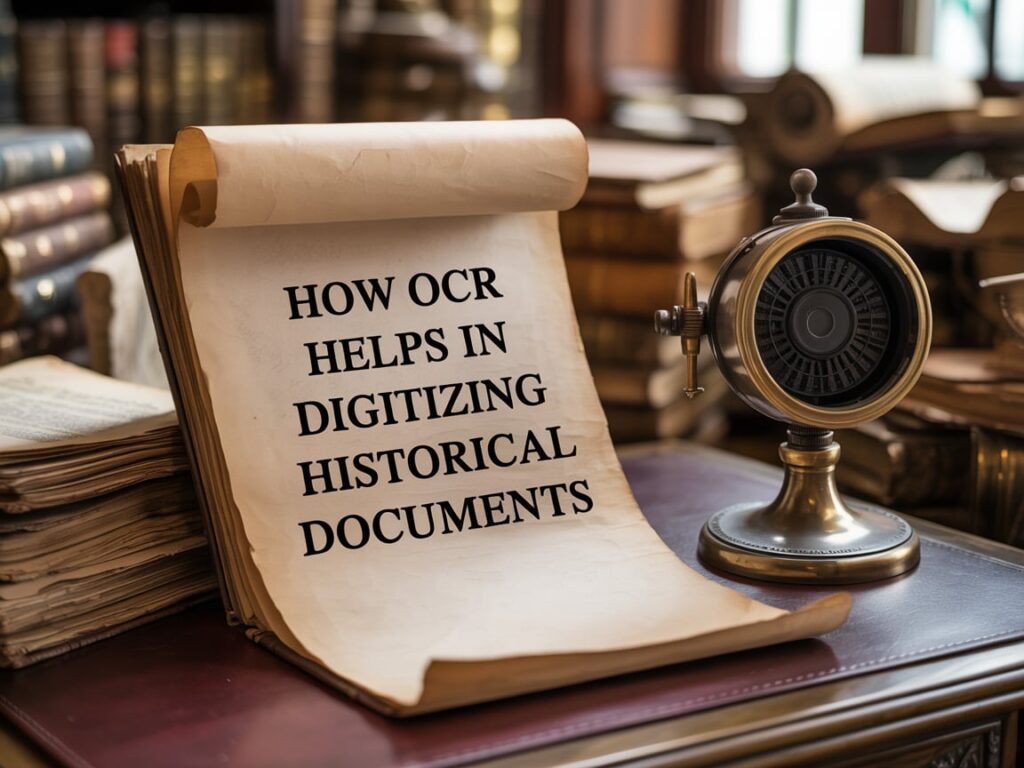
When my team helped a local museum digitize its collection of 19th-century letters, we tested several OCR software options. Some worked better than others depending on the document style. Here’s a comparison of the tools we used:
| OCR Tool Name | Works with Handwriting | Accuracy (Old Documents) | Free/Paid | Best Use Case |
| ABBYY FineReader | Yes (advanced AI) | Very High | Paid | Complex layouts, handwriting |
| Tesseract (Google) | Some | Medium | Free | Tech-savvy users, open-source projects |
| Adobe Acrobat OCR | No | High | Paid | Simple print documents |
| Transkribus | Yes (for historians) | High | Free/Paid | Archival materials, multi-language |
| Google Docs OCR | No | Medium | Free | Basic conversion needs |
You can learn more about each by exploring their official websites or the European Archives Portal, which also supports open digitization efforts.
How OCR Improves Access and Searchability
Once the OCR converts text from an image, it becomes searchable. This means historians, students, or even regular readers can find specific names, dates, or locations inside thousands of files in seconds.
Imagine searching for “Alexander Hamilton” in 10,000 scanned pages of American history—that would take years by hand. With OCR, you get results in seconds. That’s why major historical projects like Chronicling America rely on it.
OCR also helps translate documents into different languages. This opens up archives to global researchers and helps preserve stories from every corner of the world.
Real-Life Use Case: Restoring a War Diary
One of the most touching projects I managed was digitizing a soldier’s diary from World War I. The writing was faint and cursive. Standard scanners couldn’t catch it properly. But using AI-based OCR, we were able to recreate the full text and even link it to maps and other historical events.
It was later shared with the soldier’s family, who had never read those pages before. That moment proved to me that OCR is not just a tool—it’s a way to connect the past to the present.
Let me know when to continue with the second half, which will explore:
- Best practices for OCR scanning
- How to clean up messy OCR text
- Legal and privacy notes when working with archives
- Final tips for beginners
Best Practices for OCR Scanning
Over the years, I’ve learned that good results from OCR start with good scanning. Before using any OCR software, you should make sure the image is clear and clean. Here’s what worked best for my team during digital archive projects:
Tips for Better Scans
- Use 300 DPI resolution or higher for sharper images
- Scan in grayscale to catch faded ink better than black-and-white
- Flatten pages if they’re curved or folded to avoid shadows
- Adjust brightness and contrast before running OCR
- Avoid blur and glare from lighting or camera flash
These small changes can make a big difference. Tools like ScanTailor or Vuescan help prepare your images before applying OCR.
How to Clean Up OCR Text After Conversion
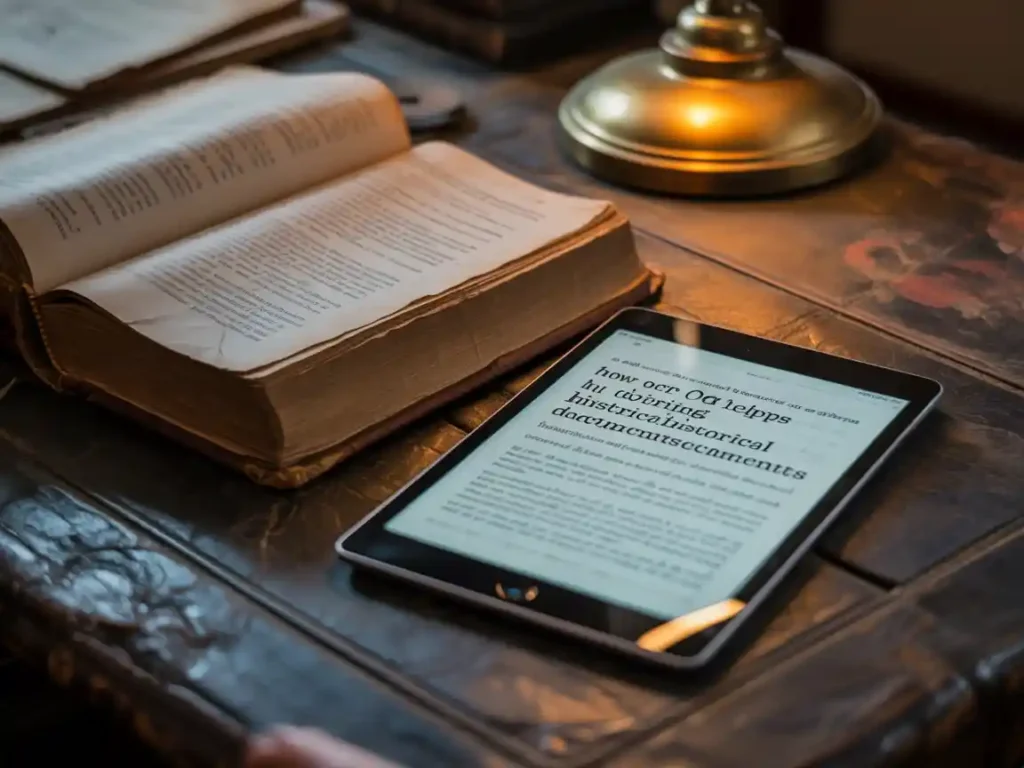
Even the best OCR tools sometimes make mistakes—especially with old or handwritten documents. For example, “1865” might be misread as “IBGS.” I recommend reviewing the text manually or using software that offers proofreading features.
Some ways to clean OCR text:
- Use spell checkers to catch wrong words
- Compare with the original image to spot odd phrases
- Use AI tools like Grammarly or ChatGPT for language review
- Break paragraphs into smaller parts for easier editing
When our team digitized church birth records, we found dozens of OCR errors in names. Using tools like Notepad++ with search/replace features helped us fix them fast.
Legal and Privacy Concerns in Archival OCR
Before you digitize and convert any document using OCR, always ask: Do I have permission? Some historical documents are still protected by privacy laws or copyright, especially if they’re from the last 70–100 years.
For example:
- Military or medical records may need family or agency approval
- Private letters might fall under copyright or family ownership
- Published books could still be copyrighted unless proven public domain
You can learn more about copyright laws for digital records from the U.S. Copyright Office or Europeana’s Public Domain guidelines.
As a manager working with public and private organizations, I always confirm legal guidelines with lawyers or the archive authority. Trust is key in these sensitive projects.
Benefits of Digitized Historical Text for Everyone
Once a document is digitized and cleaned up with OCR, it becomes a valuable tool for:
- Researchers and historians who can study patterns and timelines
- Teachers and students who can explore real documents in class
- Libraries and archives that save space and protect fragile originals
- General public who can learn about family history or cultural heritage
For example, my team worked with a college to digitize rare poetry books from the 1800s. Students were able to search for themes like “love,” “grief,” and “freedom” across all volumes instantly—something that wasn’t possible before.
Final Thoughts: Why OCR is a Game-Changer for History
In my career managing digitization teams, I’ve come to see OCR as more than just a time-saver. It’s a bridge between dusty archives and the modern world. With the right tools, patience, and planning, even the oldest, most fragile paper can become a digital treasure—easy to search, share, and preserve forever.
If you’re planning to digitize your own family documents or want to explore historical archives online, start with a tool like Transkribus or Google Drive OCR. They’re free and beginner-friendly.
Here’s a quick checklist to help guide your OCR journey:
| Step | Task | Tools or Tips |
| 1 | Scan in high quality | Use flatbed scanner, 300+ DPI |
| 2 | Preprocess the image | Use ScanTailor, remove noise |
| 3 | Run OCR | Try ABBYY, Google Vision, Tesseract |
| 4 | Review text | Use grammar tools and spellcheck |
| 5 | Save & organize | Keep backups, label folders clearly |
OCR has helped me bring history to life—one scanned page at a time.